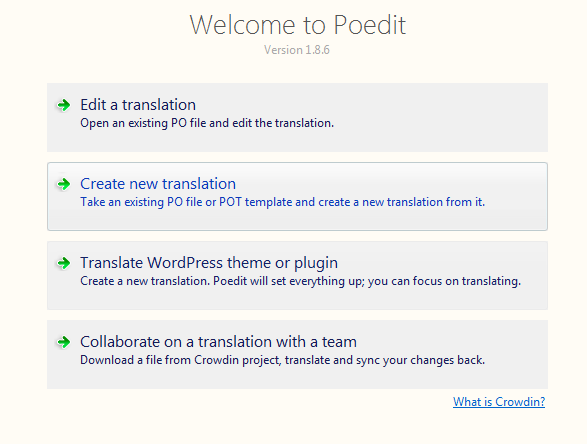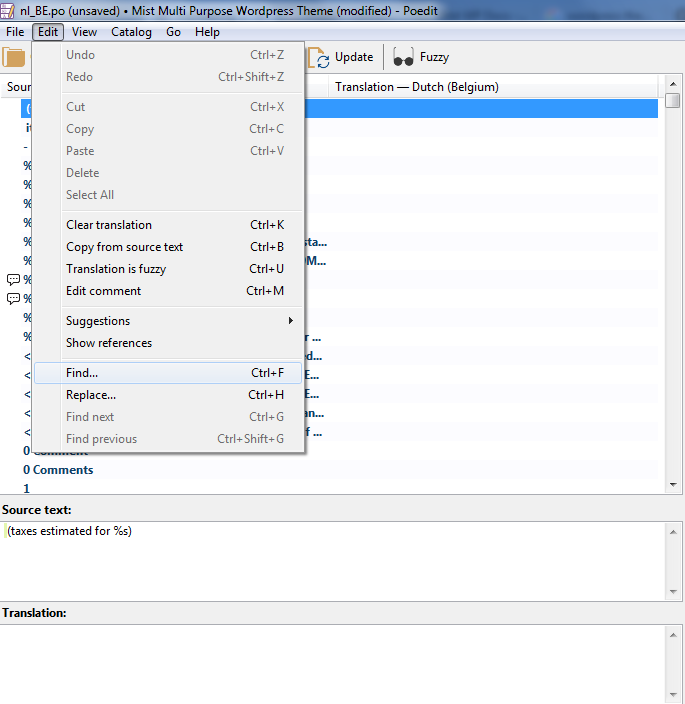- Login to your FTP account and edit the wp-config.php file


zozothemes.pot – A list of all the text strings used in the Theme files. These text strings are in the English language, and can contain a translation for each text string.
If your language is not already included, you need to create a new .po file from the original zozothemes.pot located in the Languages folder, translate all text strings, then save the .po file with your language code.