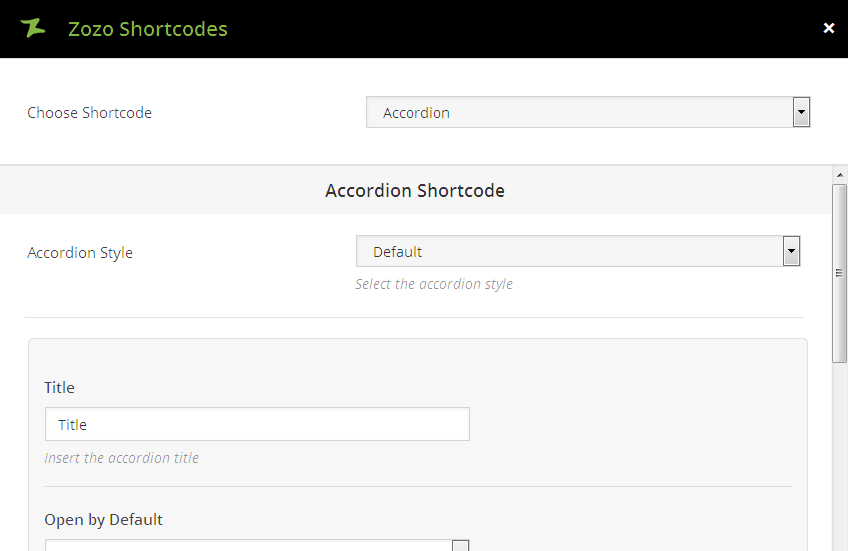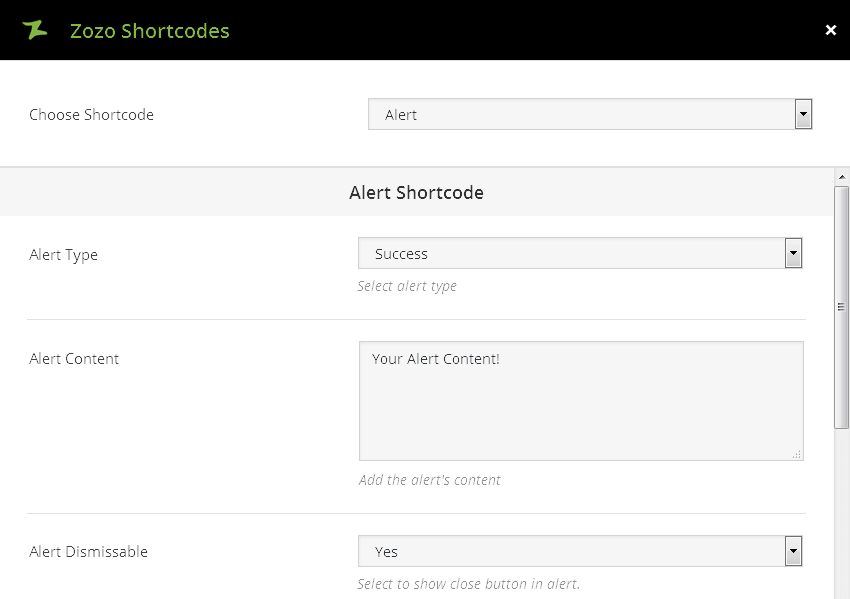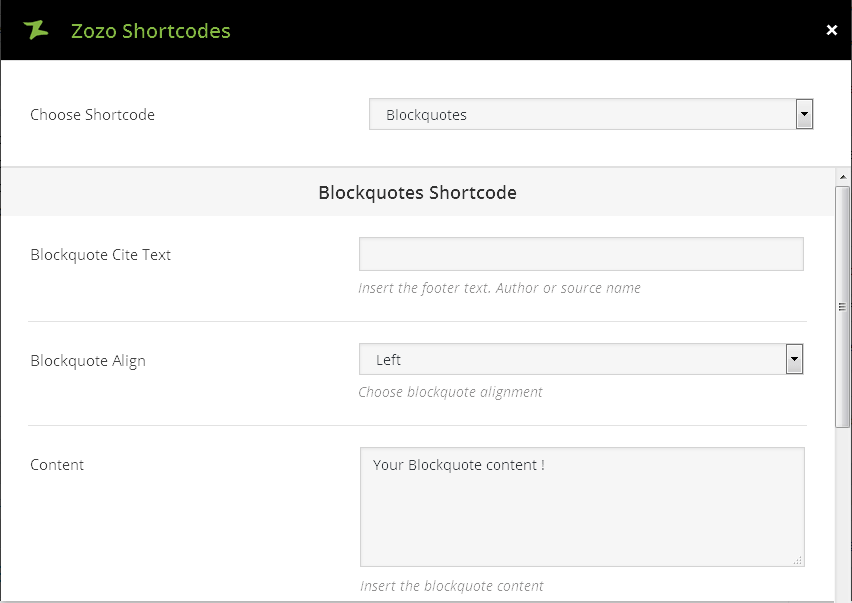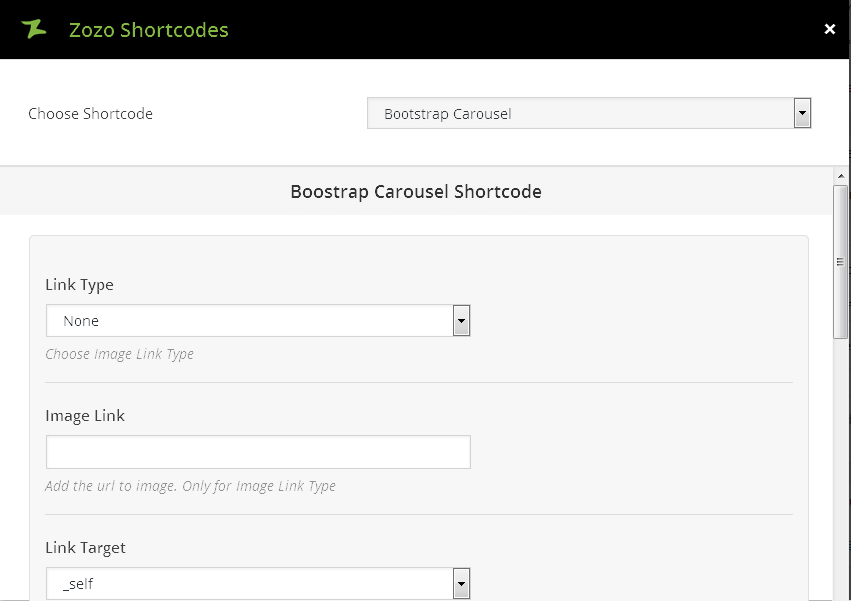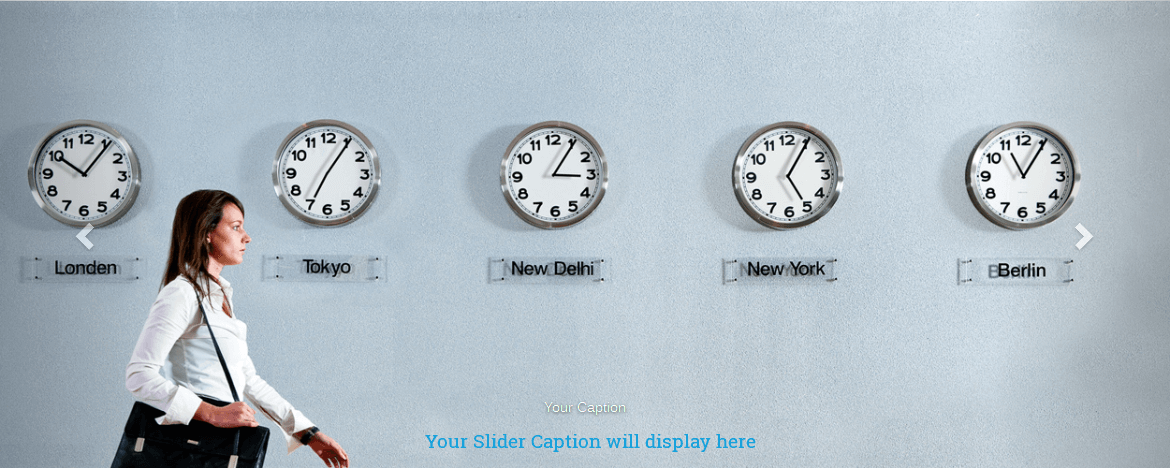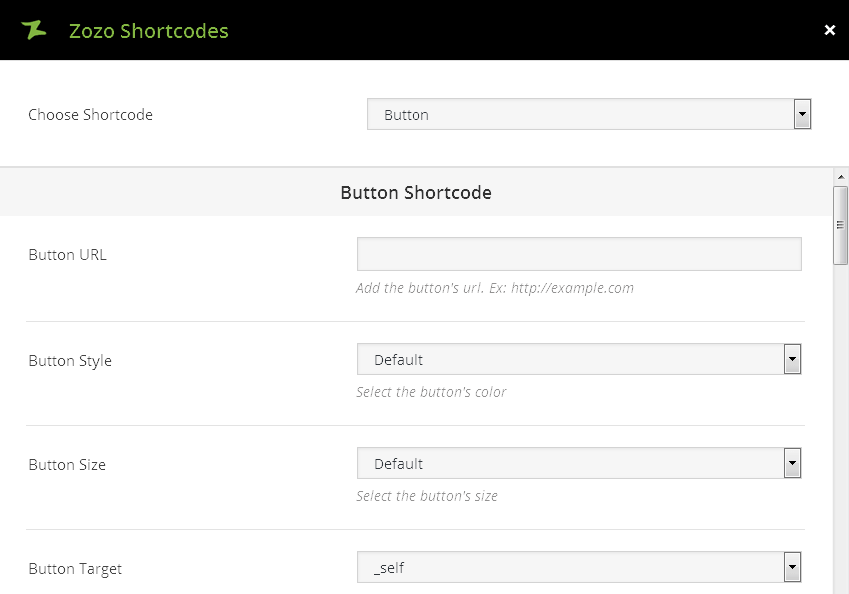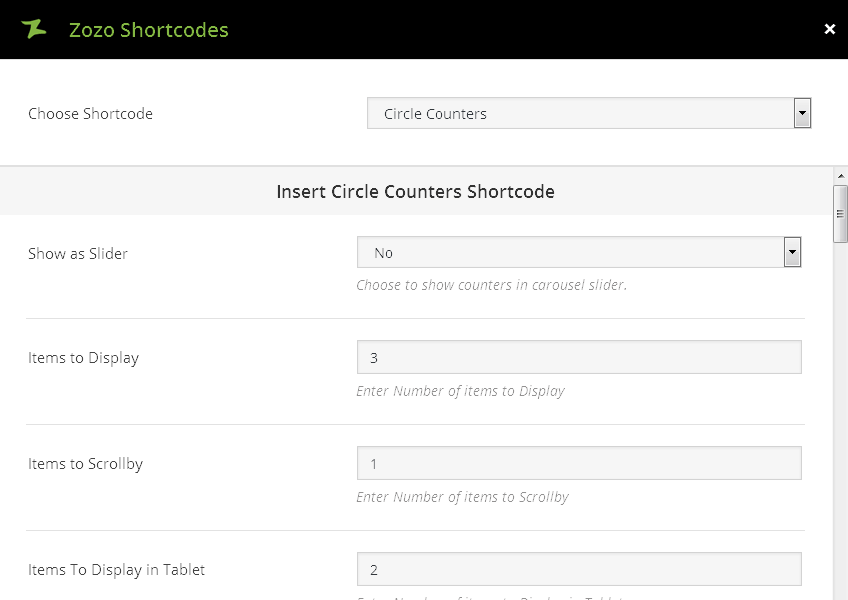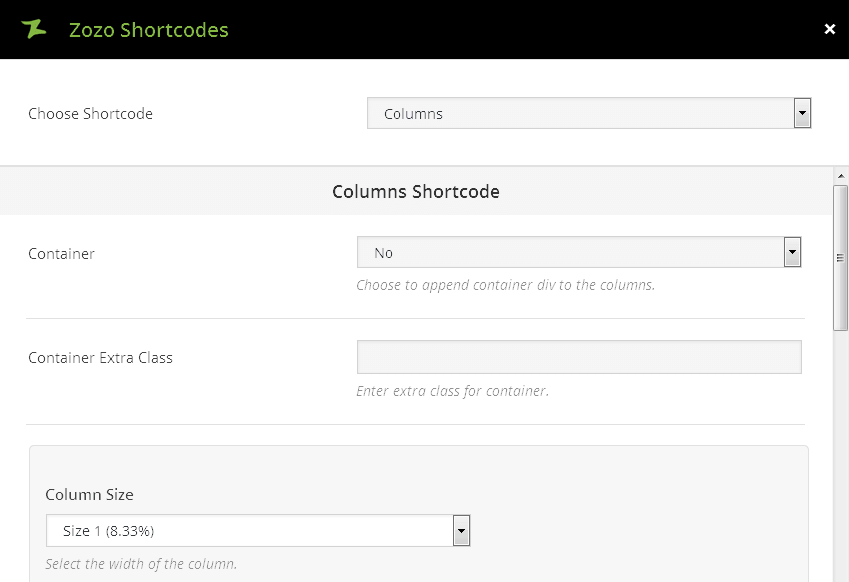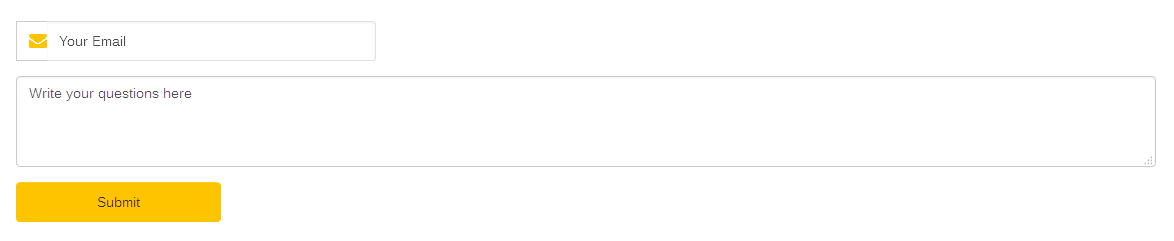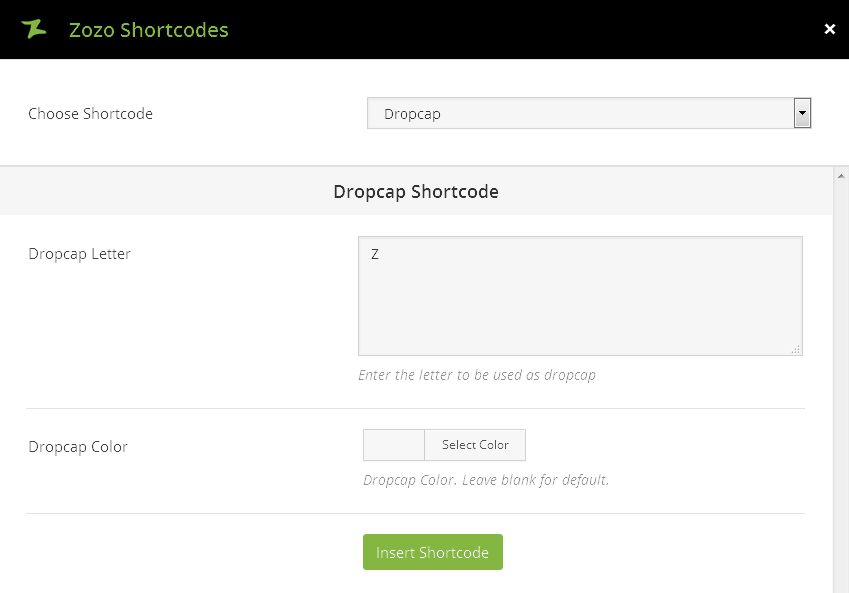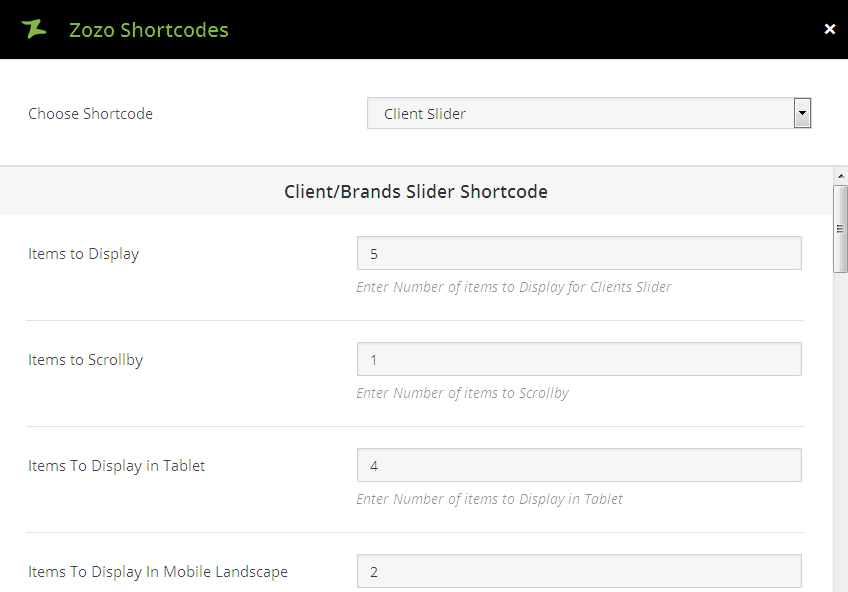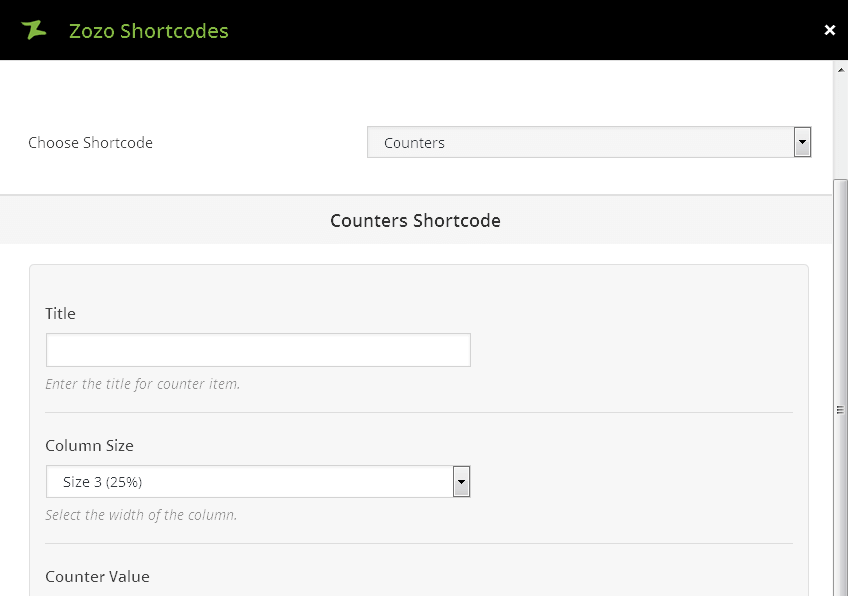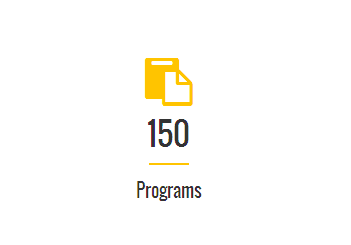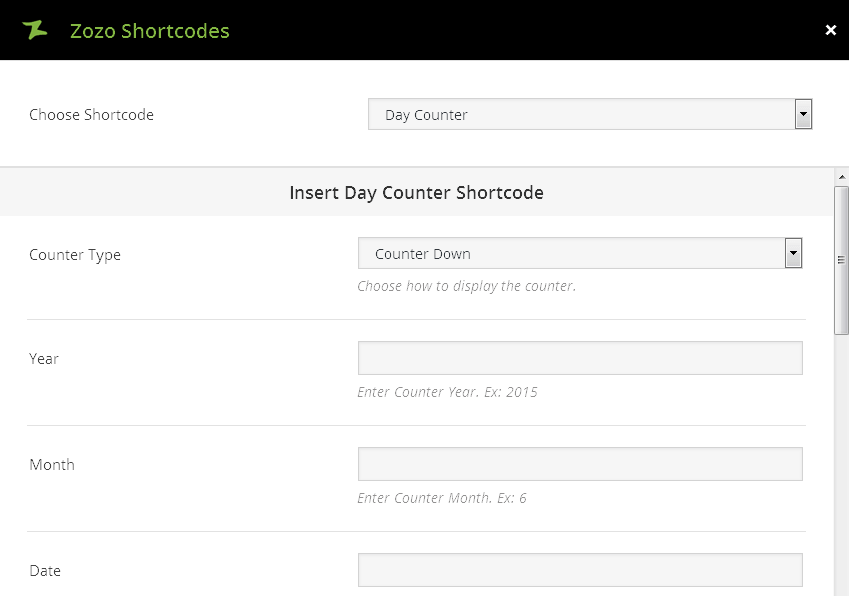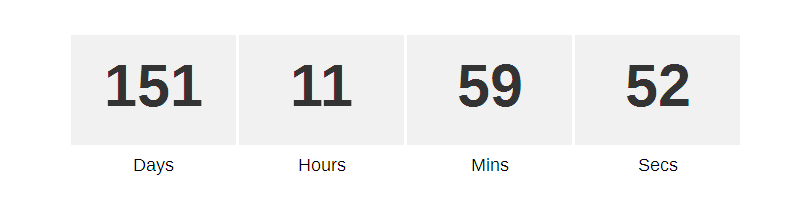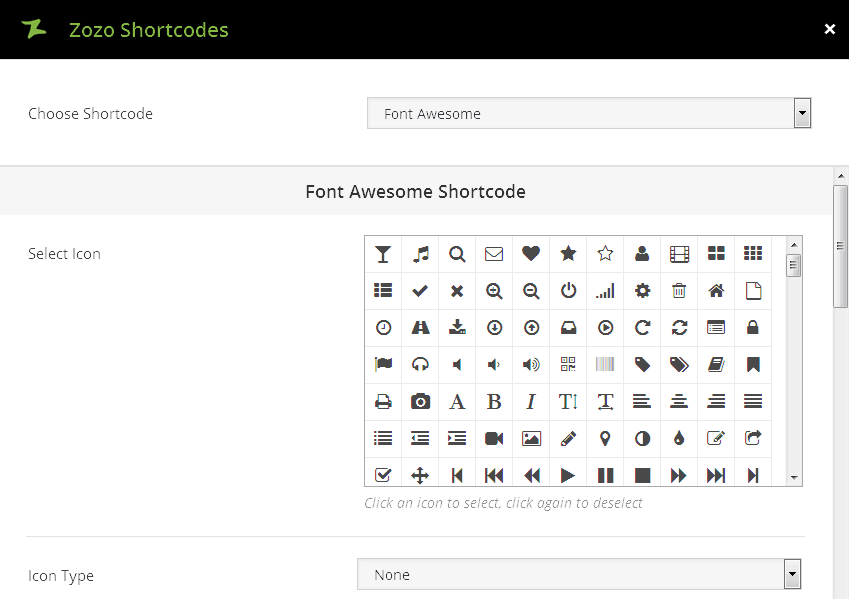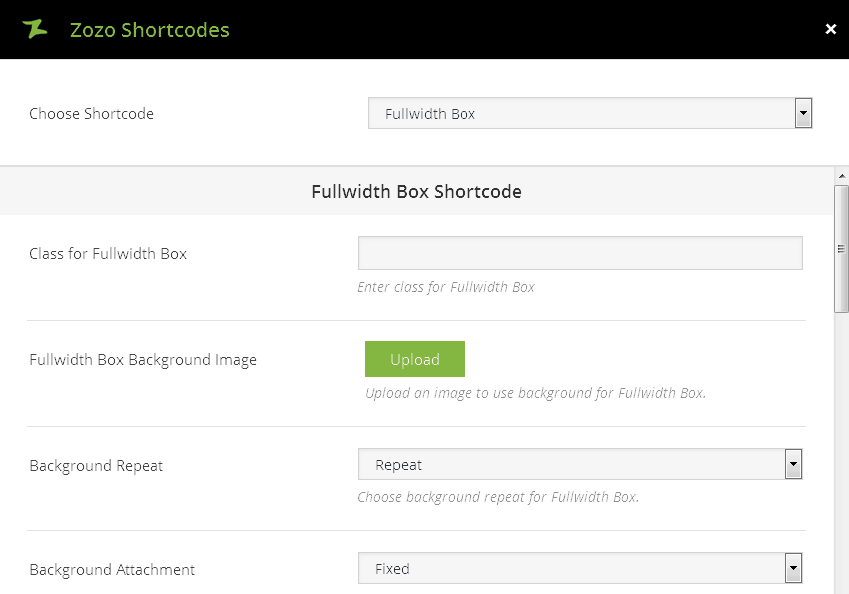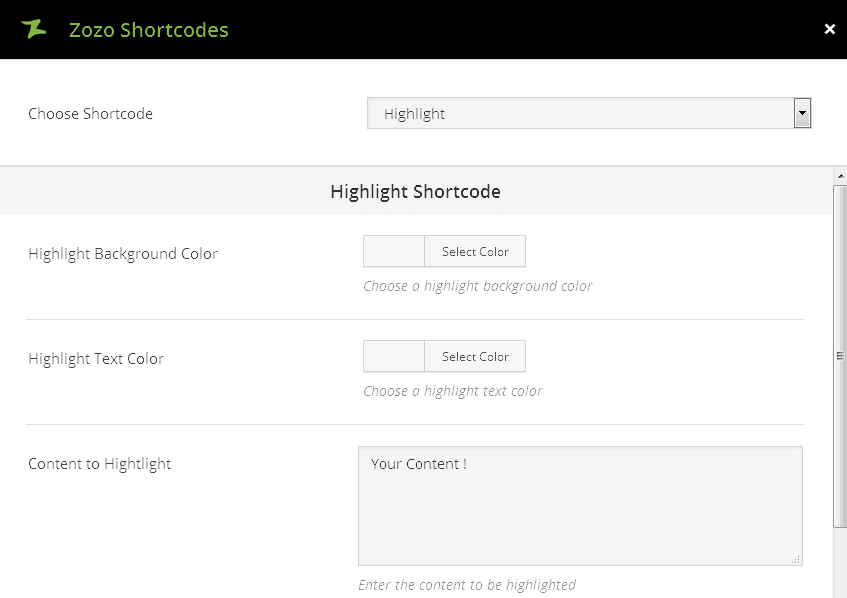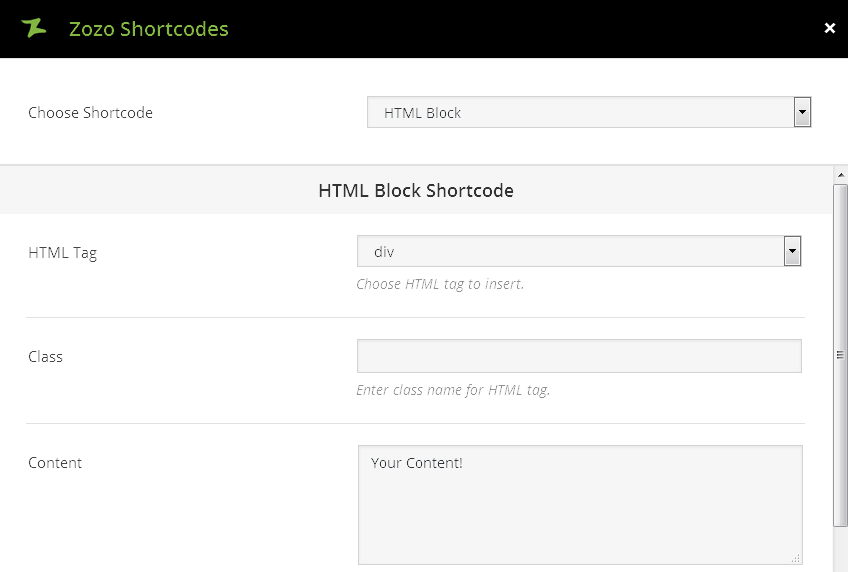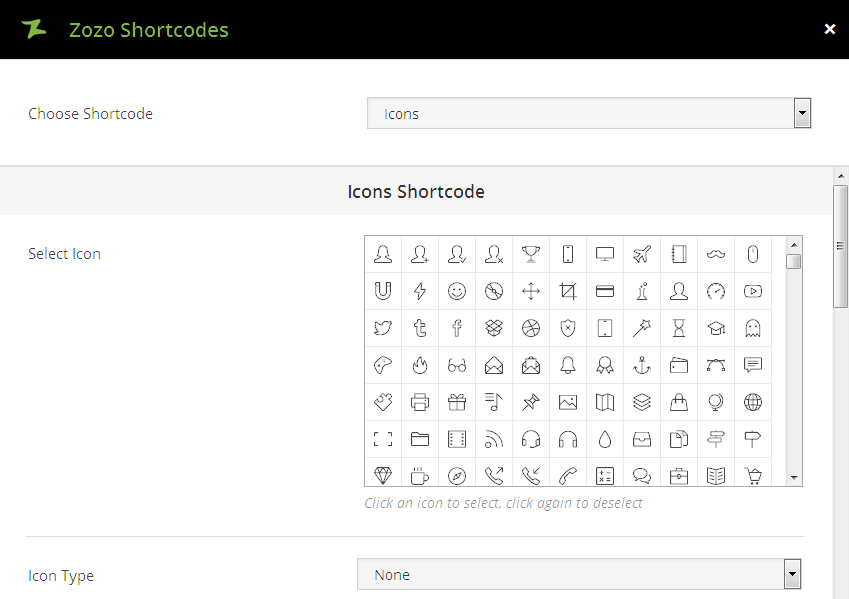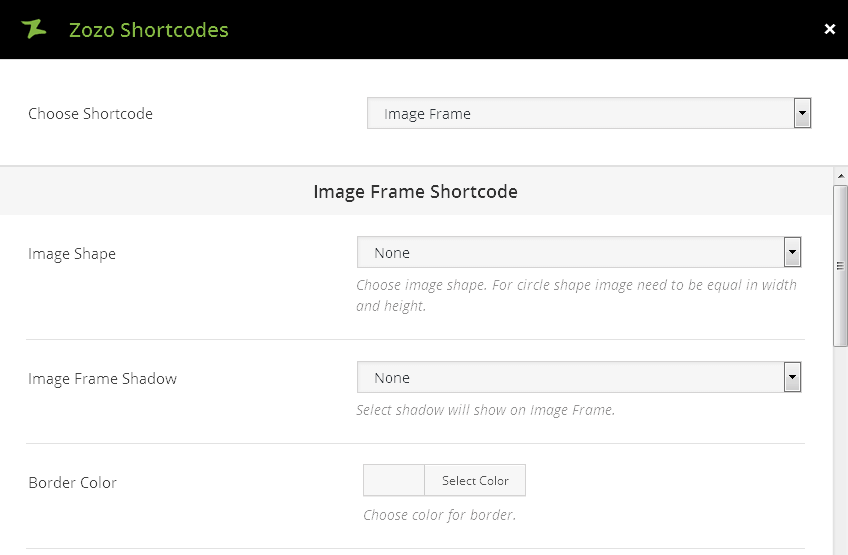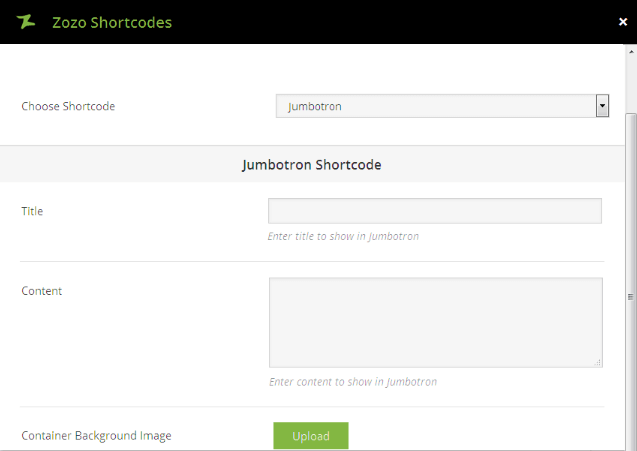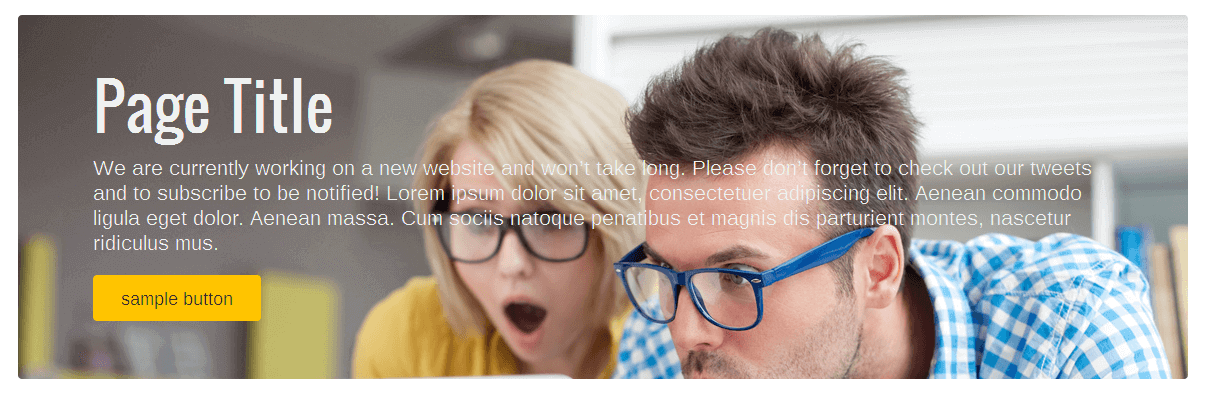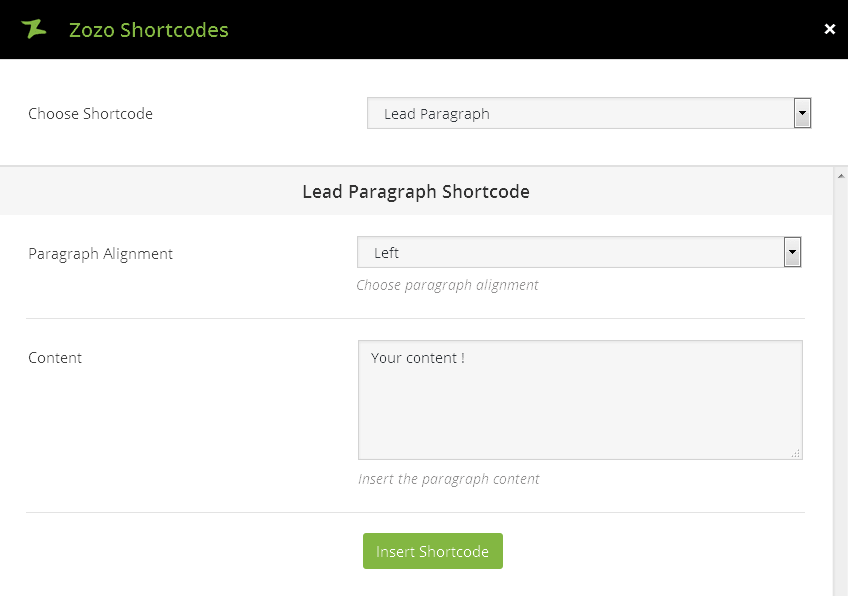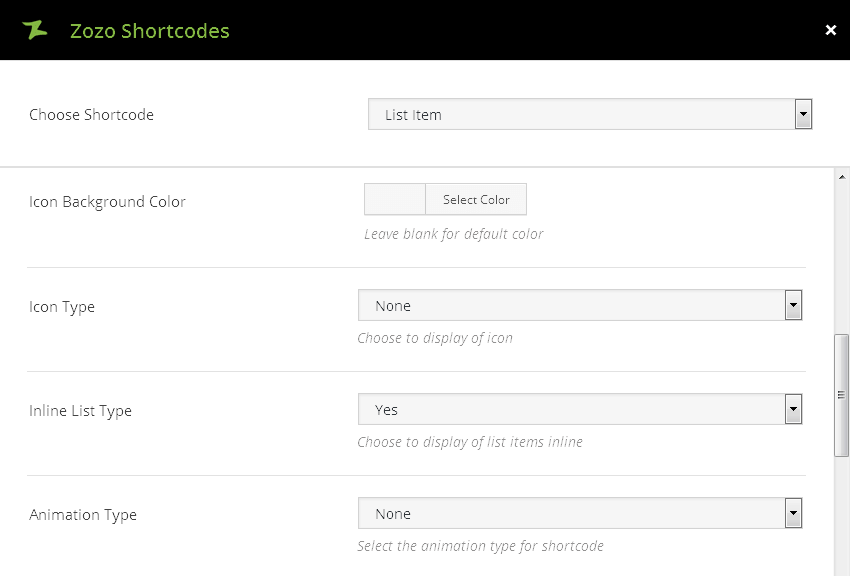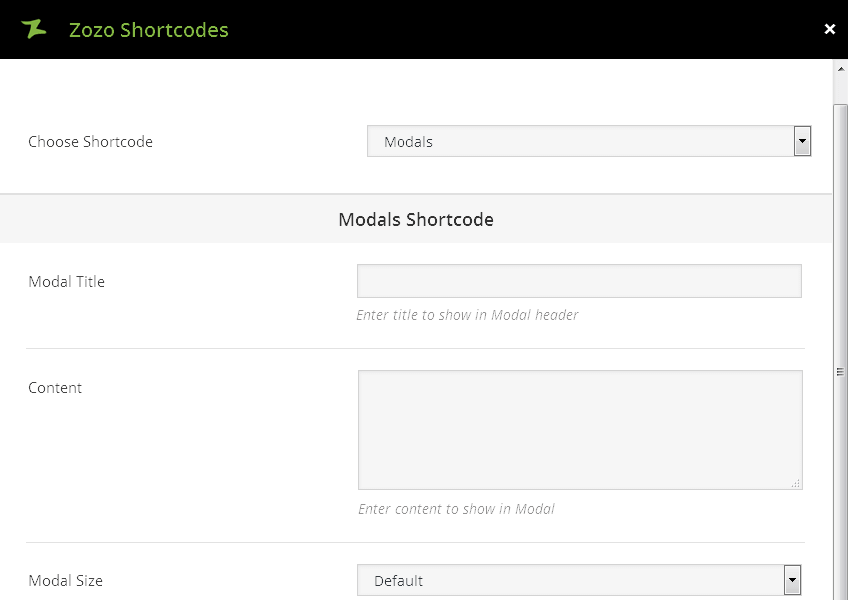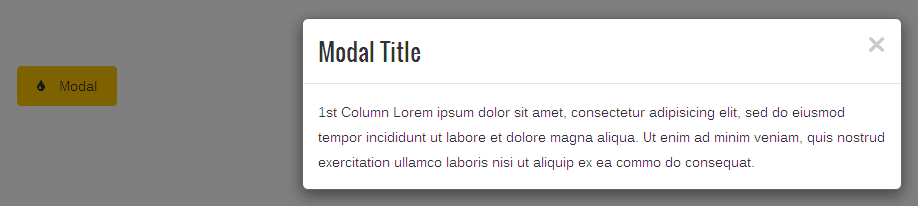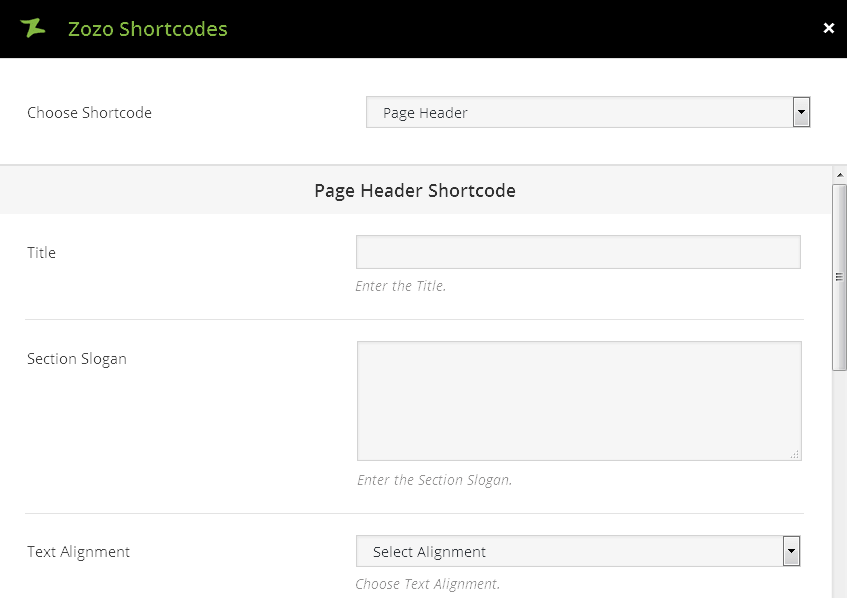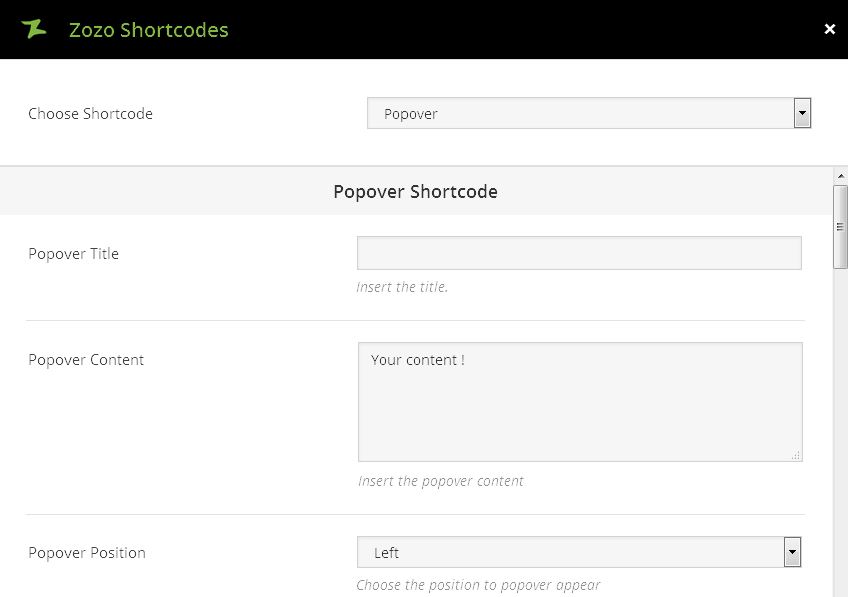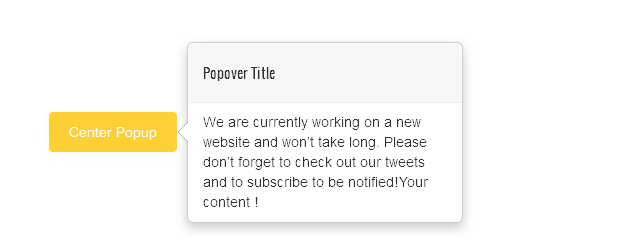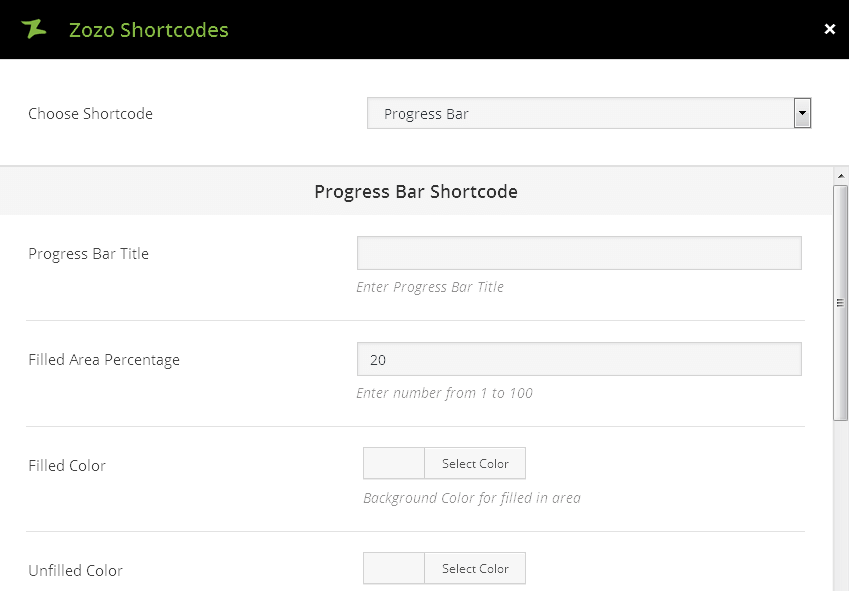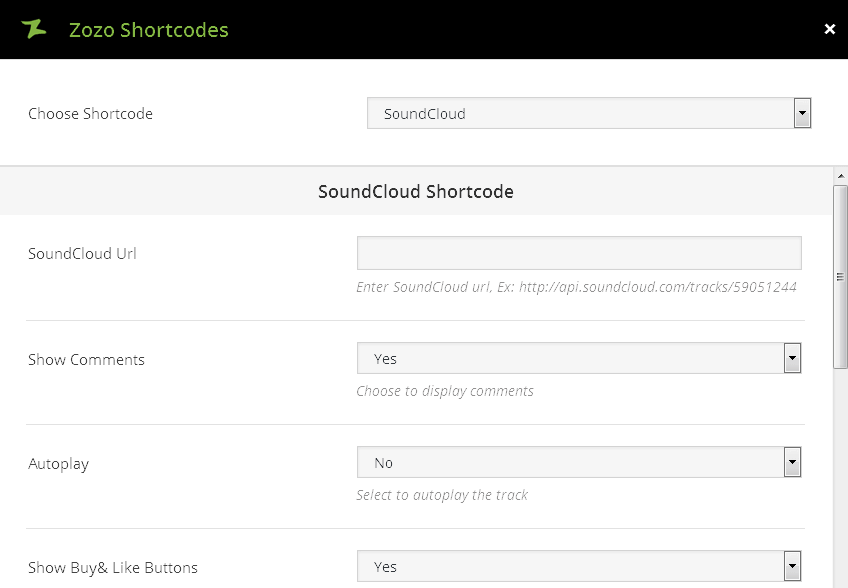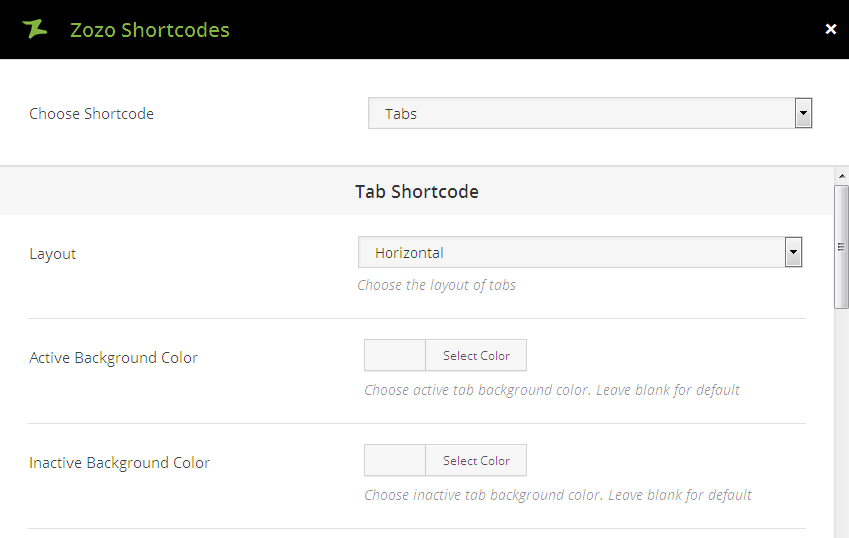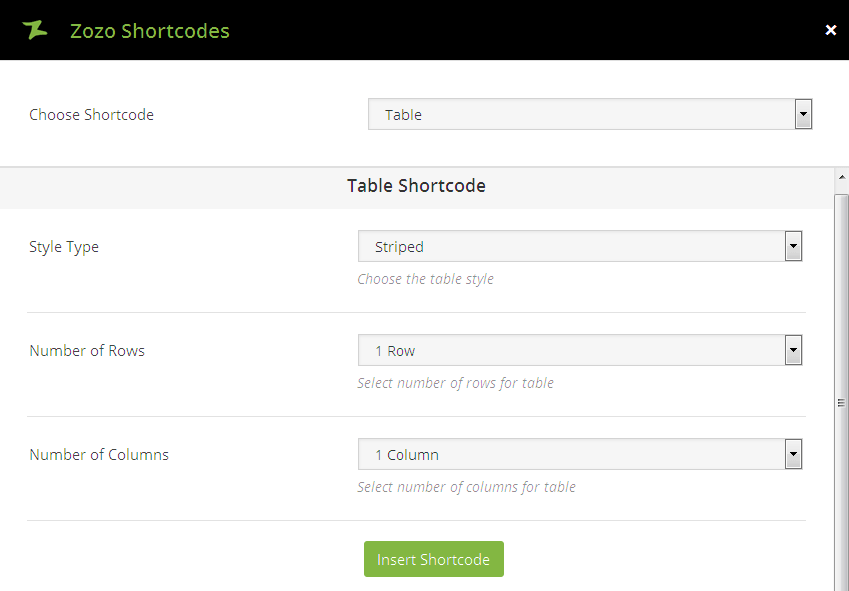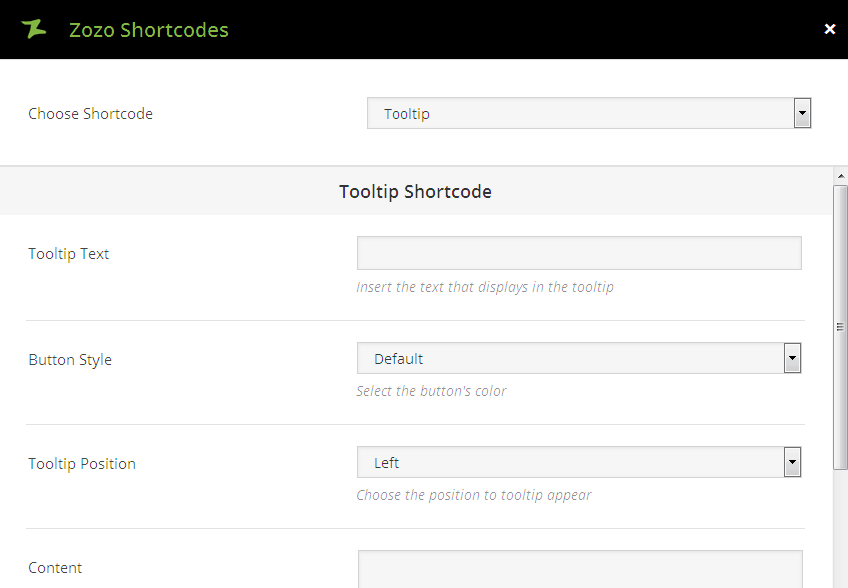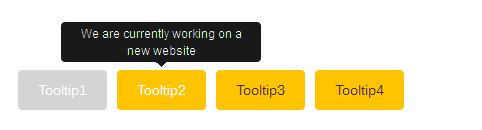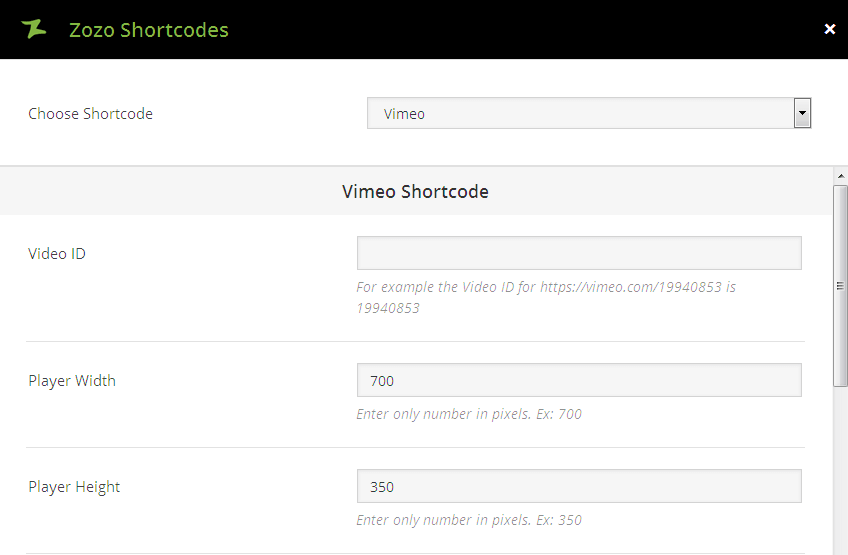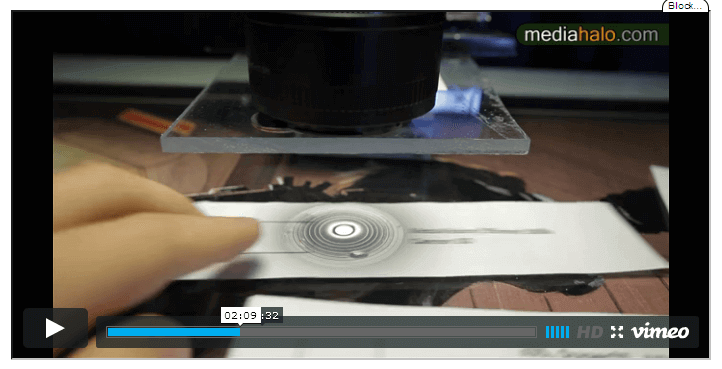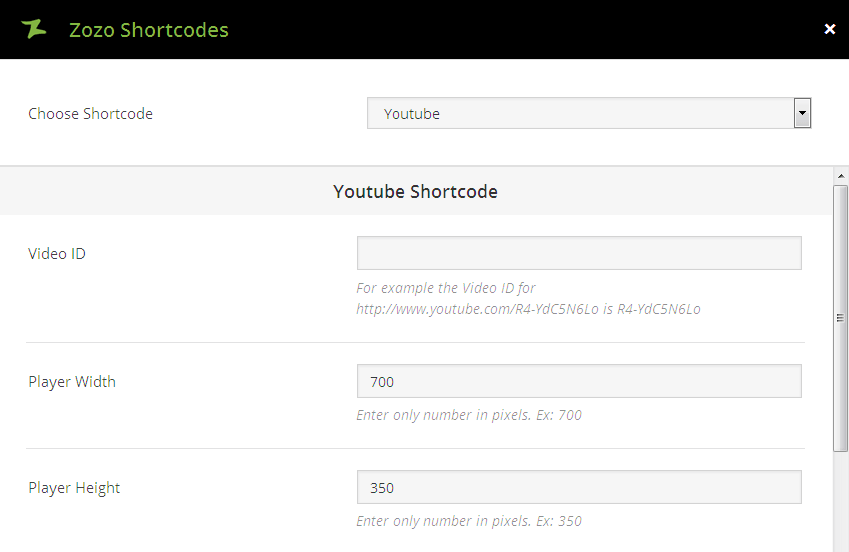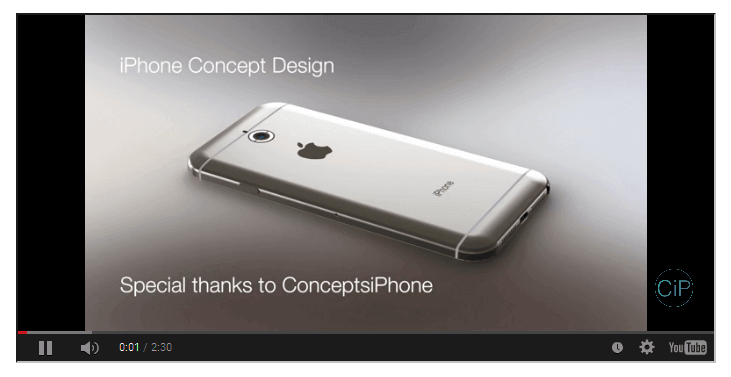[zozo_columns container="yes" container_class=""]
[zozo_column size="4" column_class="" animation_type="none" animation_delay="500"]1st Column
Lorem ipsum dolor sit amet, consectetur adipisicing elit, sed do eiusmod tempor incididunt ut labore et dolore magna aliqua. Ut enim ad minim veniam, quis nostrud exercitation ullamco laboris nisi ut aliquip ex ea commo do consequat. [/zozo_column]
[zozo_column size="4" column_class="" animation_type="none" animation_delay="500"]2nd Column
Lorem ipsum dolor sit amet, consectetur adipisicing elit, sed do eiusmod tempor incididunt ut labore et dolore magna aliqua. Ut enim ad minim veniam, quis nostrud exercitation ullamco laboris nisi ut aliquip ex ea commo do consequat.[/zozo_column]
[zozo_column size="4" column_class="" animation_type="none" animation_delay="500"]3rd Column
Lorem ipsum dolor sit amet, consectetur adipisicing elit, sed do eiusmod tempor incididunt ut labore et dolore magna aliqua. Ut enim ad minim veniam, quis nostrud exercitation ullamco laboris nisi ut aliquip ex ea commo do consequat.[/zozo_column]
[/zozo_columns]