Items to Display: Enter your slider items to display. Items to Display Tab: Enter your items to display on tablet view. Items to Display on Mobile: Enter your items to
Magazine Related Slider

Items to Display: Enter your slider items to display. Items to Display Tab: Enter your items to display on tablet view. Items to Display on Mobile: Enter your items to
Magazine Featured Slider
Items to Display: Enter your slider items to display. Items to Display Tab: Enter your items to display on tablet view. Items to Display on Mobile: Enter your items to
Magazine Blog Slider

Items to Display: Enter your slider items to display. Items to Display Tab: Enter your items to display on tablet view. Items to Display on Mobile: Enter your items to
Magazine Widgets Typography

Widgets Title Typography: You can choose your specify list widget title typography properties. Options for Font Family, Weight & Style, Subsets, Text Align, Size, Height, Spacing, and color. Widgets Content
Magazine General Typography

Typography options allow selecting and customizing Google fonts and style. Body Fonts: Choose your specify body font properties. Options for Font Family, Weight & Style, Subsets, Text Align, Size, Height,
Magazine – Footer Bottom

Footer Bottom Inner Layout: Choose your footer bottom layout boxed or wide. Copyright Text: Here you can set copyright text which is show on footer copyright part. Footer Bottom Fixed:
Magazine – Footer Middle

These options allow you to individual skin settings for footer middle. You can set footer middle font color, link color, etc. Footer Middle Skin: Choose your individual skin setting for
Magazine – Footer General

Footer Layout: Choose your footer layout boxed or wide. Back to Top: You can Enable/Disable back to top icon. Hidden Footer: You can Enable/Disable hidden footer. This option set footer
Magazine Footer Top
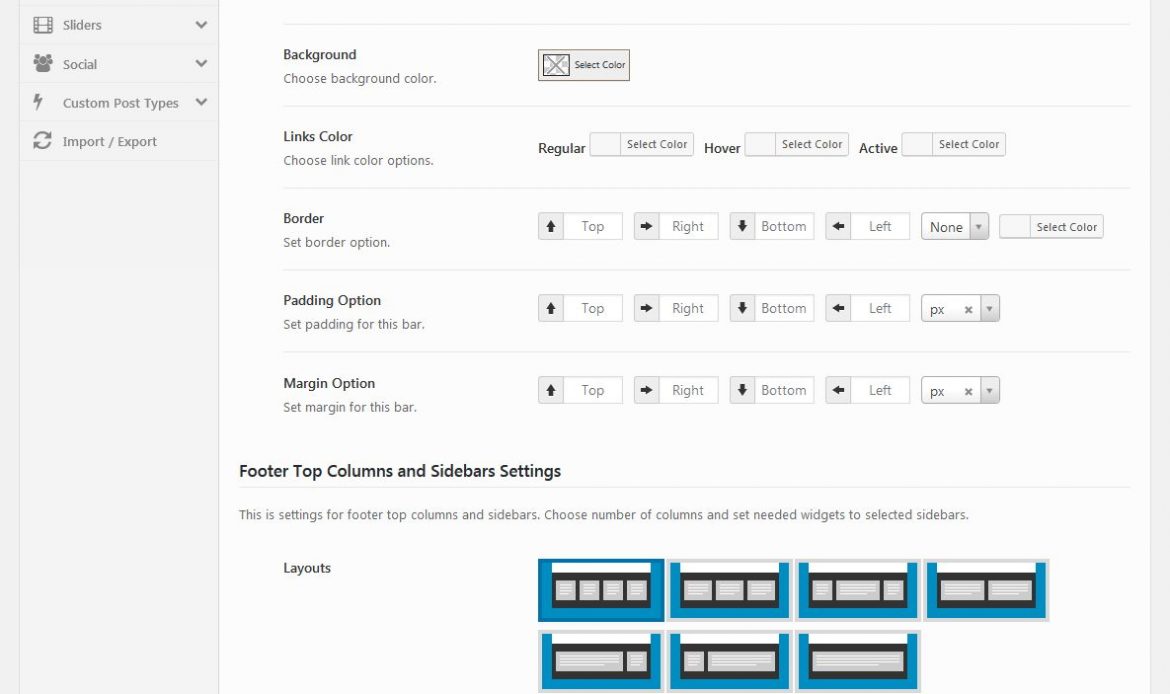
These options allow you to customize your footer as well as add copyright and choose the Footer Layout. Footer Top Skin: Choose your individual skin setting for footer top. You

