 General
General
![]() We would like to thank you for purchasing Zozothemes Theme! We are very pleased that you have chosen Zozothemes Theme for your website, you will not be disappointed! Before you get started, please be sure to always search our Documentation and Knowledge base, and also watch our Video Tutorials. The large search field at the top of each page allows you to quickly and easily search through our resources to find answers.
We would like to thank you for purchasing Zozothemes Theme! We are very pleased that you have chosen Zozothemes Theme for your website, you will not be disappointed! Before you get started, please be sure to always search our Documentation and Knowledge base, and also watch our Video Tutorials. The large search field at the top of each page allows you to quickly and easily search through our resources to find answers.
![]() We outline all kinds of good information, and provide you with all the details you need to use Zozothemes Theme. Zozothemes theme can only be used with WordPress and we assume that you already have WordPress installed and ready to go. If you do not, please follow this link to see our section on WordPress to help you get started.
We outline all kinds of good information, and provide you with all the details you need to use Zozothemes Theme. Zozothemes theme can only be used with WordPress and we assume that you already have WordPress installed and ready to go. If you do not, please follow this link to see our section on WordPress to help you get started.
 WordPress information
WordPress information
To install this theme you must have a working version of WordPress already installed. If you need help installing WordPress, follow the instructions in WordPress Codex. Below are all the useful links for WordPress information.
![]() WordPress Codex – General info about WordPress and how to install on your server.
WordPress Codex – General info about WordPress and how to install on your server.
![]() First Steps With WordPress – General info about multiple topics about WordPress.
First Steps With WordPress – General info about multiple topics about WordPress.
![]() FAQ New To WordPress – The most popular FAQ’s regarding WordPress.
FAQ New To WordPress – The most popular FAQ’s regarding WordPress.
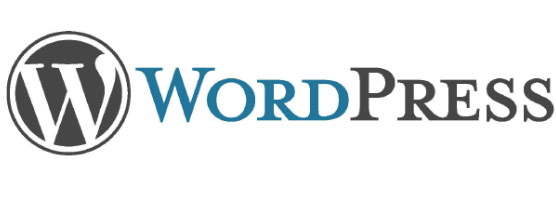
Please note that themes does not work on WordPress.com sites, because WordPress.com does not allow you to install custom themes and plugins (only allowed if you use the Business plan).
You will need a WordPress installation from WordPress.org running on your own web server.
 Requirements For Zozothemes Theme
Requirements For Zozothemes Theme
To use Zozothemes themes, please make sure you are running WordPress 4.8.2 or higher, PHP 5.6.31 or higher, and MySQL 5.0.11 or higher . We have tested it with Mac, Windows and Linux. Below is a list of items you should ensure your host can comply with.
![]() Check to ensure that your web host has the minimum requirements to run WordPress.
Check to ensure that your web host has the minimum requirements to run WordPress.
![]() Always make sure they are running the latest version of WordPress.
Always make sure they are running the latest version of WordPress.
![]() You can download the latest release of WordPress from the official WordPress website.
You can download the latest release of WordPress from the official WordPress website.
![]() Always create secure passwords for FTP and Database.
Always create secure passwords for FTP and Database.
” Hosting is more secure when PHP applications, like WordPress, are run using your account’s username instead of the server’s default shared username (www or www-data). The most common way for hosting companies to do this is using suPHP. Just ask your potential host if they run suPHP or something similar “.
Important Note About Zozothemes Theme + PHP Versions
Here is a summary of PHP version compatibility with Zozothemes theme and our reasoning behind it. Zozothemes theme is fully compatible with PHP 5.6.31 since many hosts are still using that PHP version, however zozothemes theme and WordPress recommends using PHP 5.6.
With the exception of demo imports, Zozothemes theme is even compatible with earlier versions of PHP 5.6.31, this means Zozothemes theme will work with those earlier versions of PHP 5.6.31, but the demo imports will not work. We officially dropped support for PHP 5.6 because first and foremost it has reached the end of its life cycle and because of performance and functionality reasons. However, because we are dedicated to our customer base, we fixed some known issues with PHP 5.6.31 so any Zozothemes theme users on PHP 5.6.31 can use Zozothemes theme without issues. But again, please do update your PHP version.
Furthermore, and most important, WordPress recommends PHP 7.0 and for good reason. Other PHP versions have reached the end of their life cycle and may expose your site to security vulnerabilities. There is a significant reason to no longer use old PHP versions, always update to the latest versions.
Also, PHP 5.3, 5.4 and 5.5 have reached end of their life cycle and shouldn’t be used at all. PHP 5.6 will reach end of active support by the end of this year as well. While those versions should not be used, we do support them and they will work with Zozothemes theme. However, since they have reached the end of their life, issues that may arise can only be fixed to a certain extent. It’s good practice to always stay up to date with these things.
Issues that you may experience are because certain hosting plans do not care about such things, which causes a lot of issues for their customers and the themes they use. The themes are not to blame, it is the hosts who will not stay up to date with the latest PHP versions.
Since the only actively supported PHP versions from January 2017 onward will be 7+, these should be the versions of choice and you should always look for a host who actively updates their PHP and MySQL versions. We regularly test the latest versions and ensure that Zozothemes theme runs smoothly on them and does not face any issues.
If you run into any issues, our support team is always here to help. Simply submit a ticket here and one of our support experts will help.
Recommended PHP Configuration Limits
Many issues that you may run into such as; white screen, demo content fails when importing, empty page and other similar issues are all related to low PHP configuration limits / hosting limits.
The solution is to increase the PHP limits.
You can do this on your own .
![]() Find the php.ini file in your Server config files. Hosting CPanel has an option that allows you to edit php.ini,
Find the php.ini file in your Server config files. Hosting CPanel has an option that allows you to edit php.ini,
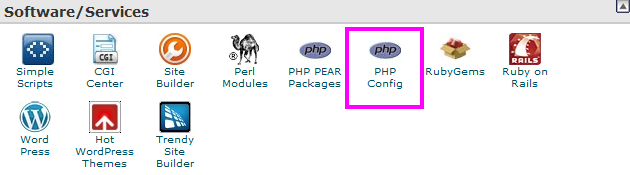
![]() Go to the line “max_execution_time=300” .
Go to the line “max_execution_time=300” .
![]() Change it to 300 or any other large value.
Change it to 300 or any other large value.
Change another values from the list below or contact your web host and ask them to increase those limits to a minimum as follows.
![]() max_execution_time 300. Required max_execution_time 300.
max_execution_time 300. Required max_execution_time 300.
![]() max_input_vars 5000. Required max_input_vars 2000.
max_input_vars 5000. Required max_input_vars 2000.
![]() post_max_size 55M. Required post_max_size 10M.
post_max_size 55M. Required post_max_size 10M.
 Installation
Installation
![]() You can install the theme in two ways: through WordPress, or via FTP. The Zozothemes theme.zip file is the Installable WordPress Theme and what you need to use to get the theme installed. If you you install theme.zip file See below screenshot.
You can install the theme in two ways: through WordPress, or via FTP. The Zozothemes theme.zip file is the Installable WordPress Theme and what you need to use to get the theme installed. If you you install theme.zip file See below screenshot.
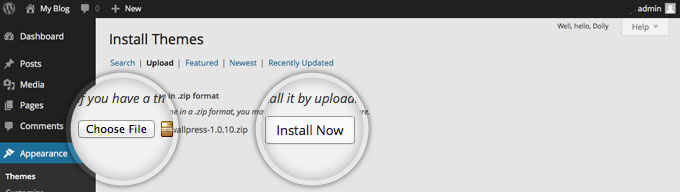
![]() There are two ways to install Zozothemes, via WordPress or via FTP. Click here for the WordPress method video tutorial, and here for the FTP method video tutorial.
There are two ways to install Zozothemes, via WordPress or via FTP. Click here for the WordPress method video tutorial, and here for the FTP method video tutorial.
![]() But first, you need to download the Zozothemes files from your ThemeForest account. Navigate to your downloads tab on ThemeForest and find Zozothemes. Click the download button to see the two options; The Main Files and the Installable WordPress Theme.
But first, you need to download the Zozothemes files from your ThemeForest account. Navigate to your downloads tab on ThemeForest and find Zozothemes. Click the download button to see the two options; The Main Files and the Installable WordPress Theme.
How To Install Your Theme
There are two ways you can install the Zozothemes theme. You can choose to install it via WordPress, or via FTP. Before you can install Zozothemes them you need download the necessary theme files from your ThemeForest account. Continue reading below for more information.
Downloading Theme Files From ThemeForest
![]() If this is your first time downloading the theme from ThemeForest, we recommend downloading the Full Theme Package to receive additional files such as Revolution and Layer Slider documentation and the classic demo .
If this is your first time downloading the theme from ThemeForest, we recommend downloading the Full Theme Package to receive additional files such as Revolution and Layer Slider documentation and the classic demo .
![]() PSD files only. If you’ve downloaded the Full Package before and already have these files, then you can just the WordPress Installable File which is smaller in size.
PSD files only. If you’ve downloaded the Full Package before and already have these files, then you can just the WordPress Installable File which is smaller in size.
How To Download The Zozothemes Theme Files
![]() Step 1 – Login to your ThemeForest account and navigate to your ‘Downloads’ tab and then locate your Zozothemes theme purchase.
Step 1 – Login to your ThemeForest account and navigate to your ‘Downloads’ tab and then locate your Zozothemes theme purchase.
![]() Step 2 – Click the ‘Download’ button and choose to either download the ‘Installable WordPress file only’, which is just the WordPress installable file, or choose to download ‘All Files & Documentation’ which is the full Zozothemes theme package.
Step 2 – Click the ‘Download’ button and choose to either download the ‘Installable WordPress file only’, which is just the WordPress installable file, or choose to download ‘All Files & Documentation’ which is the full Zozothemes theme package.
![]() Step 3 – For instructions on how to install the theme via WordPress.
Step 3 – For instructions on how to install the theme via WordPress.
How To Install Zozothemes theme via WordPress
![]() In order to utilize any of our themes, you’ll need to first install and activate them. The process is just like uploading a normal theme.
In order to utilize any of our themes, you’ll need to first install and activate them. The process is just like uploading a normal theme.
![]() In your WordPress dashboard, go to Appearance > Themes > Add New.
In your WordPress dashboard, go to Appearance > Themes > Add New.
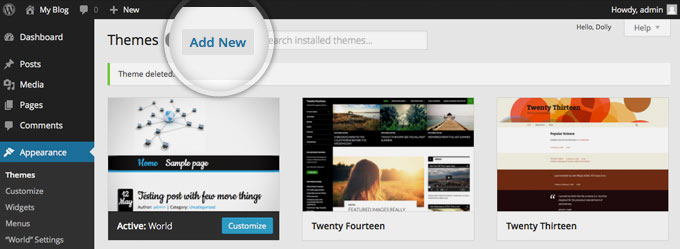
![]() From there you’ll see an option for “Upload” at the top of the screen.
From there you’ll see an option for “Upload” at the top of the screen.
![]() Click ‘Choose File’ and find the theme files you’ve just downloaded. If you’ve downloaded the installable WordPress file, then you do not need to unzip the file. If you’ve downloaded the Full Theme Package, you have to unzip the theme.zip file, therein you will see a secondary theme.zip file, this is the one you select to install.
Click ‘Choose File’ and find the theme files you’ve just downloaded. If you’ve downloaded the installable WordPress file, then you do not need to unzip the file. If you’ve downloaded the Full Theme Package, you have to unzip the theme.zip file, therein you will see a secondary theme.zip file, this is the one you select to install.
![]() After the theme was installed successfully, just click to activate it . Go to WordPress Dashboard > Appearance > Themes and click the Activate button.
After the theme was installed successfully, just click to activate it . Go to WordPress Dashboard > Appearance > Themes and click the Activate button.
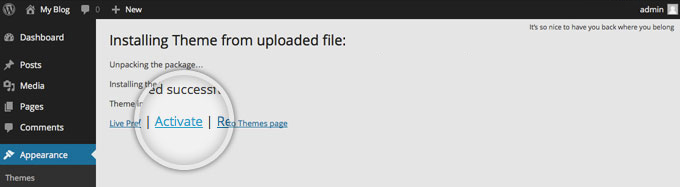
![]() Once you activate Zozothemes theme you will be redirected to our Welcome Screen.
Once you activate Zozothemes theme you will be redirected to our Welcome Screen.
 Plugin Installation
Plugin Installation
![]() Zozothemes theme requires two essential plugins to operate. These plugins are the Zozothemes Core plugin and the Zozothemes Builder plugin. Aside from these two, Zozothemes also comes with two premium plugins; the Revolution Slider, and the Layer Slider.
Zozothemes theme requires two essential plugins to operate. These plugins are the Zozothemes Core plugin and the Zozothemes Builder plugin. Aside from these two, Zozothemes also comes with two premium plugins; the Revolution Slider, and the Layer Slider.
![]() We also recommend several plugins that we use for various demos that only need to be installed prior to importing a demo which uses one or more of these plugins. All these plugins can be accessed via Zozothemes > Plugins.
We also recommend several plugins that we use for various demos that only need to be installed prior to importing a demo which uses one or more of these plugins. All these plugins can be accessed via Zozothemes > Plugins.
How To Install Plugins
![]() Step 1 – To download and install the premium Revolution Slider and Layer Slider plugins, you must first register your zozothemes purchase via Token Registration. For zozothemes required and recommended plugins, you don’t have to register your purchase to install and activate them because they are free to use.
Step 1 – To download and install the premium Revolution Slider and Layer Slider plugins, you must first register your zozothemes purchase via Token Registration. For zozothemes required and recommended plugins, you don’t have to register your purchase to install and activate them because they are free to use.
![]() Step 2 – From the WordPress admin, navigate to the zozothemes > Plugins tab. Here you’ll find zozothemes required, included and recommended plugins.
Step 2 – From the WordPress admin, navigate to the zozothemes > Plugins tab. Here you’ll find zozothemes required, included and recommended plugins.
![]() Step 3 – To install a plugin, hover over the plugin image and click the ‘Install’ button. Wait for it to finish installing and activate, then click the ‘Return to Required Plugins Installer’ link to return to the Plugins page. Note: When installing zozothemes required plugins, you’ll need to first install the Fusion Core plugin, then follow with the Fusion Builder plugin.
Step 3 – To install a plugin, hover over the plugin image and click the ‘Install’ button. Wait for it to finish installing and activate, then click the ‘Return to Required Plugins Installer’ link to return to the Plugins page. Note: When installing zozothemes required plugins, you’ll need to first install the Fusion Core plugin, then follow with the Fusion Builder plugin.
![]() Step 4 – Repeat steps 2 – 3 until you’ve installed and activated all your desired plugins.
Step 4 – Repeat steps 2 – 3 until you’ve installed and activated all your desired plugins.
How To Update Plugins
![]() Step 1 – To access Zozothemes included Premium plugins, you must first register your zozothemes purchase via Token Registration. For zozothemes required and recommended plugins, you don’t have to register your purchase to install and activate them because they are free to use.
Step 1 – To access Zozothemes included Premium plugins, you must first register your zozothemes purchase via Token Registration. For zozothemes required and recommended plugins, you don’t have to register your purchase to install and activate them because they are free to use.
![]() Step 2 – From the WordPress admin, navigate to the Zozothemes theme > Plugins tab. Here you’ll find Zozothemes required, included and recommended plugins.
Step 2 – From the WordPress admin, navigate to the Zozothemes theme > Plugins tab. Here you’ll find Zozothemes required, included and recommended plugins.
![]() Step 3 – You’ll see an update notification on plugins that have an update available. This notice will be similar to the image on the right.
Step 3 – You’ll see an update notification on plugins that have an update available. This notice will be similar to the image on the right.
![]() Step 4 – Click the ‘Update’ button to apply the update.
Step 4 – Click the ‘Update’ button to apply the update.
![]() Step 5 – With regards to Zozothemes included Premium plugins, please keep in mind that updates for included plugins are only available when the Zozothemes theme is updated. If you’d like to get instant updates as they are released, you will need to purchase your own plugin license. Please read our ‘Updating Premium Plugins’ article to learn more about this.
Step 5 – With regards to Zozothemes included Premium plugins, please keep in mind that updates for included plugins are only available when the Zozothemes theme is updated. If you’d like to get instant updates as they are released, you will need to purchase your own plugin license. Please read our ‘Updating Premium Plugins’ article to learn more about this.
![]() Step 6 – Repeat steps 2 – 4 until you’ve updated all your desired plugins.
Step 6 – Repeat steps 2 – 4 until you’ve updated all your desired plugins.