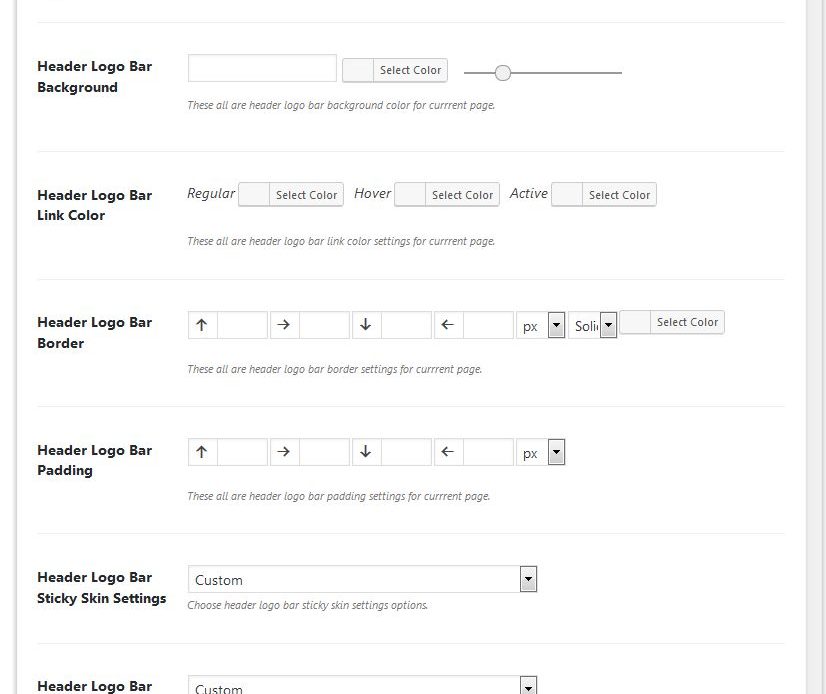Header Logo Bar These all are header logo bar settings for current new page. Header Logo Bar Options: Choose your header logo bar items has “Custom” or “Themes Default”. If
Page Option -Header Top Bar
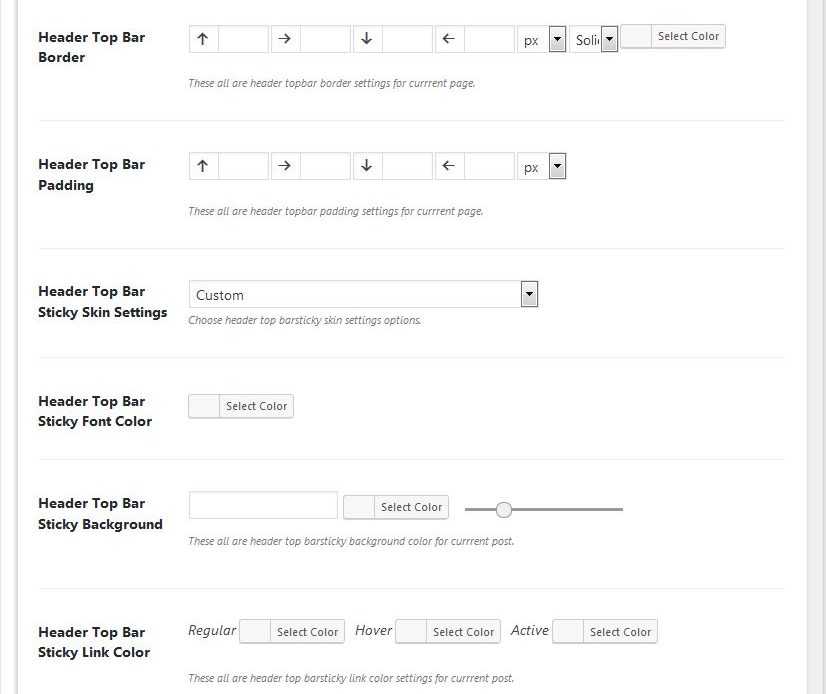
Header Top Bar These all are header top bar settings for current new page. Header Top Bar Options: Choose your header top bar item has “Custom” or “Themes Default”. If
Custom 1 to 5 Ads
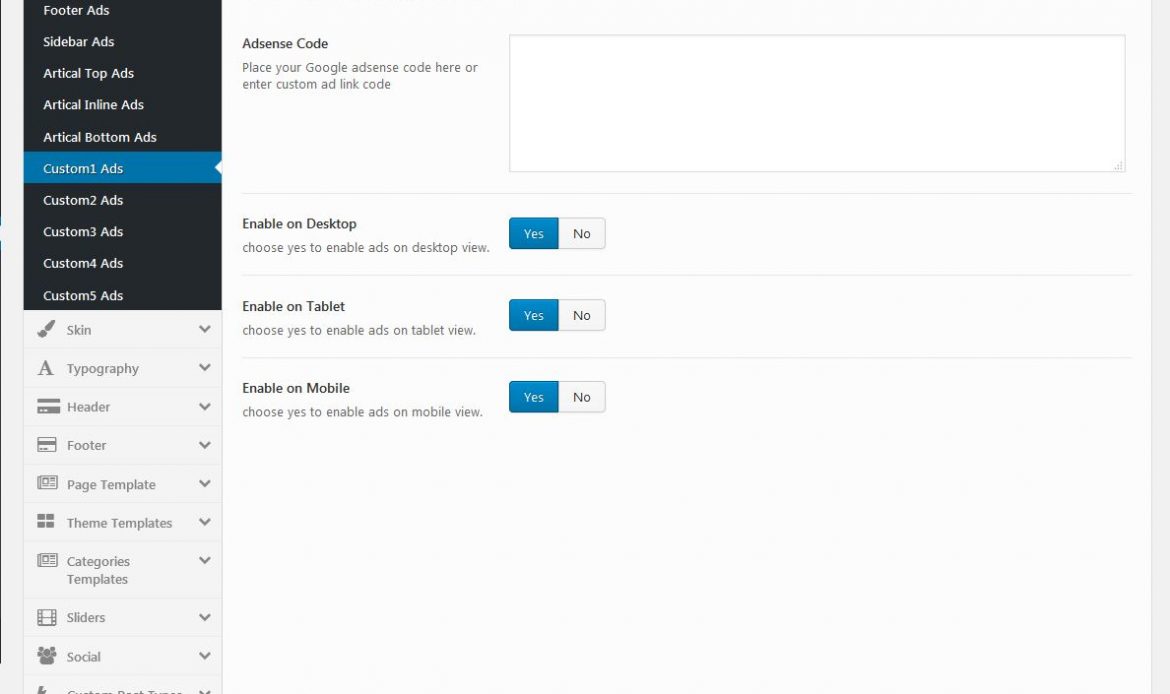
This is the custom ad option. You can add extra ad’s other than header, footer, sidebar etc. You can use this custom ad’s. Here you can enter the Google ad
Article Bottom Ads
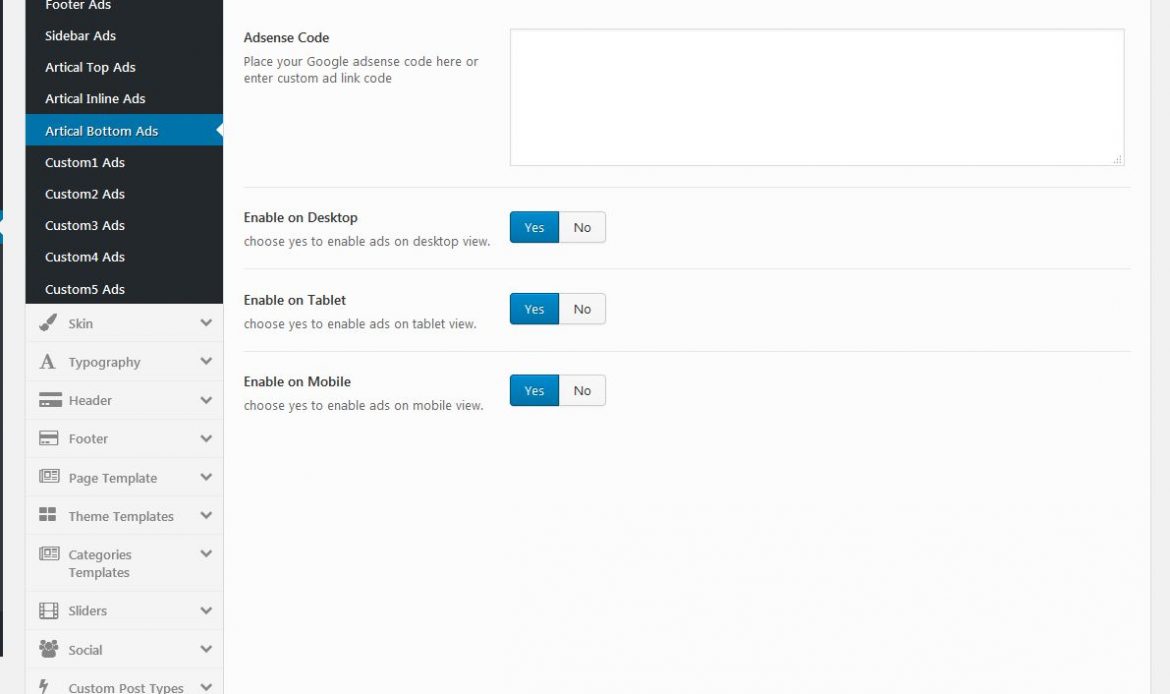
This option is to show the ad’s in the article’s bottom section. Here you can enter the Google ad code or custom ad link code to display it in header
Page Option – Header General
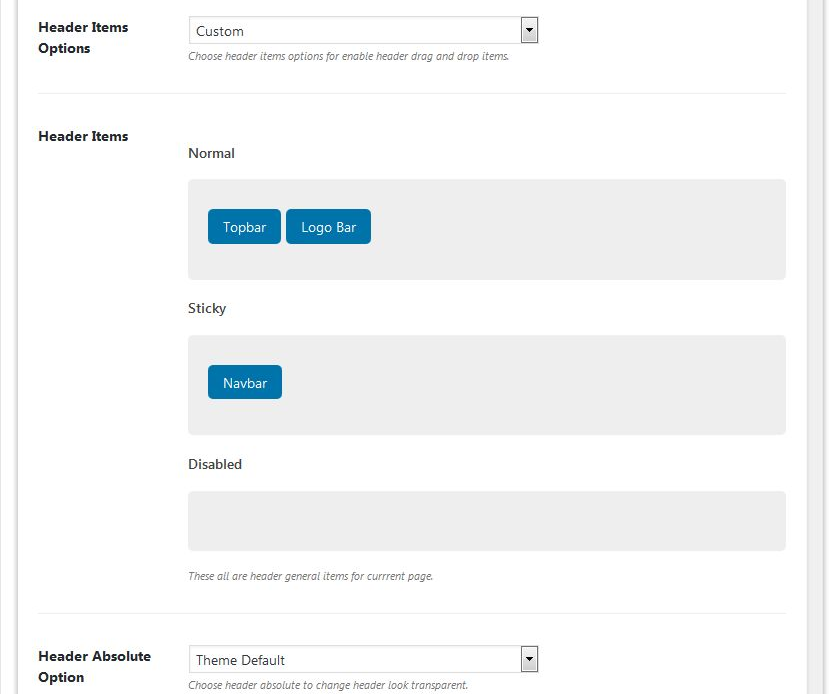
Header General Settings These all are header general settings for current new page. Header Layout: You can choose your header layout has “Boxed” or “Wide”. Header Type: Select your header
Article Inline Ads
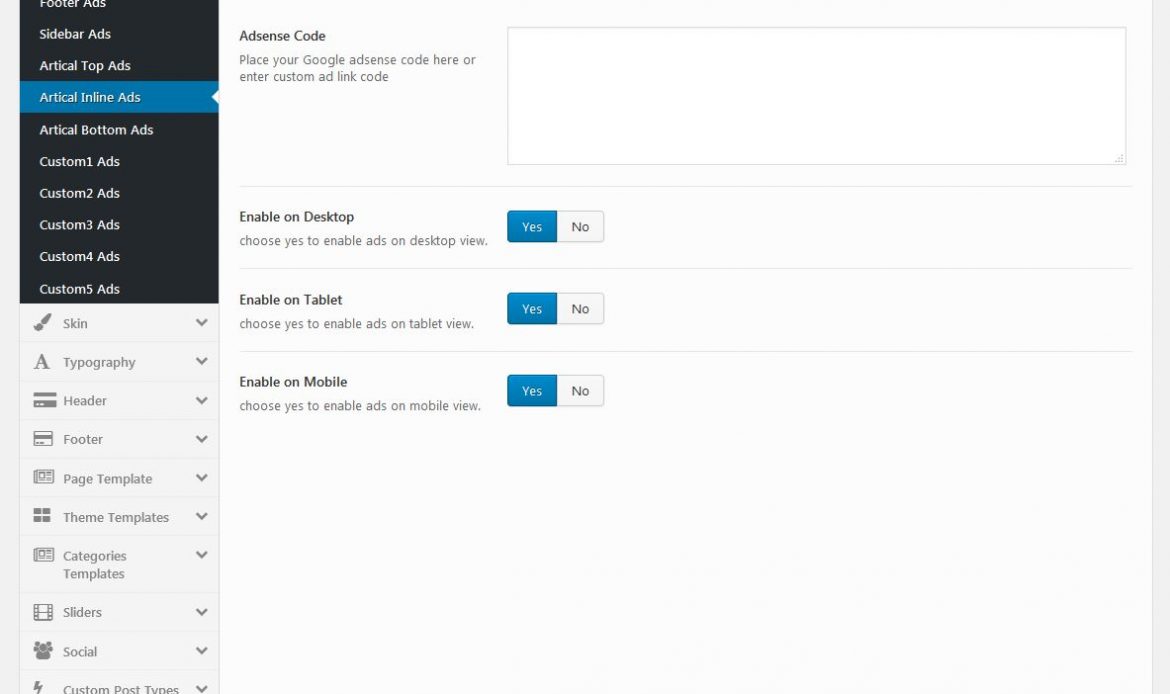
This option is to show the ad’s in the article’s inline area. Here you can enter the Google ad code or custom ad link code to display it in header
Article Top Ads
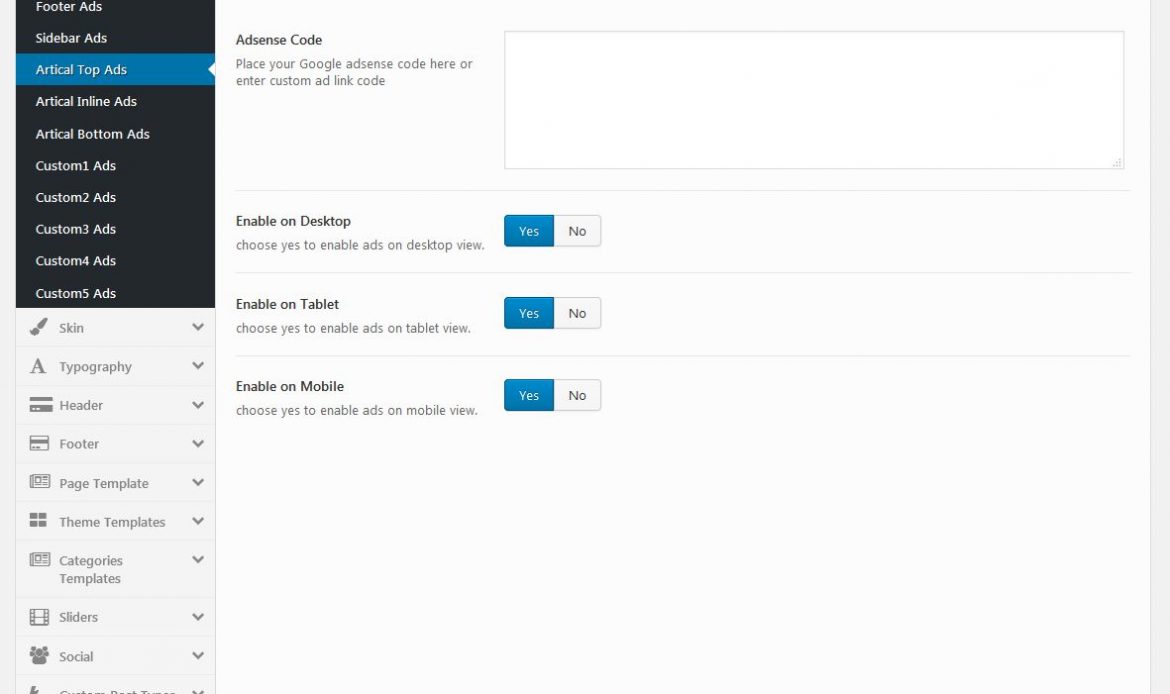
This option is to show the ad’s in the article’s top section. Here you can enter the Google ad code or custom ad link code to display it in header
Page Option – General
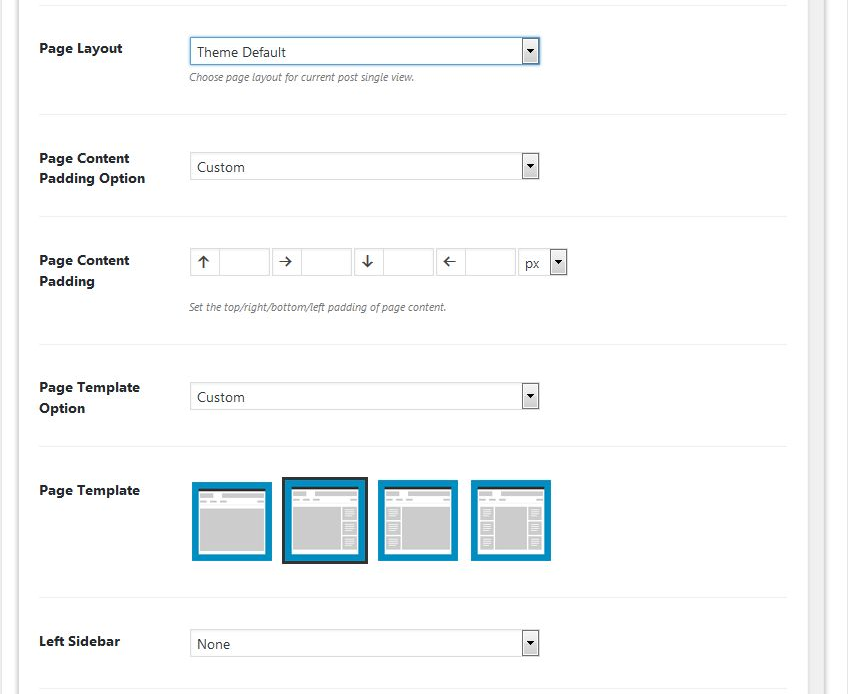
General These all are page general settings. Page Layout: You can choose your page layout has “Boxed” or “Wide”. Page Content Padding Option: Choose your page content padding option has
Sidebar Ads
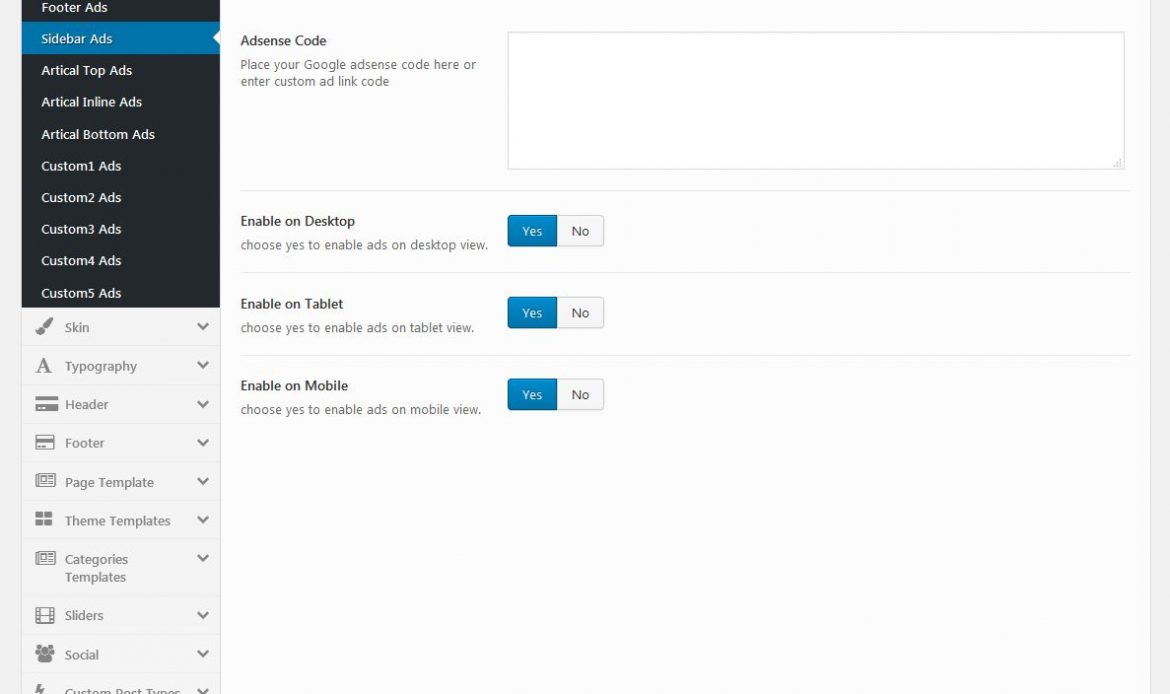
This option is to show the ad’s in the sidebar area. Here you can enter the Google ad code or custom ad link code to display it in header of
Footer Ads
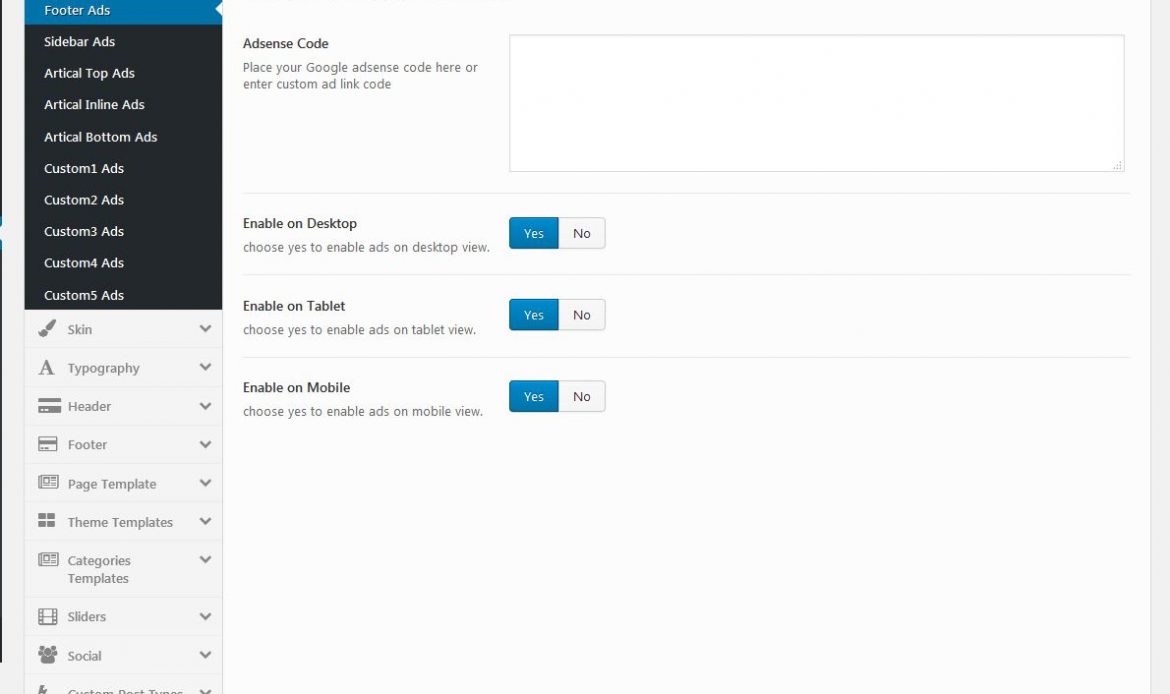
This option is to show the ad’s in the footer area. Here you can enter the Google ad code or custom ad link code to display it in header of