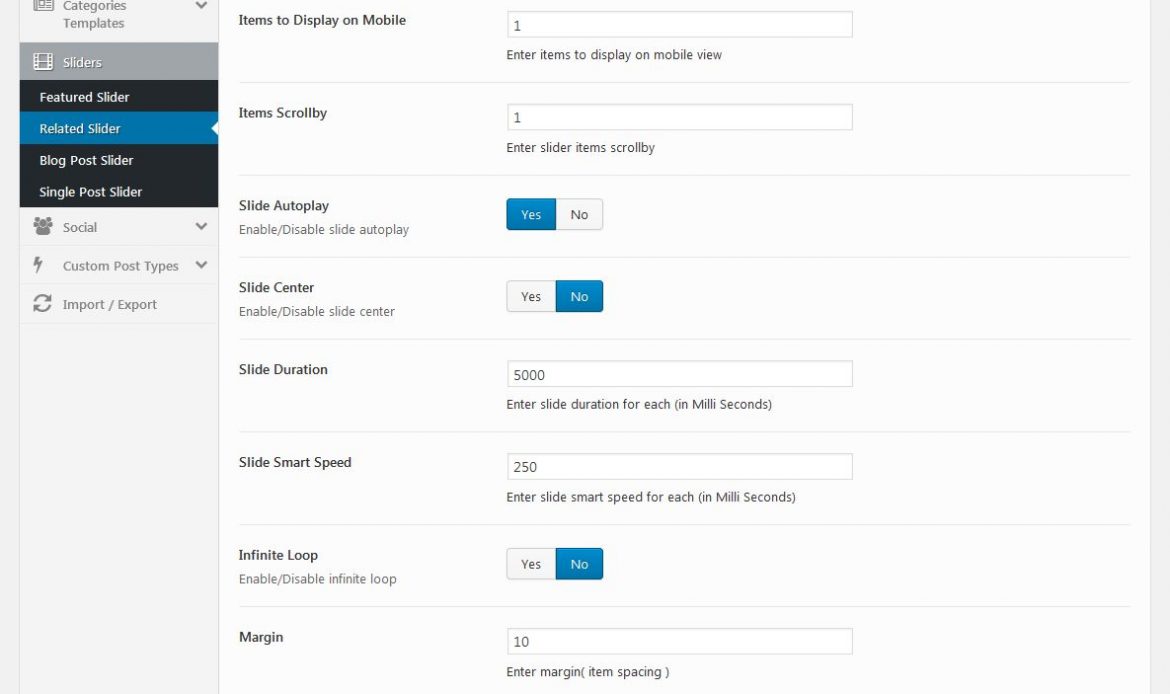Items to Display: Enter your slider items to display. Items to Display Tab: Enter your items to display on tablet view. Items to Display on Mobile: Enter your items to
Featured Slider
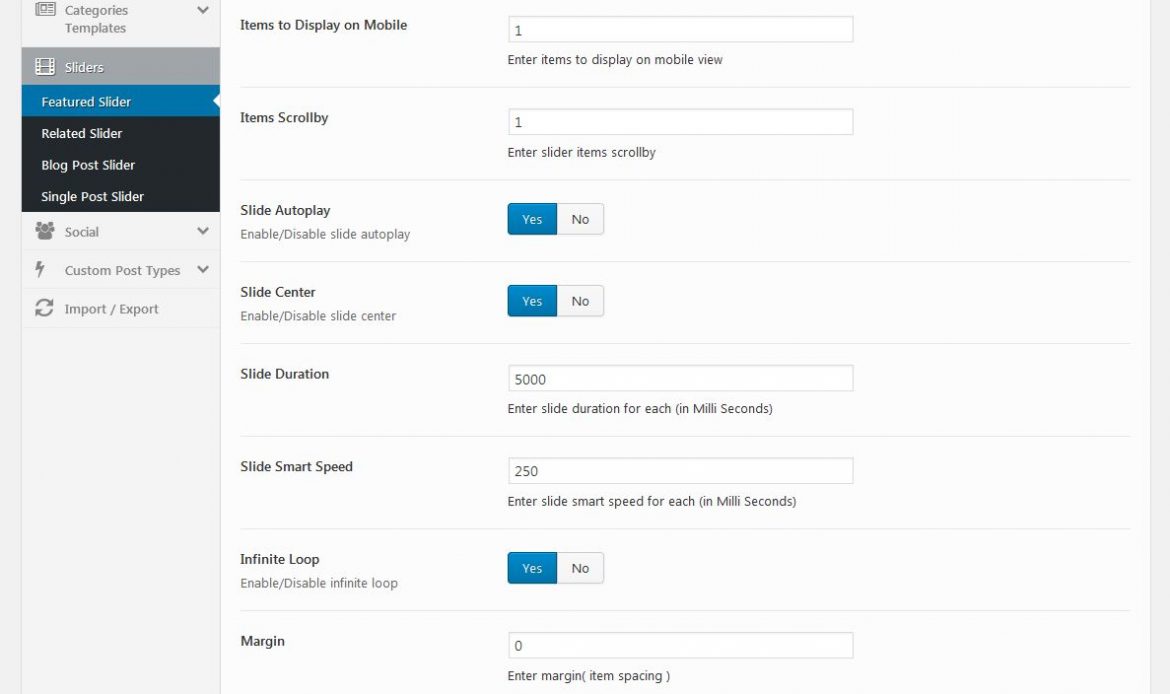
Items to Display: Enter your slider items to display. Items to Display Tab: Enter your items to display on tablet view. Items to Display on Mobile: Enter your items to
Custom Post Type General Settings

This is general CPT setting. Custom Post Type: Enable your custom post types and save theme options. After refresh page CPT options are showing sub level and go to settings,
Portfolio

This option is CPT Portfolio setting. Portfolio Slug: Enter your portfolio slug for register custom post type. Portfolio Category Slug: Enter your category slug for portfolio custom post type. Portfolio
Team

This option is enter your CPT Team setting. Team Slug: Enter your team slug for register custom post type.
Social Setting
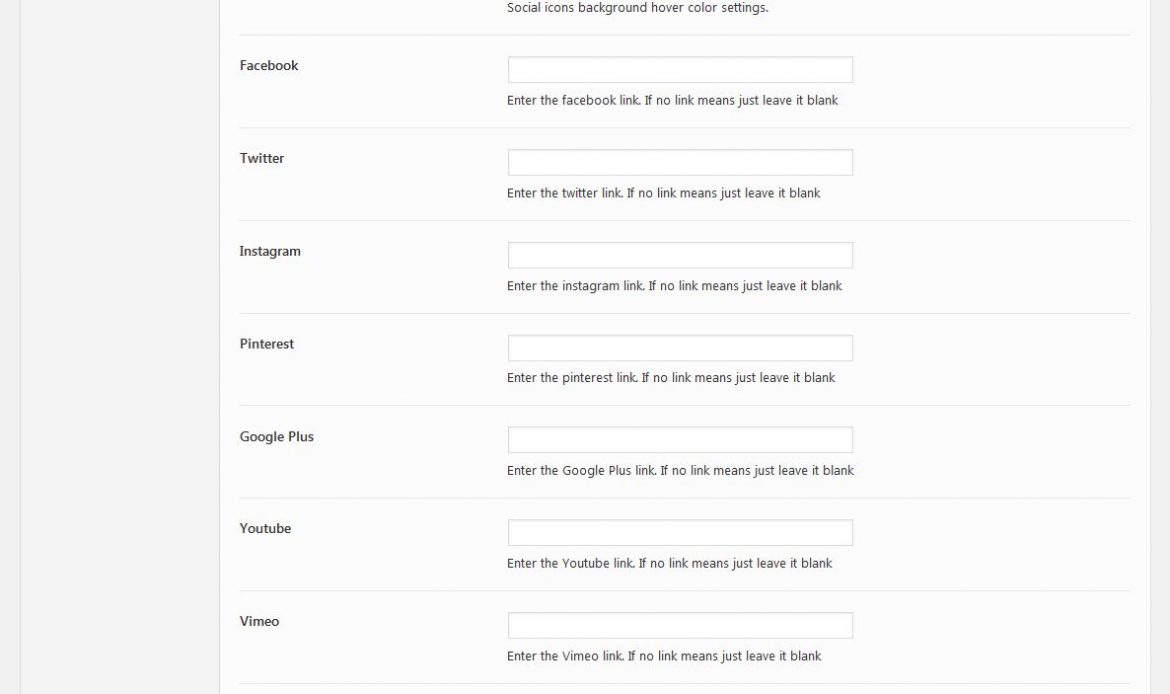
Social Icons Type: Choose your social icons type from given styles. Those styles are square, rounded, circle or transparent. Footer Bottom Social Icons Type: Choose your social icons type from
Testimonial

This option is enter your CPT Testimonial setting. Testimonial Slug: Enter your testimonial slug for register custom post type.
Services

This option is enter your CPT Services setting. Services Slug: Enter your service slug for register custom post type.
Social Share

Post Social Shares: Active your social items only showing on post share list. Choose your social items like face book, twitter, linkedIn, googleplus, and pinterest. Comments Social Shares: Active your