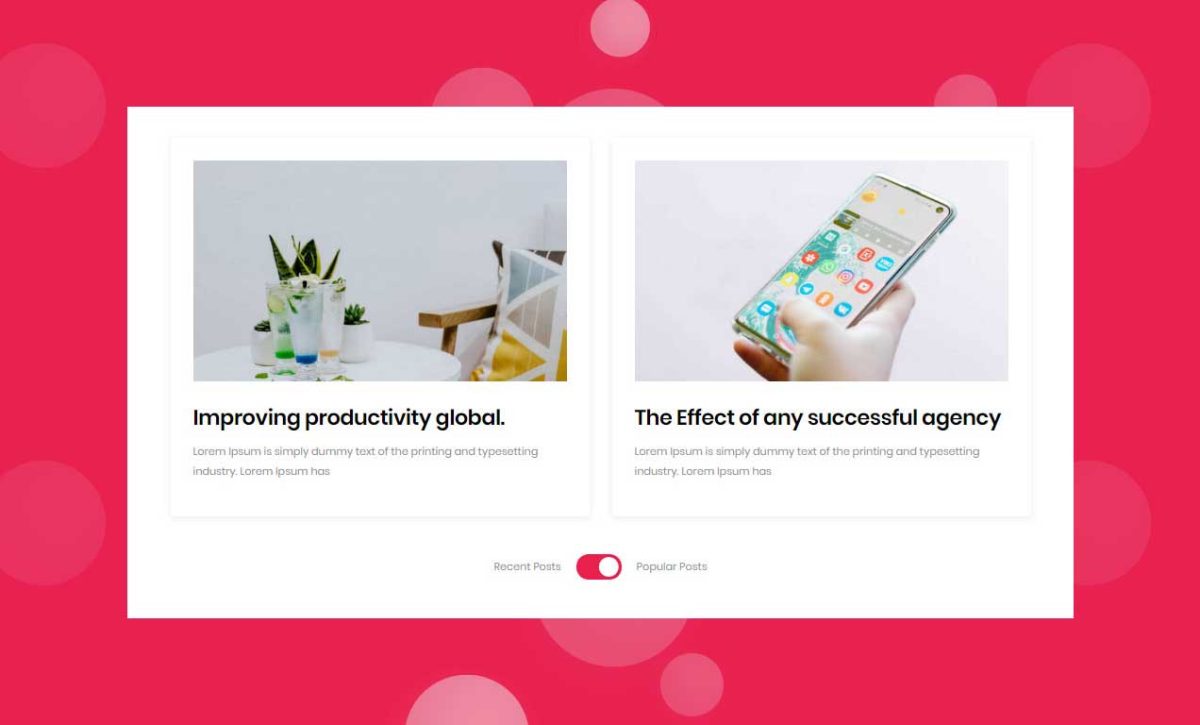This shortcode displays Recent And popular Blog post.
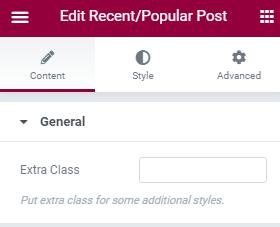

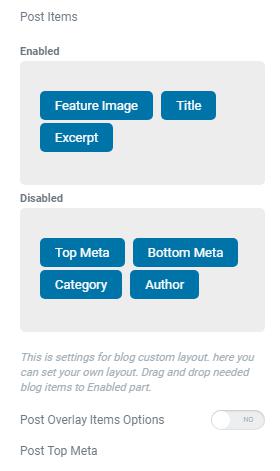
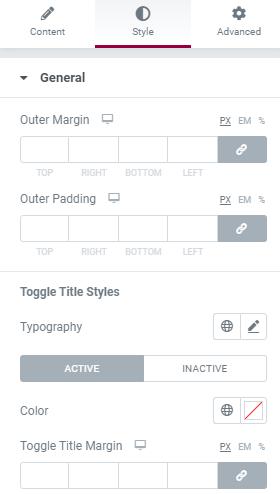
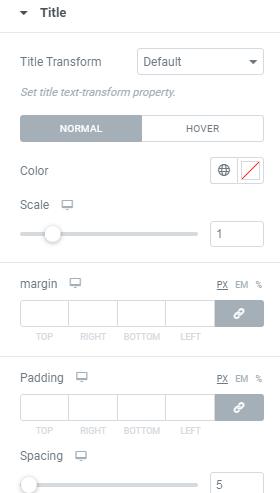
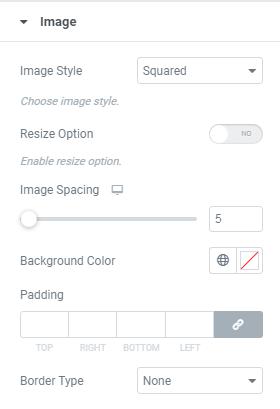
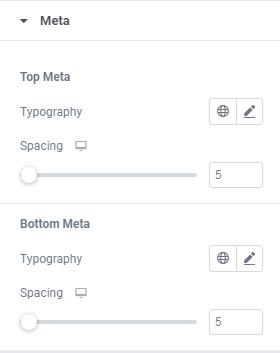
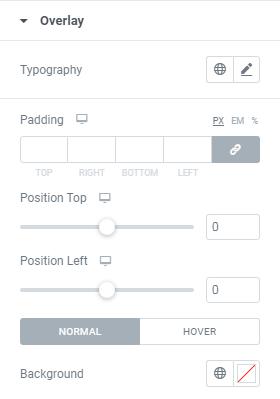
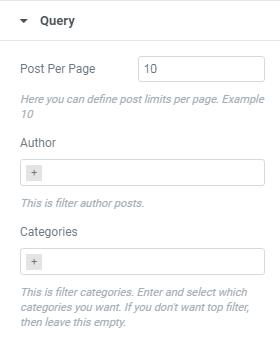
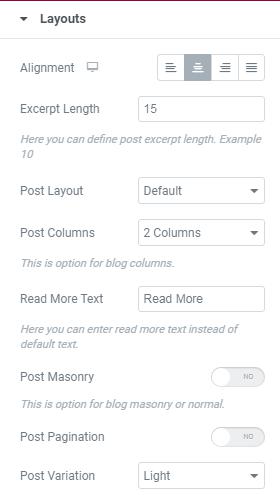
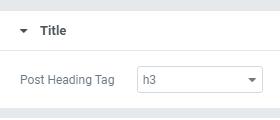
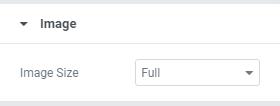
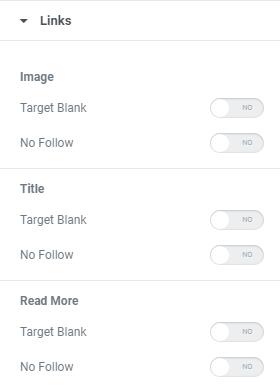
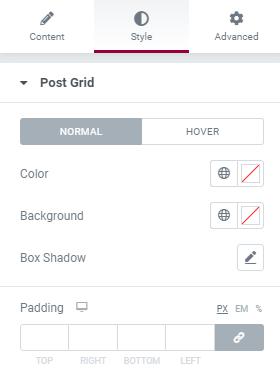
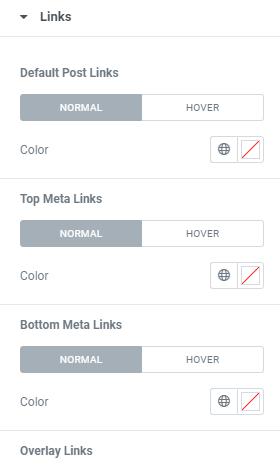
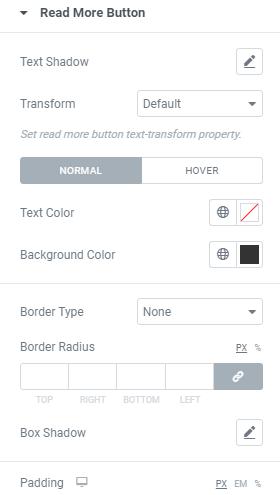
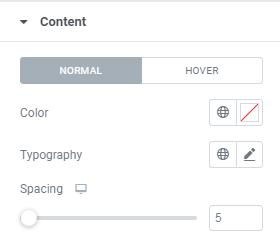
General
- Extra Class – Here Enter the Class Name of Additional Style
Query
- Post Per Page – Here you can define post limits per page. Example 10
- Author – This is filter author posts.
- Categories – This is filter Categories. Enter the categories which you want to display
- Exclude Categories – This is filter Categories. Enter the categories which you don’t want to display
- Tags – This is filter Tags. Enter the Tags which you want to display
- Include Post – This option for display selective posts by entering their Category Names.
- Exclude Post – This option for disable selective posts by entering their Category Names.
- Order By – This option for display the posts by any of these following Order Date, Id, Author, etc.
- Order – This option for display the posts by any of these following Order Ascending or Descending.
Layout
- Alignment – This is option for Title alignment.
- Excerpt Length – Here you can define post excerpt length. Example 10
- Post Layout – Here you can select Blog style and design
- Post Columns – This is option for select Blog columns.
- Read More Text – Here you can enter read more text instead of default text.
- Post Masonry – This is option for Enable/Disable Blog Masonry Layout.
- Post Pagination – This is option for content-carousel slider pagination
- Post Variation – This is option for choosing Light/Dark Variations
- Post Items – Here you can Enable/Disable items as per your requirments.
Title
- Post Heading Tag – Here you can Choose required Heading tag.
Image
- Image Size – Here you can Choose Size of the Image.
Links
- Image, Title, Button – Here you can Enable/Disable Link target & Link for Blog Image, Title & Button.
General
- Outer Margin – Here you can Outer Margin value for Blog .
- Outer Padding – Here you can set Outer Padding value for Blog.
- Toggle Title Styles
- Typography – Here you can choose Title font family, size, weight etc..
- Color – Here you can add Blog Color.
- Toggle Title Margin – Here you can set Outer Toggle Title Margin value.
Post Grid
Here you can set Blog Style for Normal View and Hover View.- Color – Here you can add Blog Color.
- Background – Here you can add Background Color.
- Box Shadow – Here you can Enable/Disable box shadow.
- Padding – Here you can set padding value for Blog.
Title
Here you can set Title Style for Normal View and Hover View.- Title Transform – Here you can set Title text-transform Property.
- Color – Here you can add Title Color.
- Scale – This is option for giving space to Title.
- Margin – Here you can set margin for Blog Title.
- Padding – Here you can set Padding value for Blog Title.
- Spacing – This is option for giving space to Blog Title.
- Typography – Here you can choose Title font family, size, weight etc..
Links
- Post Links, Top Meta Links, Bottom Meta Links, Overlay Links – Here you can set color for Normal View and Hover View of all Links.
Image
- Image Style – Here you can select Image Style(Squared,Rounded,Circled)
- Resize Option – Here you can Enable/Disable Image Resize Option
- Image Spacing – This is option for giving space to Image.
- Background Color – Here you can add Background Color for image.
- Padding – Here you can set Padding value for image.
- Border Type – This is option for selecting type of the border.
Read More Button
Here you can set style for Button’s Normal View and Hover View.- Text Shadow – Here you can set text shadow effect to the Button
- Transform – Here set Button text-transform Property.
- Text Color – Here you can add text Color.
- Background Color – Here you can add Button Background Color.
- Border Type – This is option for selecting type of the border.
- Border Radius – This is option to set value for the button border radius
- Box Shadow – Here you can Enable/Disable Button box shadow .
- Padding – Here you can set padding value for Button.
Meta
- Top Meta & Bottom Meta – Here you can choose Top Meta & Bottom Meta Typograpy style & Space.
Content
Here you can set style for Content Normal View and Hover View.- Color – Here you can add Content Color.
- Typography – Here you can set Typo Styles.
- Spacing – This is option for giving space to Content.
Overlay
Here you can set Overlay Style for Normal View and Hover View.- Typography – Here you can set Overlay Typo Styles.
- Padding – This is option for giving Padding value to Icon.
- Position Top – Here you can adjust Overlay Position from Top to Bottom.
- Position Left – Here you can adjust Overlay Position from Left to Right.
- Background Color – Here you can add Overlay Background Color.