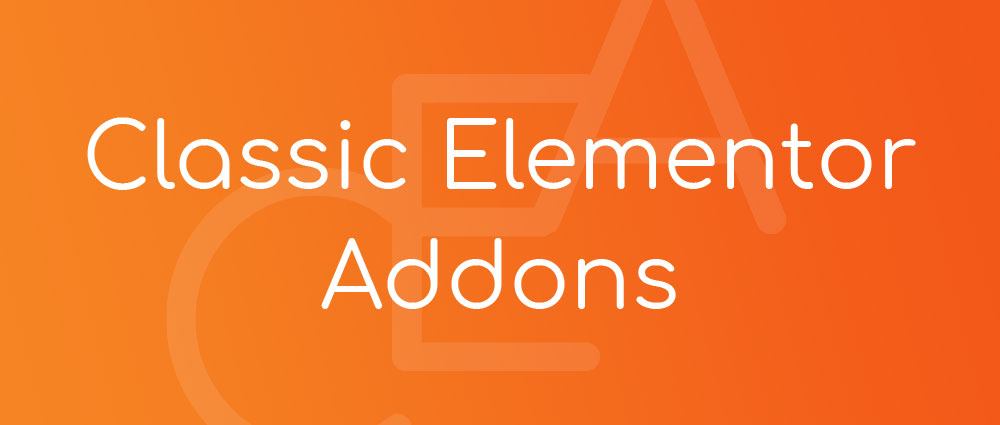Go to your WordPress Dashboard and navigate to wp-admin > Plugins > Add New > Upload Plugin > Choose File. Then simply click on the ‘Install Now’ button.
To Learn More Click Here
Go to your WordPress Dashboard and navigate to wp-admin > Classic Addons > Addon Settings > Widget
Here you can Activate and Deactivate Shortcodes depends on your site requirements.
To find the ID of a particular Section, click on the ‘Edit Section’ option.
Then head over to the ‘Advanced’ tab of that particular Section. You Can Add the Section ID in the ‘CSS ID’ field.
You can use any theme which is compatible with Elementor.
You can filter your posts based on categories or tags.
Post > Query > Categories
Post > Query > Tags
To use our Form Styler elements, make sure to install & activate the respective forms on your website. For instance, if you want to use CA Contact Form 7, make sure that you have installed the Contact Form 7 plugin.
Choose the section you want to save as a template and then, right-click on the ‘: : :’ to edit that Section. Then, pick the ‘Save as Template’ option. Enter a Template name and save it.
This error generally happens if you do not have sufficient (at least 128M) PHP Memory Limit on your WordPress Website.So, make sure to increase your Memory Limit to get rid of this error.
Yes. Go to your WordPress Dashboard and navigate to wp-admin > Classic Addons > Addon Settings > Widget.
Here you can Enable or Disable the Widgets depends on your site requirements.
Go to Dashboard > Classic Addons > Plugin Options > Services.
Here you can choose Single Page Sidebar in the
Service Sidebar field.