This shortcode Used to display Flip boxes.
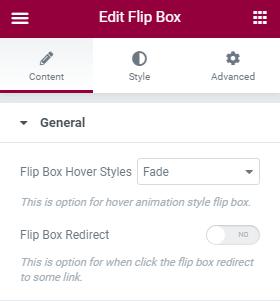





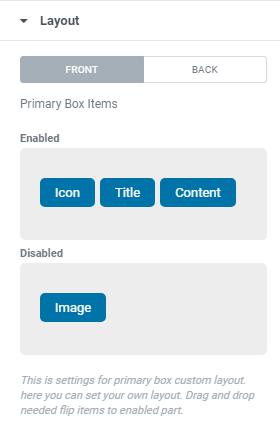



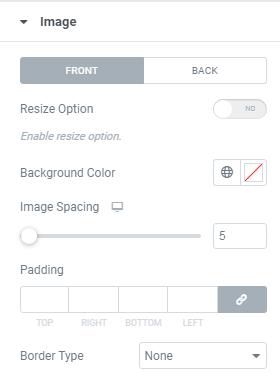
General
- Flip Box Hover Styles – This option for set Flip Box Hover Animation Style
- Flip Box Redirect – Enable this option to give Flip Box Link URL.
Layout
Here you can set Style for Primary Box(FRONT) & Secondary Box(Back)- Primary Box Items – Here you can set your own layout. Drag and drop needed items to Enabled part.
- Secondary Box Items – Here you can set your own layout. Drag and drop needed items to Enabled part.
Title
Here you can set Title Style for Primary Box(FRONT) & Secondary Box(BACK)- FRONT(Primary)
- Primary Title – Enter Primary Box(FRONT) Title Here.
- Primary Title Tag – Here you can Choose Primary Box(FRONT) Heading Tag.
- BACK(Secondary)
- Secondary Title – Enter Secondary Box(BACK) Title Here.
- Secondary Title Tag – Here you can Choose Secondary Box(BACK) Heading Tag.
Icon
Here you can set Flip Box Icon Style for Primary Box(FRONT) & Secondary Box(BACK).- FRONT(Primary)
- Primary Icon – Here you can Choose Preferred Primary Box(FRONT) Icon.
- Primary Icon View – Here you can Choose Primary Box(FRONT) Icon Layout(Default/Stacked/Framed).
- BACK(Secondary)
- Secondary Icon – Here you can Choose Preferred Secondary Box(BACK) Icon.
- Secondary Icon View – Here you can Choose Secondary Box(BACK) Icon Layout(Default/Stacked/Framed).
Image
Here you can set Flip Box Image Style for Primary Box(FRONT) & Secondary Box(BACK).- FRONT(Primary)
- Primary Image – Here you can Choose Preferred Primary Box(FRONT) Image.
- Image Style – Here you can select Image Style(Squared,Rounded,Circled)
- Image Size – Here you can Choose Primary Box(FRONT) Image Preferred Size.
- BACK(Secondary)
- Secondary Image – Here you can Choose Preferred Secondary Box(BACK) Image.
- Image Style – Here you can select Image Style(Squared,Rounded,Circled)
- Image Size – Here you can Choose Secondary Box(BACK) Image Preferred Size.
Content
Here you can set Flip Box Content Style for Primary Box(FRONT) & Secondary Box(BACK).- FRONT(Primary)
- Primary Content – Here you can enter Primary Box(FRONT) Content.
- BACK(Secondary)
- Secondary Content – Here you can enter Secondary Box(BACK) Content.
Style
- Height – Set Flip Box Height here.
- Padding – Here you can set padding value for Flip Box.
- Typography – Here you can choose Text font family, size, weight etc..
- Alignment – Here you can choose Flip Box alignment(Left/Right/Center) Here you can set Flip Box Style for Primary Box(FRONT) & Secondary Box(BACK).
- FRONT(Primary)
- Background Color – Here you can add Primary Box(FRONT) Background Color.
- Box Shadow Enable – Here you can Enable/Disable box shadow for Primary Box(FRONT)
- BACK(Secondary)
- Background Color – Here you can add Secondary Box(BACK) Background Color.
- Box Shadow Enable – Here you can Enable/Disable box shadow for Secondary Box(BACK)
Title
Here you can set Flip Box Title Style for Primary Box(FRONT) & Secondary Box(BACK).- FRONT(Primary)
- Title Color – Here you can add Primary Box(FRONT) Title Color.
- Title Margin – Here you can set margin for Flip Box Title.
- Title Spacing – This is option for giving space to Flip Box Title.
- Typography – Here you can choose Title font family, size, weight etc..
- BACK(Secondary)
- Title Color – Here you can add Secondary Box(BACK) Title Color.
- Title Margin – Here you can set margin for Flip Box Title.
- Title Spacing – This is option for giving space to Flip Box Title.
- Typography – Here you can choose Title font family, size, weight etc..
Icon
Here you can set Flip Box Icon Style for Primary Box(FRONT) & Secondary Box(BACK).- FRONT(Primary)
- Fore Color – Here you can add Primary Box(FRONT) Fore Color.
- Size – Here you can set Icon Size.
- Rotate – This is option for set Icon Rotate value.
- Border Radius – This is option to set value for the Icon border radius
- BACK(Secondary)
- Fore Color – Here you can add Secondary Box(BACK) Fore Color.
- Size – Here you can set Icon Size.
- Rotate – This is option for set Icon Rotate value.
- Border Radius – This is option to set value for the Icon border radius
Image
Here you can set Flip Box Image Style for Primary Box(FRONT) & Secondary Box(BACK).- FRONT(Primary)
- Resize Option – Here you can Enable/Disable Image Resize Option
- Background Color – Here you can add Background Color for image.
- Image Spacing – This is option for giving space to Image.
- Padding – Here you can set Padding value for image.
- Border Type – This is option for selecting type of the border.
- BACK(Secondary)
- Resize Option – Here you can Enable/Disable Image Resize Option
- Background Color – Here you can add Background Color for image.
- Image Spacing – This is option for giving space to Image.
- Padding – Here you can set Padding value for image.
- Border Type – This is option for selecting type of the border.
Content
Here you can set Flip Box Content Style for Primary Box(FRONT) & Secondary Box(BACK).- FRONT(Primary)
- Color – Here you can add Content Color.
- Spacing – This is option for giving space to Content.
- BACK(Secondary) <
- Color – Here you can add Content Color.
- Spacing – This is option for giving space to Content.
