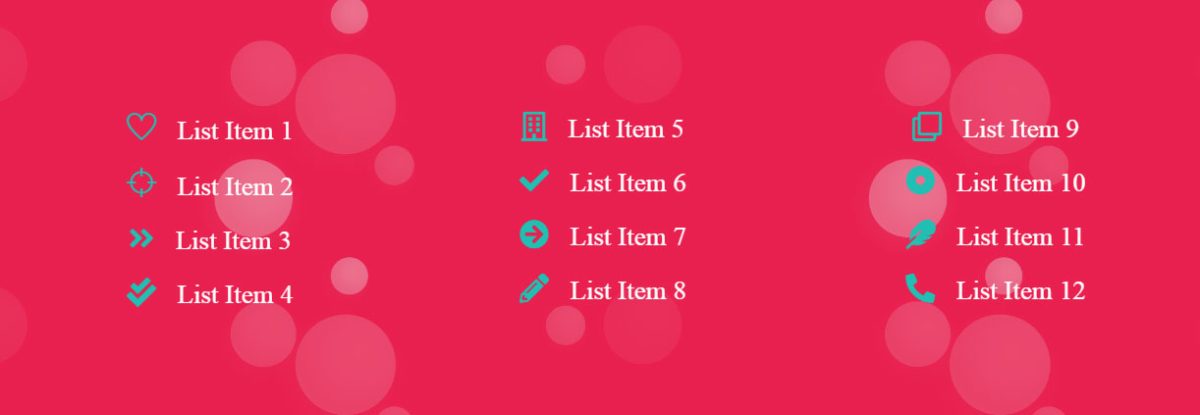This shortcode used for to display icons and Text
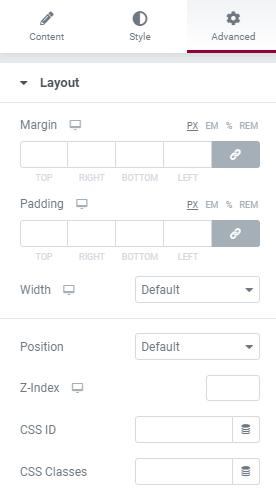



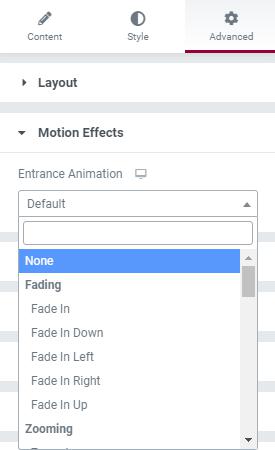
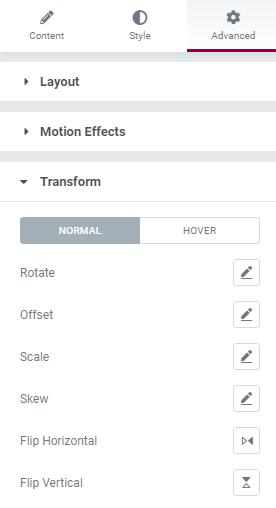

Icon List
- Layout – Here you choose Icon Layout(Default/Inline).
- Icon List – Here you can add List Title, Preferred Icon and Link URL. To add Multiple Icon Lists By clicking Add Item Button.
Style
List
- Space Between – Here you can set Space Between Value for Icon Lists.
- Alignment – Here you can choose Icon alignment(Left/Right/Center)
- Divider – Here you can Enable Divider Option and set Style, Weight, Width, Color to the Divider
Icon
- Icon Position – Here you can select Left/Right Position of Icon List.
- Alignment – Here you can choose Icon alignment(Left/Right/Center)
- Divider – Here you can Enable Divider Option and set Style, Weight, Width, Color to the Divider
- Icon Color – Here you can add Icon Color.
- Hover Color – Here you can add Icon Hover Color.
Text
- Color – Here you can add Text Color.
- Hover Color – Here you can add Text Hover Color.
- Text Indent – Here you set space between Icon and Title.
- Typography – Here you can choose Text font family, size, weight etc..
Advanced
This settings will apply for the whole section.
Layout
- Margin – Here you set margin value for the section.
- Padding – Here you can set padding value for the section.
- Width – Select section’s width here.
- Position – Here you can section’s position.
- Z-index – Here you can set Z-index value for the section
- Css ID
– Enter the Section’s Id here. - Css Classes – Here you add extra css classes.
Motion Effects
- Here you can set Animation for the section.
Transform
- The transform CSS property lets you rotate, scale, skew, or translate an element. It modifies the coordinate space of the CSS visual formatting model.
Background
- Here you can set Background color, background image for the section.
Border
- Add Border, Border radius, Box shadow for the section here.
Mask
-
- This option allows you to set mask for the the section. here you can set mask shape, size and position.
Responsive
-
- Here you Hide the specific section on Desktop / Tablet / Mobile.