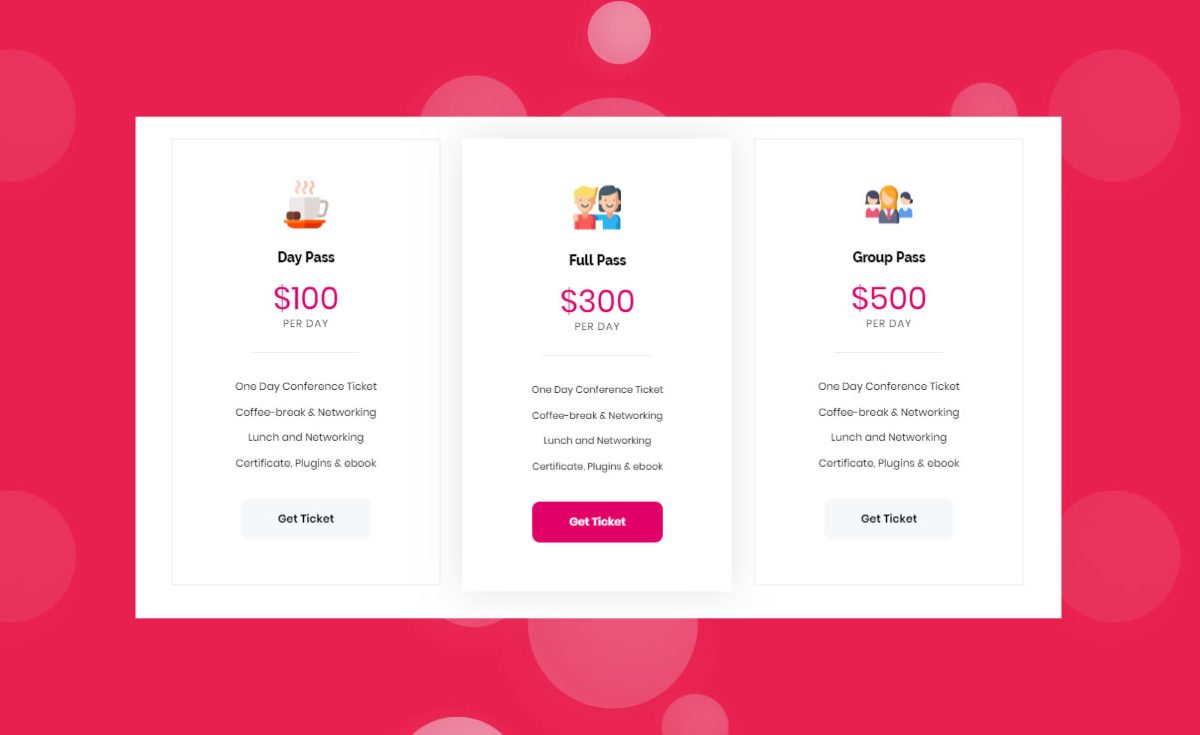This shortcode used to display Pricing Table.
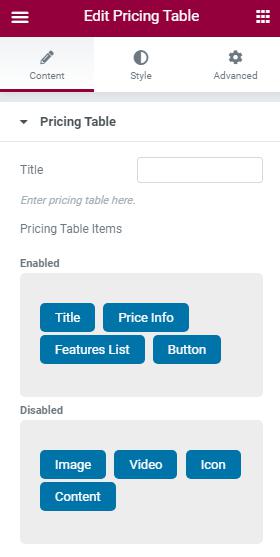
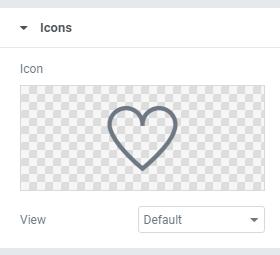
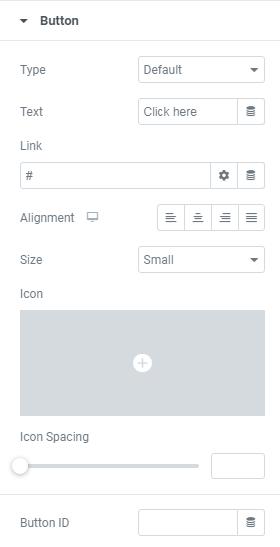
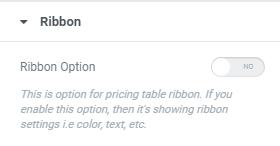
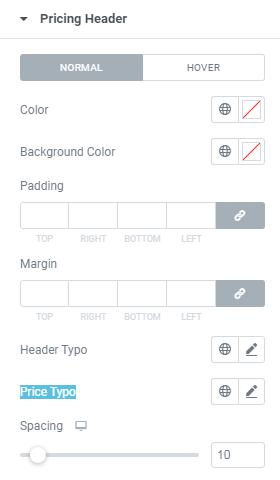

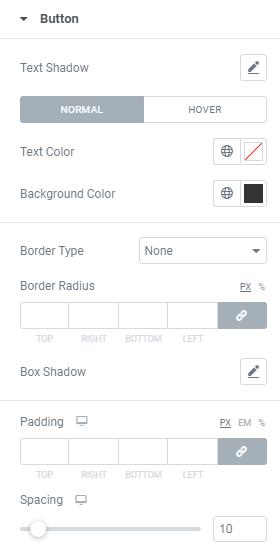


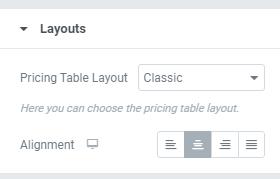
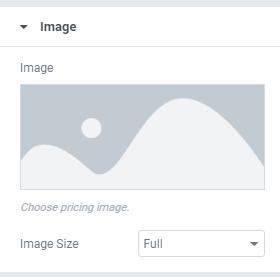
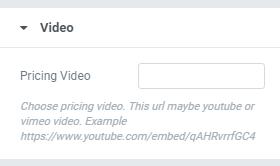
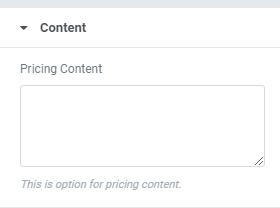
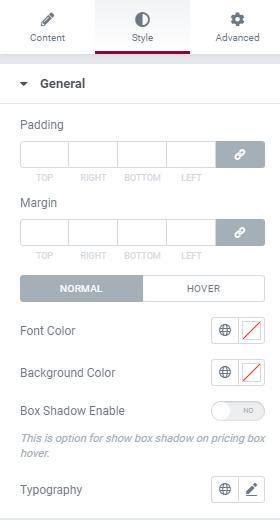
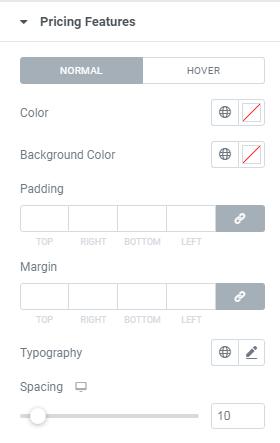
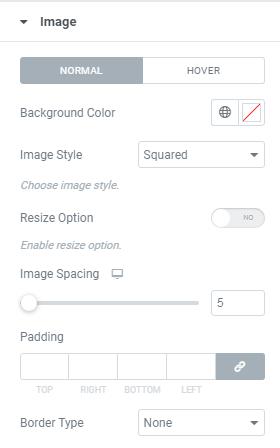
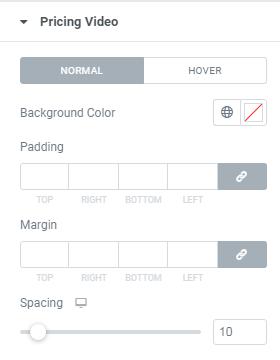
Pricing Table
- Title – Enter Pricing Table Title Here.
- Pricing Table Items – Here you can Enable/Disable items as per your requirments.
- Price Before Text – Enter Price’s Before Text.
- Price – Enter Price Here.
- Price After Text – Enter Price’s After Text.
- Active/Inactive – This Option for Active/Inactive Title.
- Price Feature List – This Option for adding Feature List.
Layout
- Pricing Table Layout – Here you can select Pricing Table Layout(Default/Classic/Modern)
- Alignment – This is option for Title alignment.
Icons
- Icon – Here you can Choose required Icon.
- View – Here you can set Icon View (Default/Stacked/Framed).
Image
- Image – Add Price Image here.
- Image Size – Here you can Choose Size of the Image.
Button
- Type – Here Choose the Button Type.
- Text – Here you can Enter Text for the Button.
- Link – Enter Button URL Link Here.
- Alignment – Here you can set Button alignment(Left/Right/Center)
- Size – Here you can choose button Size(Small/Medium/Large/Extra Small/Extra Large)
- Icon – Here you can choose Required Icon.
- Icon Spacing – This is option for giving space to Icon.
- Button ID – Here you can add Unique Button Id.
Video
- Pricing Video – Enter Youtube or Vimeo Video Here.
Content
- Pricing Content – Enter Pricing Content Here.
Ribbon
- Ribbon Option – Enable this Option for Pricing Table Ribbon settings.
General
- Padding – Here you can set Padding value for Pricing Table.
- Margin – Here you can Margin value for Pricing Table. Here you can set Style for Pricing Table Normal View and Hover View.
- Font Color – Here you can add Font Color.
- Background Color – Here you can add Background Color.
- Box Shadow Enable – Here you can Enable/Disable box shadow.
- Typography – Here you can choose Title font family, size, weight etc..
Pricing Header
Here you can set Style for Pricing Header Normal View and Hover View.- Color – Here you can add Pricing Header Color.
- Background Color – Here you can add Background Color.
- Padding – Here you can set padding value for Pricing Header.
- Margin – Here you can Margin value for Pricing Header.
- Header Typo – Here you can choose Header font family, size, weight etc..
- Price Typo – Here you can choose Price font family, size, weight etc..
- Spacing – This is option for giving space to Blog Title.
Pricing Features
Here you can set Style for Pricing Features Normal View and Hover View.- Color – Here you can add Pricing Features Color.
- Background Color – Here you can add Background Color.
- Padding – Here you can set padding value for Pricing Features.
- Margin – Here you can Margin value for Pricing Features.
- Typography – Here you can choose Pricing Features font family, size, weight etc..
- Spacing – This is option for giving space to Pricing Features.
Icon
Here you can set Style for Pricing Icon Normal View and Hover View.- Primary Color – Here you can add Icon Primary Color.
- Size – Here you can set Icon Size.
- Rotate – This is option for set Icon Rotate value.
- Spacing – This is option for giving space to Icon.
- Icon Animation – This is option for choosing Icon Animation style.
Image
Here you can set Style for Pricing Image Normal View and Hover View.- Background Color – Here you can add Background Color for image.
- Image Style – Here you can select Image Style(Squared,Rounded,Circled)
- Resize Option – Here you can Enable/Disable Image Resize Option
- Image Spacing – This is option for giving space to Image.
- Padding – Here you can set Padding value for image.
- Border Type – This is option for selecting type of the border.
Button
Here you can set Style for Pricing Button Normal View and Hover View.- Text Shadow – Here you can set text shadow effect to the Button
- Text Color – Here you can add text Color.
- Background Color – Here you can add Button Background Color.
- Border Type – This is option for selecting type of the border.
- Border Radius – This is option to set value for the button border radius
- Box Shadow – Here you can Enable/Disable Button box shadow .
- Padding – Here you can set padding value for Button.
- Spacing – This is option for giving space to Button.
Pricing Video
Here you can set Style for Pricing Video Normal View and Hover View.- Background Color – Here you can add Video Background Color.
- Padding – Here you can set padding value for Video.
- Margin – Here you can set Margin value for Video.
- Spacing – This is option for giving space to Video.
Content
Here you can set Style for Pricing Content Normal View and Hover View.- Padding – Here you can set padding value for Content.
- Margin – Here you can set Margin value for Content.
- Color – Here you can add text Color.
- Background Color – Here you can add Content Background Color.
- Description Spacing – This is option for giving space to Content.
- Typography – Here you can choose Content font family, size, weight etc..