This shortcode For to Add the Slider Widget.
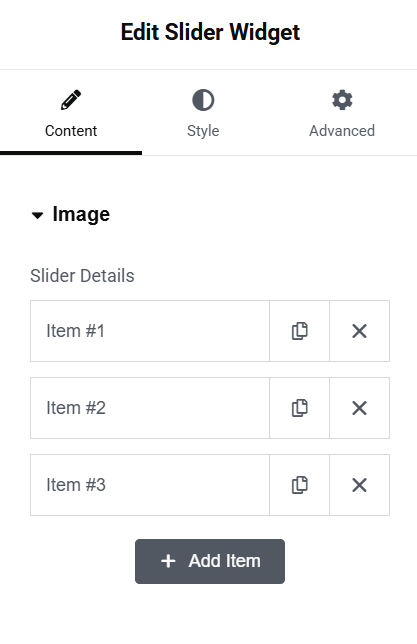

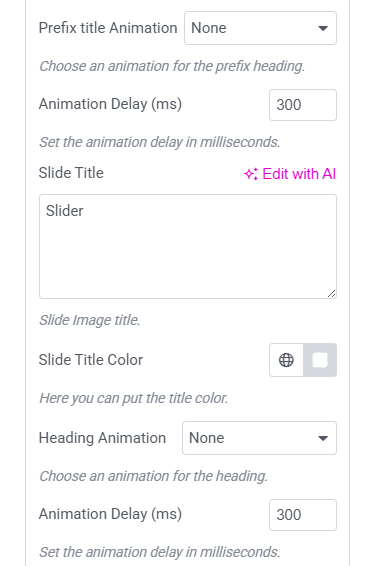
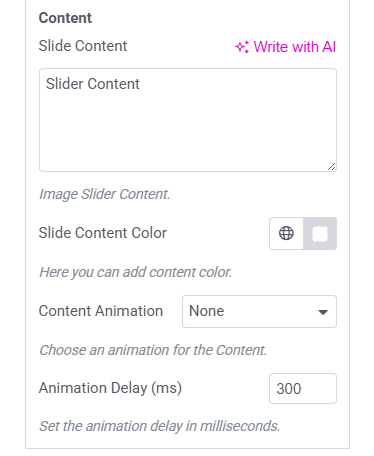
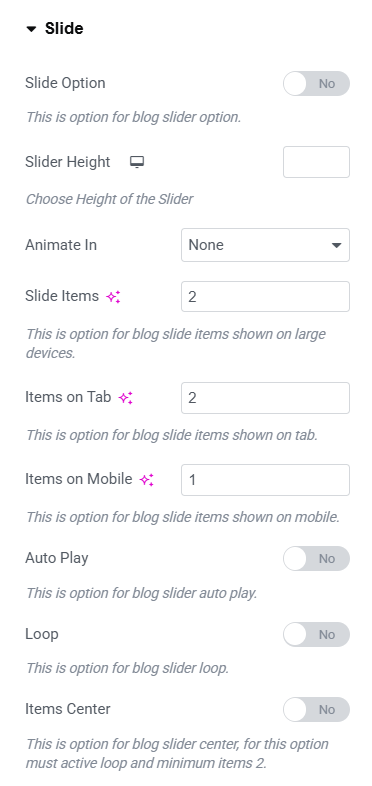
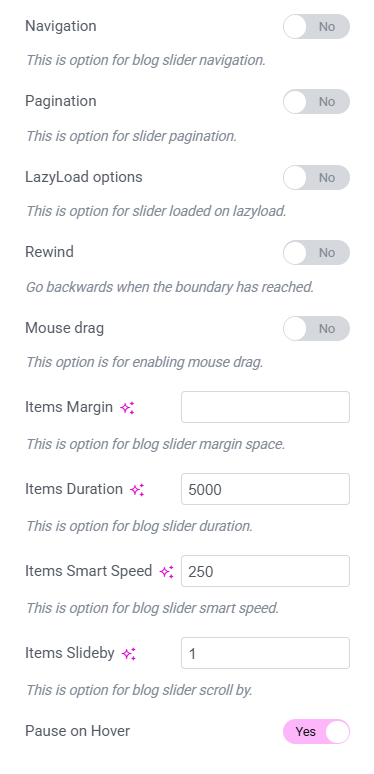
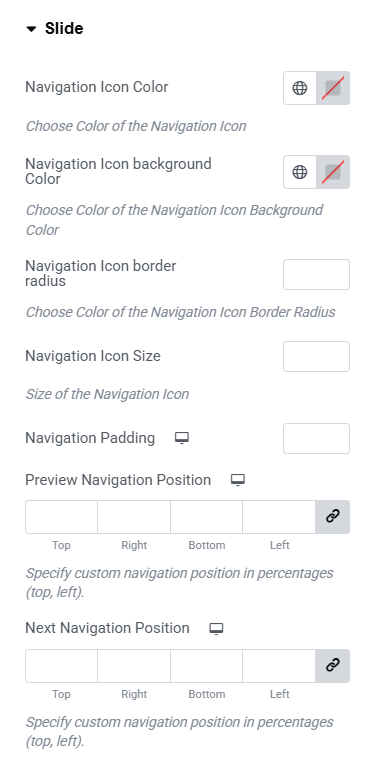
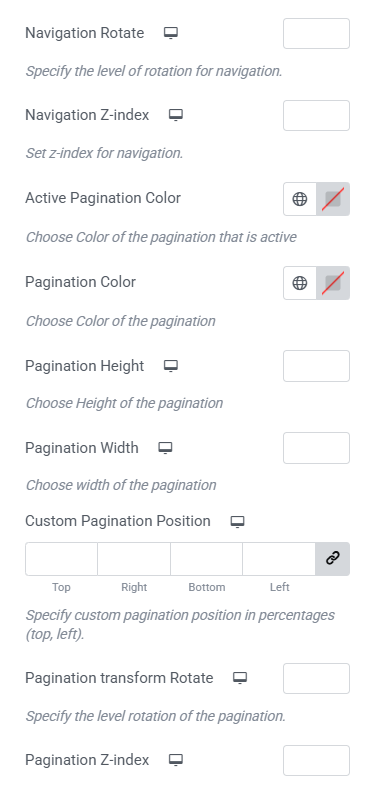
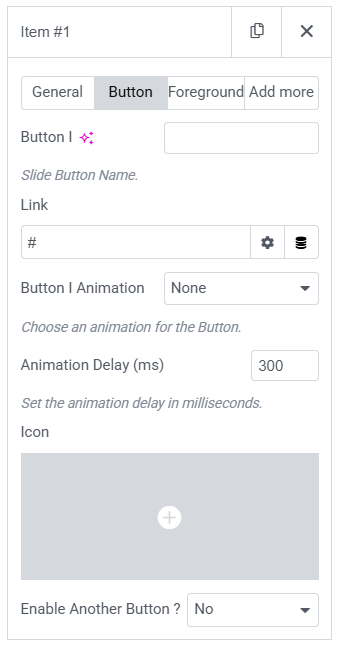
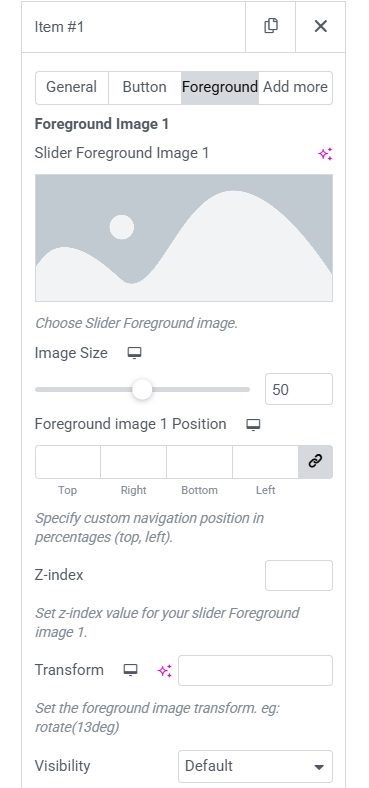
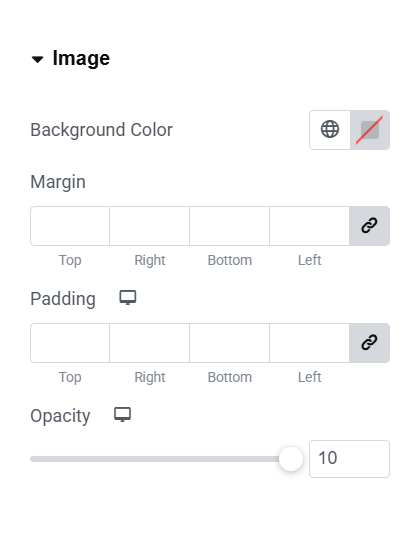
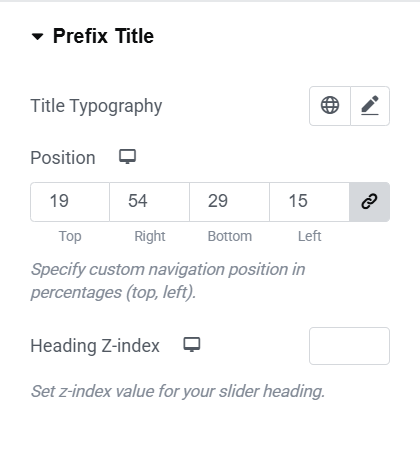
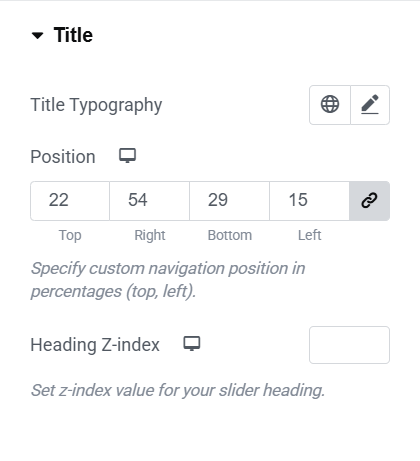
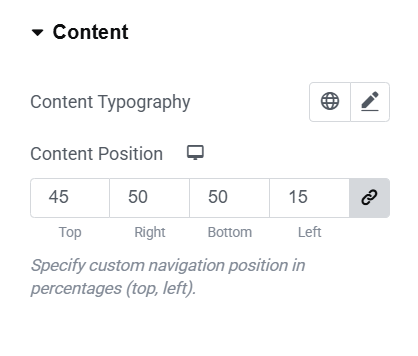
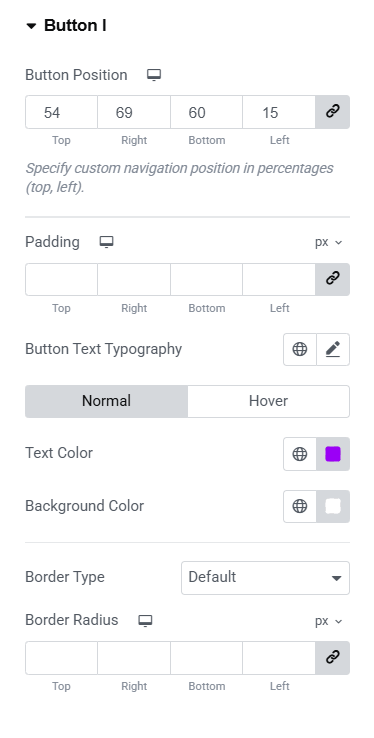
Content
Slider Details
- Select Type – Here you add as many sliders as you want by the use of repeater.
General
- Background Image – Here you can upload the Slider Background Image.
- Edit Background – Here select ‘yes’ if you want to edit the Background.
- Prefix Title – Here you can enter the Preffix Title.
- Prefix Title Color – Here you can choose the color of the Prefix Title.
- Prefix Title Animation – Here you can choose the animation for the Prefix Title.
- Animation Delay – Here you can enter the animation delay for the Prefix Title.
- Slide Title – Here you can enter the Main Slider Title.
- Slide Title Color – Here you can choose the color of the Slide Title.
- Heading Animation – Here you can choose the animation for the Heading.
- Animation Delay – Here you can enter the animation delay for the Slide Title.
- Slide Content – Here you can enter the content of the Slider.
- Slide Content Color – Here you can choose the color of the Slide Content.
- Content Animation – Here you can choose the animation for the Content.
- Animation Delay – Here you can enter the animation delay for the Slide Content.
Button
- Button Name – Here you can enter the text that will display on the Button.
- Link – Here you can enter the link that redirect when it clicked.
- Button Animation – Here you can choose the animation for the Button.
- Animation Delay – Here you can enter the animation delay for the Slide Button.
- Icon – Here you can select the icon for the Button.
- Enable Another Button – Here you can select yes to enable another Button.
Foreground Image
- Slider Foreground Image – Here you can choose the Slider Foreground Image.
- Image Size – Here you can set the Image Size.
- Image Position – Here you can choose the position of the Foreground Image.
- Z-index – Here you can choose the z-index of the Foreground Image.
- Transform – Here you can enter any tranform property for the image.
- Visiblity – Here you can select the visibility for the image
- Animation – Here you can select the Animation for the Image
- Animation Delay – Here you can enter the animation delay for the Image.
- Floating animation – Here you can select any floating animation for the image.
- Box Shadow – Here you can add the box shadow for the Image.
You can add upto five foreground images in a slider
Slider
- Slider Options – Here you can enable this for slider options.
- Slider Height – Here you can set the slider Height.
- Animate In – Here you can select the entry animation.
- Slider Items – Here you can set the no. of Items that should display.
- Items on Tab – Here you can set the no. of Items that should display on Tab.
- Items on Mobile – Here you can set the no. of Items that should display on Mobile.
- Auto Play – Here you can enable this for auto play.
- Loop – Here you can enable this for infinite loop.
- Item Center – Here you can enable this for slider center alignment.
- Navigation – Here you can enable this for slider navigation.
- Pagination – Here you can enable this for slider pagination.
- Lazyload option – Here you can enable this for slider loaded on lazyload.
- Rewind – Here you can enable this for slider that goes backward when the boundary is reached.
- Mouse Drag – Here you can enable this for mouse drag.
- Items Margin – Here you can set the slider margin space.
- Items Duration – Here you can set the slider duration for autoplay.
- Items Smart Speed- Here you can set the slider smart speed.
- Items Slideby – Here you can set the slider scrollby.
- Pause on Hover – Here you can enable this option for pause on mouse hover.
Styles
Image
- Background Color – Here you set the background color.
- Margin – Here you can set the margin for the image.
- Padding – Here you can set the padding for the image.
- Opacity – Here you can set the opacity for the image.
Prefix Title
- Title Typography – Here you can set typographical settings link font size, font family, line height, etc.
- Position – Here you can set the position of the Prefix Title.
- Heading Z-index – Here you can set the z-index for the title text.
Title
- Title Typography – Here you can set typographical settings link font size, font family, line height, etc.
- Position – Here you can set the position of the Title
- Heading Z-index – Here you can set the z-index for the title text.
Content
- Content Typography – Here you can set typographical settings link font size, font family, line height, etc.
- Content Position – Here you can set the position of the Content Text.
Button
- Button Position – Here you can set the position for the button.
- Padding – Here you can set the padding for the button.
- Button Text Typography – Here you can set typographical settings link font size, font family, line height, etc.
- Text Color – Here you can set the text color and hover text color for the button.
- Background Color – Here you can set the Background Color and Hover background color of the button.
- Border Type – Here you can select the background type.
- Border Radius – Here you set the border radius for the button.
Slide
- Nav Icon Color – Here you can set the Navigation Icon color.
- Nav Background Color – Here you can set the Navigation Icon Bg color.
- Nav Icon Border radius – Here you can set the Navigation Icon border radius.
- Nav Icon Size – Here you can set the Navigation Icon size.
- Nav Padding – Here you can set the Navigation padding.
- Prev Nav Position – Here you can set the prev nav position.
- Next Nav Position – Here you can set the next nav position.
- Nav Rotate- Here you can set the degree to rotate the Nav Icons.
- Nav Z-index – Here you can set the z-index for Navigation.
- Active Pagination Color – Here you can set the active pagination color.
- Pagination Color – Here you can set the pagination color.
- Pagination Height – Here you can set the pagination height.
- Pagination Width- Here you can set the pagination width.
- Custom Pagination Position – Here you can set the position for the Pagination.
- Pagination Rotate- Here you can set the degree to rotate the pagination.
- Pagination Z-index – Here you can set the z-index for Pagination.
