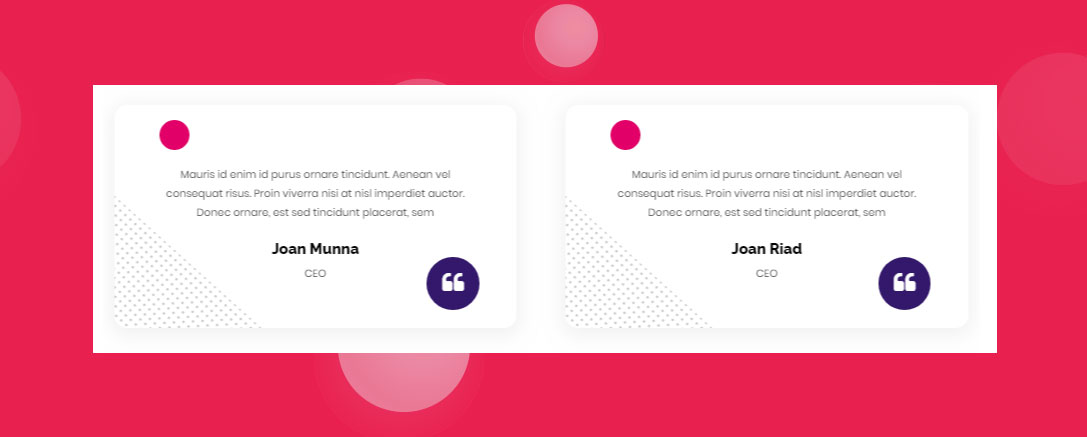This shortcode displays Testimonials.
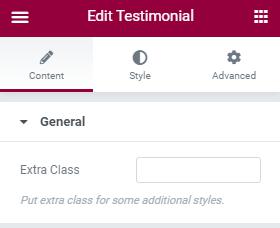
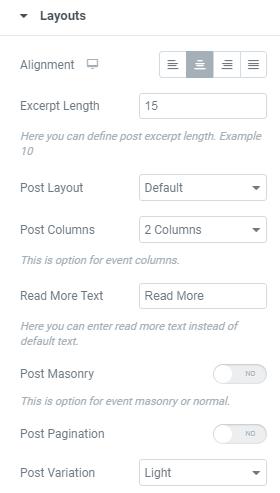
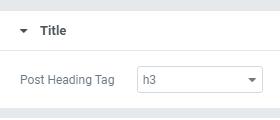
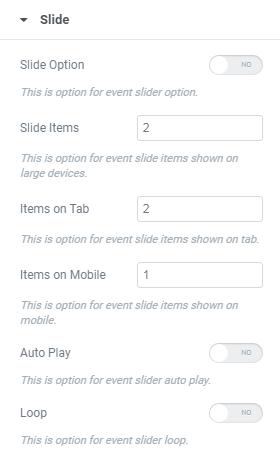

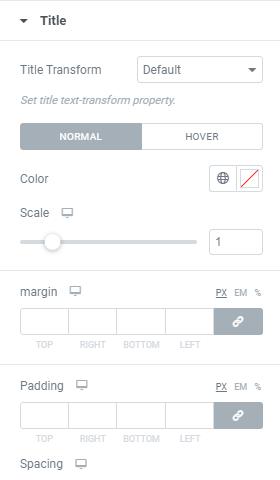
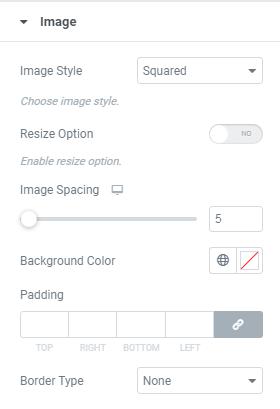
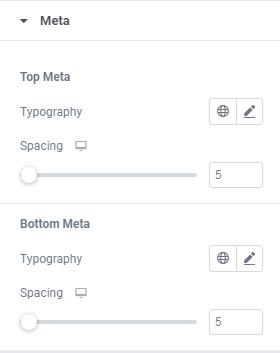
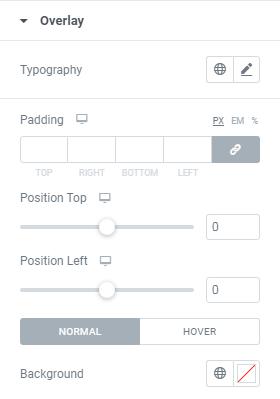
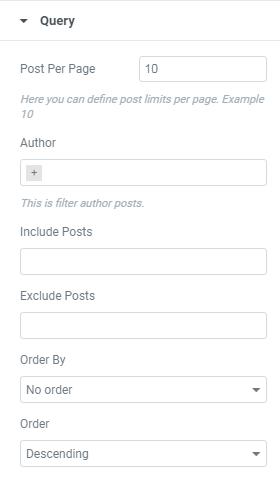
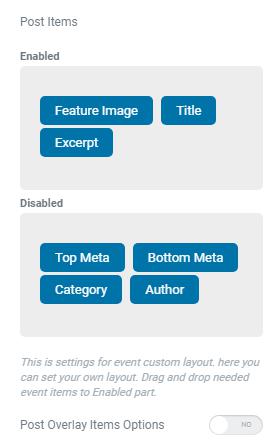
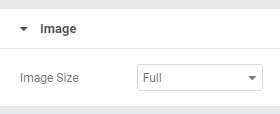
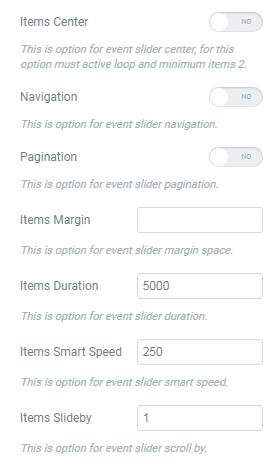
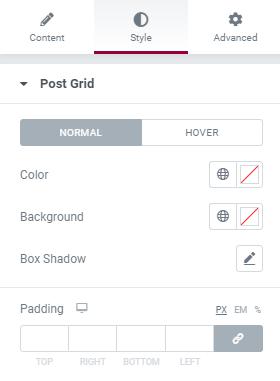
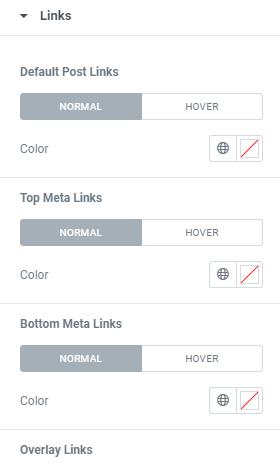
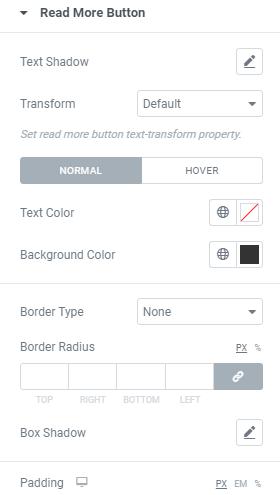
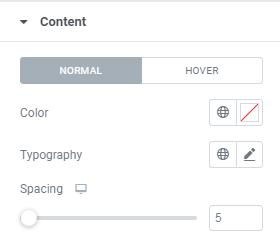
General
- Extra Class – Here Enter the Class Name of Additional Style
- Title Heading Tag – Here you can choose heading size.
- Title Transform – Here you can set title text-transform Property.
Query
- Post Per Page – Here you can define post limits per page. Example 10
- Author – This is filter author posts.
- Include Post – This option for display selective posts by entering their Category Names.
- Exclude Post – This option for disable selective posts by entering their Category Names.
- Order By – This option for display the posts by any of these following Order Date, Id, Author, etc.
Layout
- Alignment – This is option for Title alignment.
- Excerpt Length – Here you can define post excerpt length. Example 10
- Post Layout – Here you can select Testimonial style and design
- Post Columns – This is option for select Testimonial columns.
- Read More Text – Here you can enter read more text instead of default text.
- Post Masonry – This is option for Enable/Disable Testimonial Masonry Layout.
- Post Pagination – This is option for content-carousel slider pagination
- Post Variation – This is option for choosing Light/Dark Variations
- Post Items – Here you can Enable/Disable items as per your requirments.
Title
- Post Heading Tag – Here you can Choose required Heading tag.
Image
- Image Size – Here you can Choose Size of the Image.
Slide
- Slide Option – This is option for content-carousel slider option.
- Slide Items – This is option for content-carousel slide items shown on large devices.
- Items on Tab – This is option for content-carousel slide items shown on tab.
- Items on Mobile – This is option for content-carousel slide items shown on mobile.
- Auto Play – This is option for content-carousel slider auto play.
- Loop – This is option for content-carousel slider loop.
- Items Center – This is option for content-carousel slider center, for this option must active loop and minimum items 2.
- Navigation – This is option for content-carousel slider navigation.
- Pagination – This is option for content-carousel slider pagination.
- Items Margin – This is option for content-carousel slider margin space.
- Items Duration – This is option for content-carousel slider duration.
- Items Smart Speed – This is option for content-carousel slider smart speed.
- Items Slide by – This is option for content-carousel slider scroll by.
Links
- Image, Title, Button – Here you can Enable/Disable Link target & Link Follow for Testimonial Image, Title & Button.
Post Grid
Here you can set Testimonial Style for Normal View and Hover View.- Color – Here you can add Testimonial Color.
- Background – Here you can add Background Color.
- Box Shadow – Here you can Enable/Disable box shadow.
- Padding – Here you can set padding value for Testimonial.
Title
Here you can set Title Style for Normal View and Hover View.- Title Transform – Here you can set Title text-transform Property.
- Color – Here you can add Title Color.
- Scale – This is option for giving space to Title.
- Margin – Here you can set margin for Testimonial Title.
- Padding – Here you can set Padding value for Testimonial Title.
- Spacing – This is option for giving space to Testimonial Title.
- Typography – Here you can choose Title font family, size, weight etc..
Links
- Post Links, Top Meta Links, Bottom Meta Links, Overlay Links – Here you can set color for Normal View and Hover View of all Links.
Image
- Image Style – Here you can select Image Style(Squared,Rounded,Circled)
- Resize Option – Here you can Enable/Disable Image Resize Option
- Image Spacing – This is option for giving space to Image.
- Background Color – Here you can add Background Color for image.
- Padding – Here you can set Padding value for image.
- Border Type – This is option for selecting type of the border.
Read More Button
Here you can set style for Button’s Normal View and Hover View.- Text Shadow – Here you can set text shadow effect to the Button
- Transform – Here set Button text-transform Property.
- Text Color – Here you can add text Color.
- Background Color – Here you can add Button Background Color.
- Border Type – This is option for selecting type of the border.
- Border Radius – This is option to set value for the button border radius
- Box Shadow – Here you can Enable/Disable Button box shadow .
- Padding – Here you can set padding value for Button.
Meta
- Top Meta & Bottom Meta – Here you can choose Top Meta & Bottom Meta Typograpy style & Space.
Content
Here you can set style for Content Normal View and Hover View.- Color – Here you can add Content Color.
- Typography – Here you can set Typo Styles.
- Spacing – This is option for giving space to Content.
Overlay
Here you can set Overlay Style for Normal View and Hover View.- Typography – Here you can set Overlay Typo Styles.
- Padding – This is option for giving Padding value to Icon.
- Position Top – Here you can adjust Overlay Position from Top to Bottom.
- Position Left – Here you can adjust Overlay Position from Left to Right.
- Background Color – Here you can add Overlay Background Color.