This shortcode For to Add the Video/Audio Playlist.
Youtube
Vimeo
Uploads
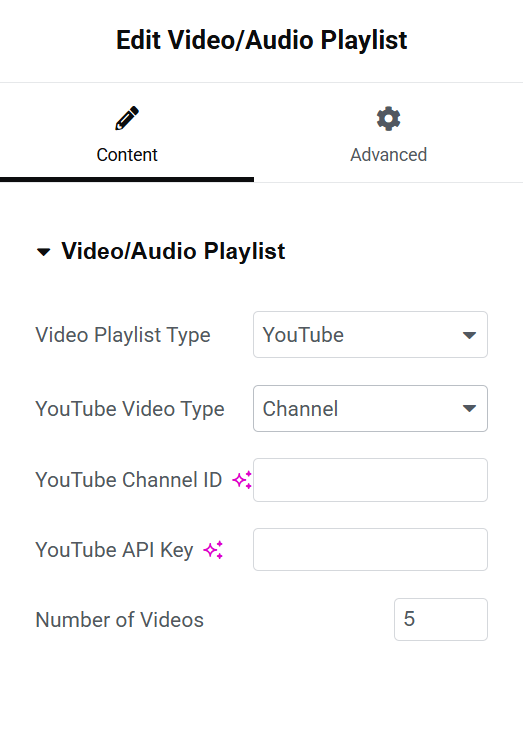
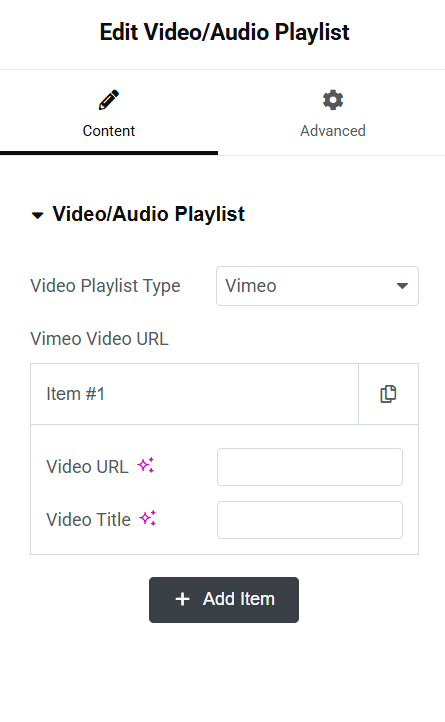
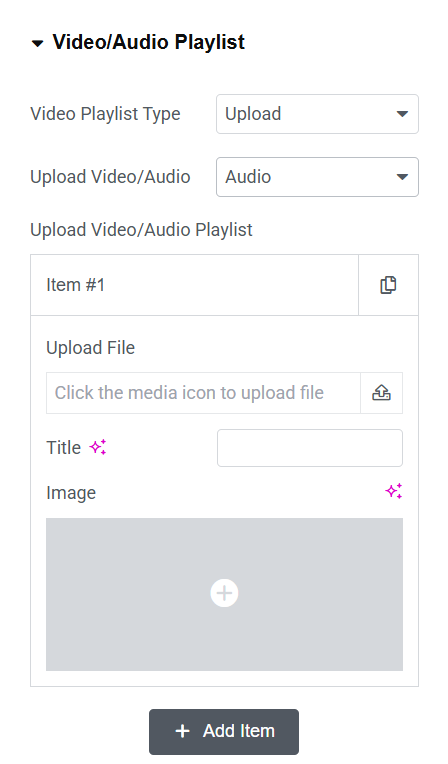
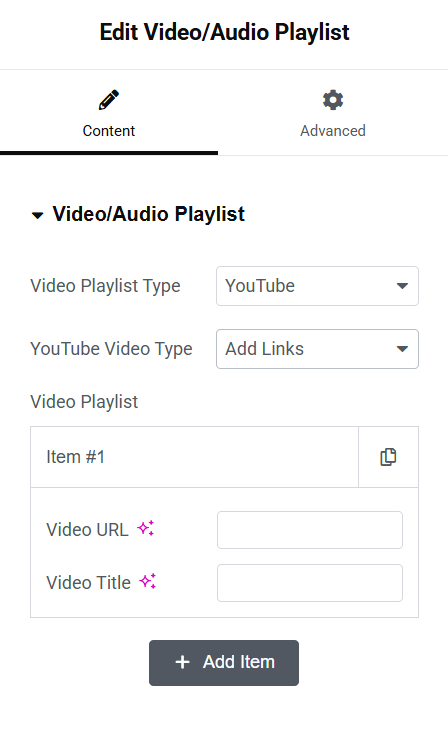

Content
Video/Audio Playlist
- Video Playlist Type – Here you can select the video playlist type, like YouTube, Vimeo, or Uploading Video from File.
Video Playlist Type – YouTube
- YouTube Video Type – Here you can select the whether you want to link a Channel or separate video links.
- YouTube Channel ID – If the YouTube Video Type is Channel, then here you can enter the Channel ID.
YouTube Channel > Share Channel > Copy Channel ID
- YouTube API Key – Here you can enter the YouTube API Key
Step 1: Go to Google Console Step 2: Create a New Project After creating it, select the new project from the top menu. Step 3: Enable YouTube Data API v3 Go to "APIs & Services" > "Library". Search for YouTube Data API v3. Click on it, then click “Enable”. Step 4 : Create API Credentials Go to “APIs & Services” > “Credentials”. Click “+ Create Credentials” > API key. Your API key will be generated and shown in a popup.
- Number of Videos – Here, you can set the number of videos displayed in the playlist from the channel
- Video Playlist – If the YouTube Video Type is link, then here you can add YouTube videos to the playlist using URLs.
- Video URL – Here you can enter the URL of the Video.
- Video Tilte – Here you can enter the Title of the Video that displays in the Playlist
Video Playlist Type – Vimeo
- Vimeo Video URLs – Here you can add Vimeo videos to the playlist using URLs.
- Video URL – Here you can enter the URL of the Video.
- Video Tilte – Here you can enter the Title of the Video that displays in the Playlist
Video Playlist Type – Uploads
- Upload Video/ Audio – Here you can select if you want to upload video or audio.
- Upload Video/ Audio – Here you can add video or audio to the playlist.
- Upload File – Here you can upload the video or audio to your playlist from the files.
- Title – Here you can enter the Title of the Video or Audio uploaded.
- Image – Here you can upload an image that displays about the audio.
