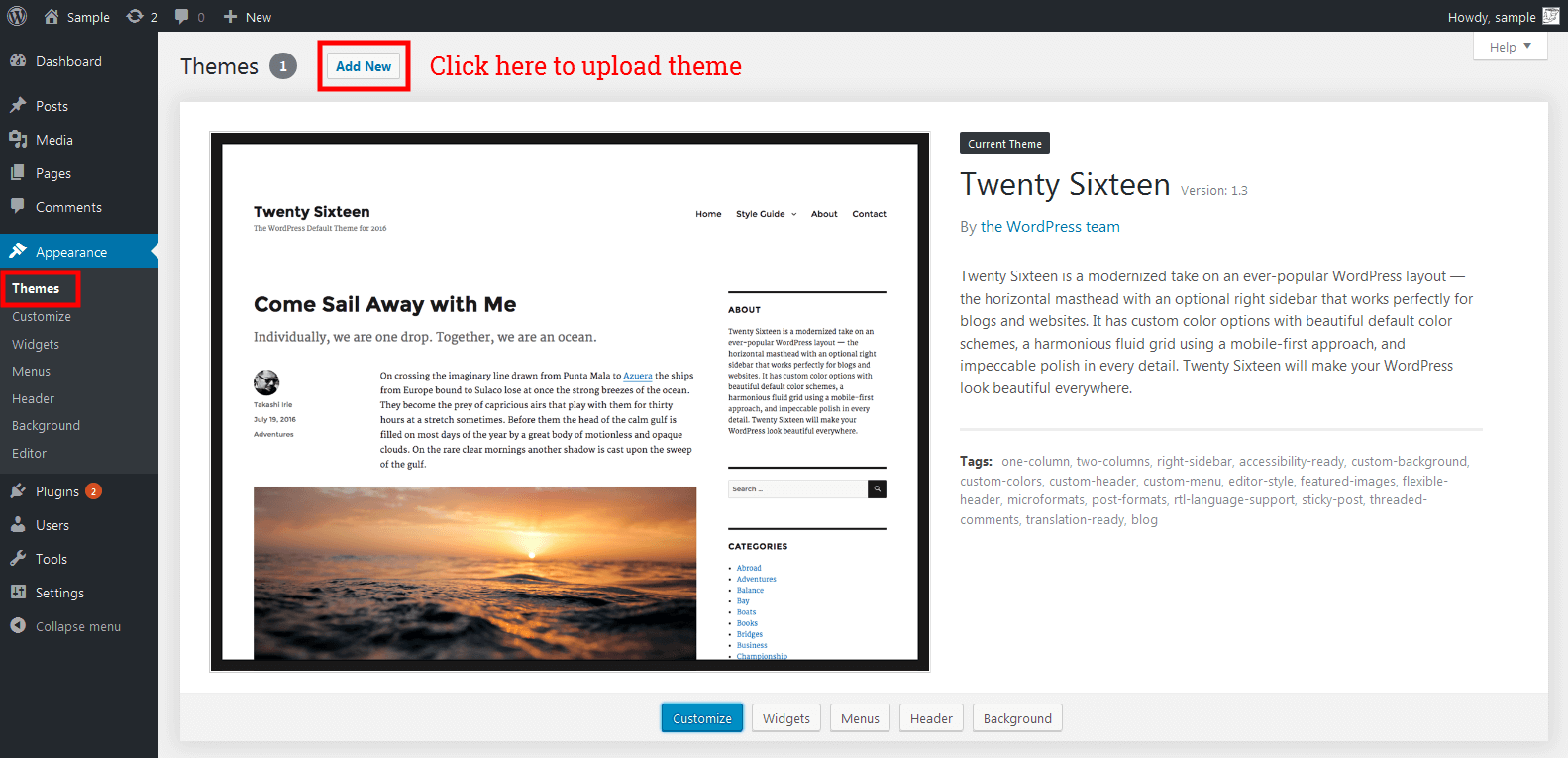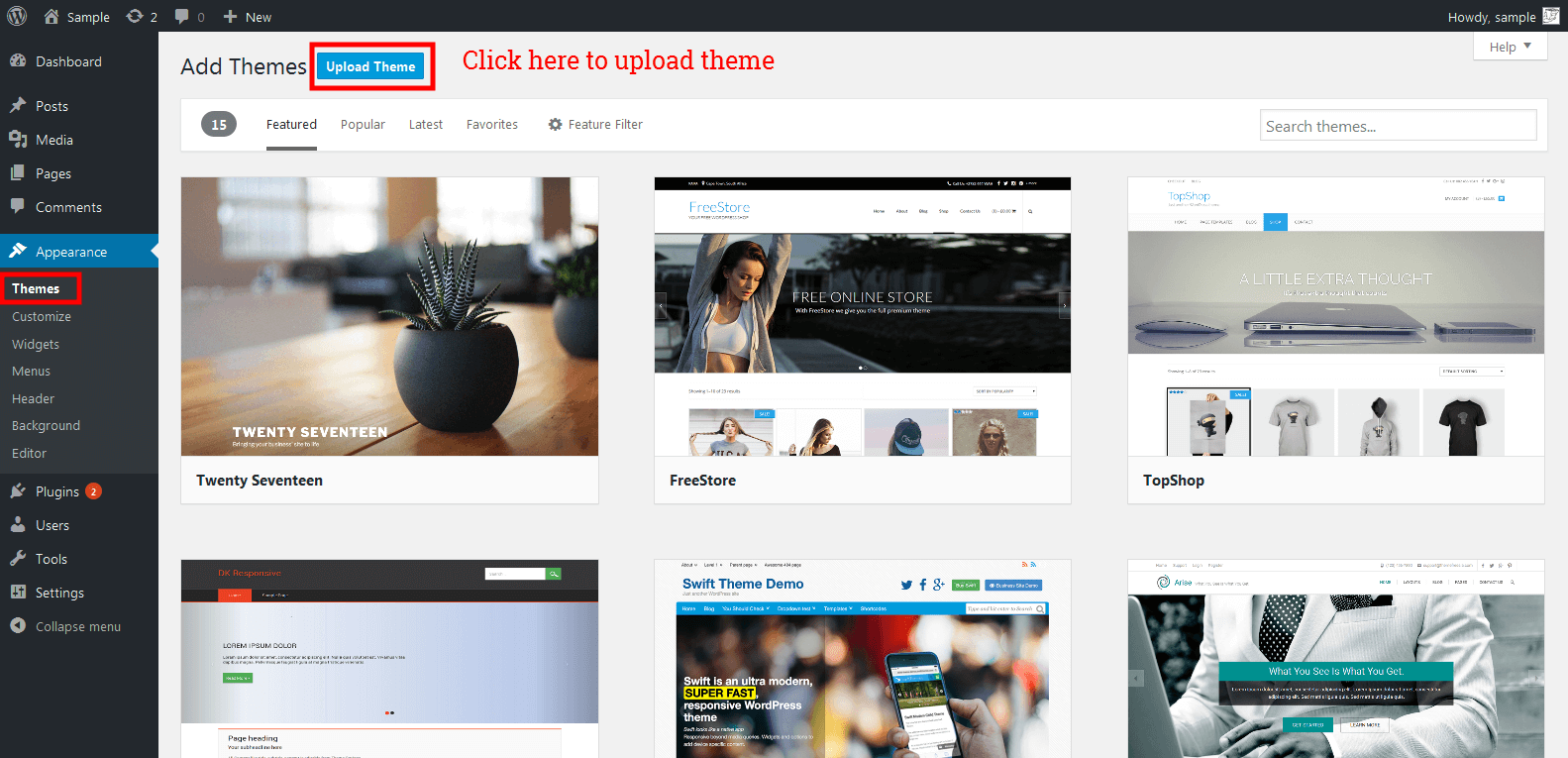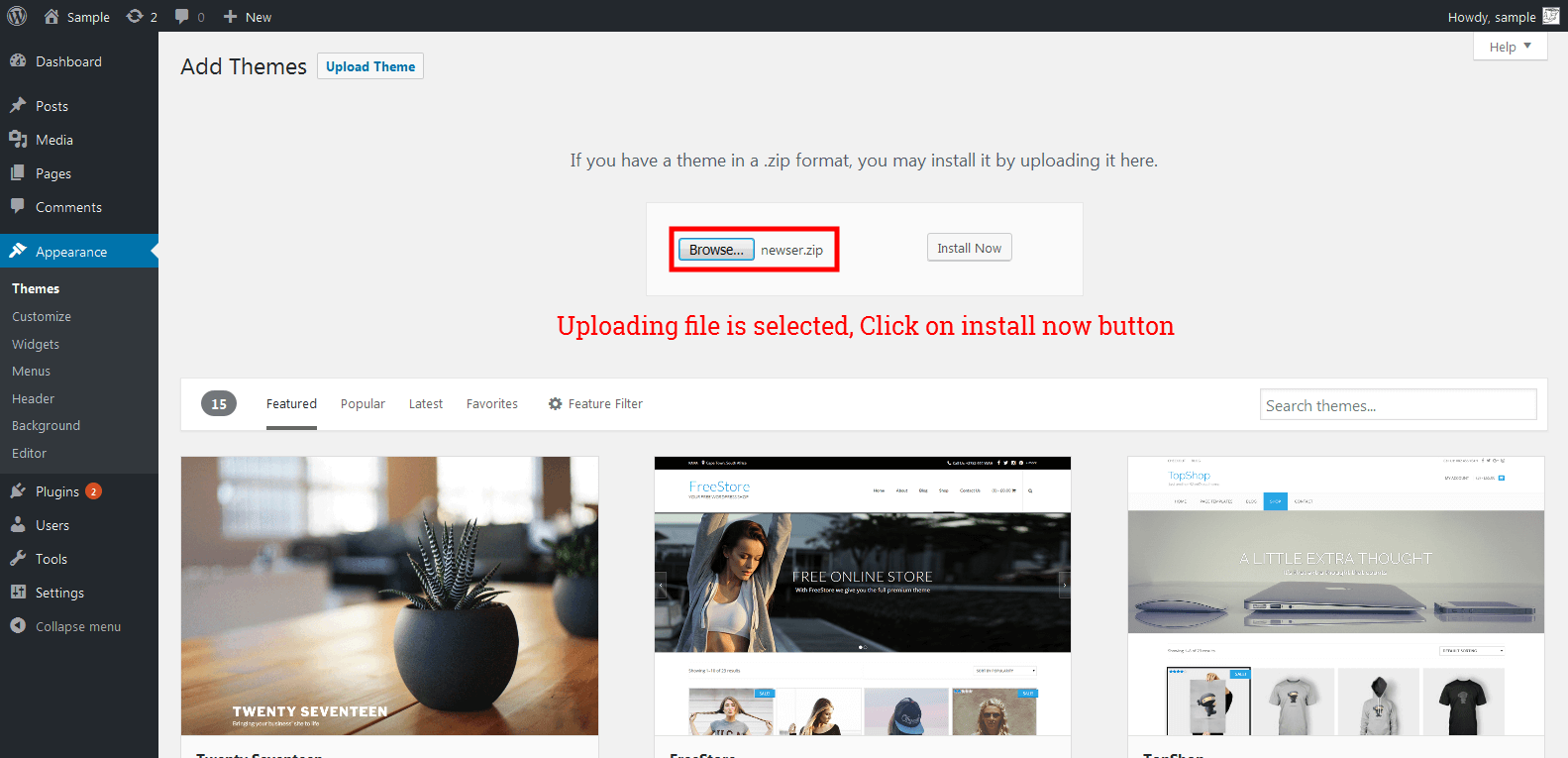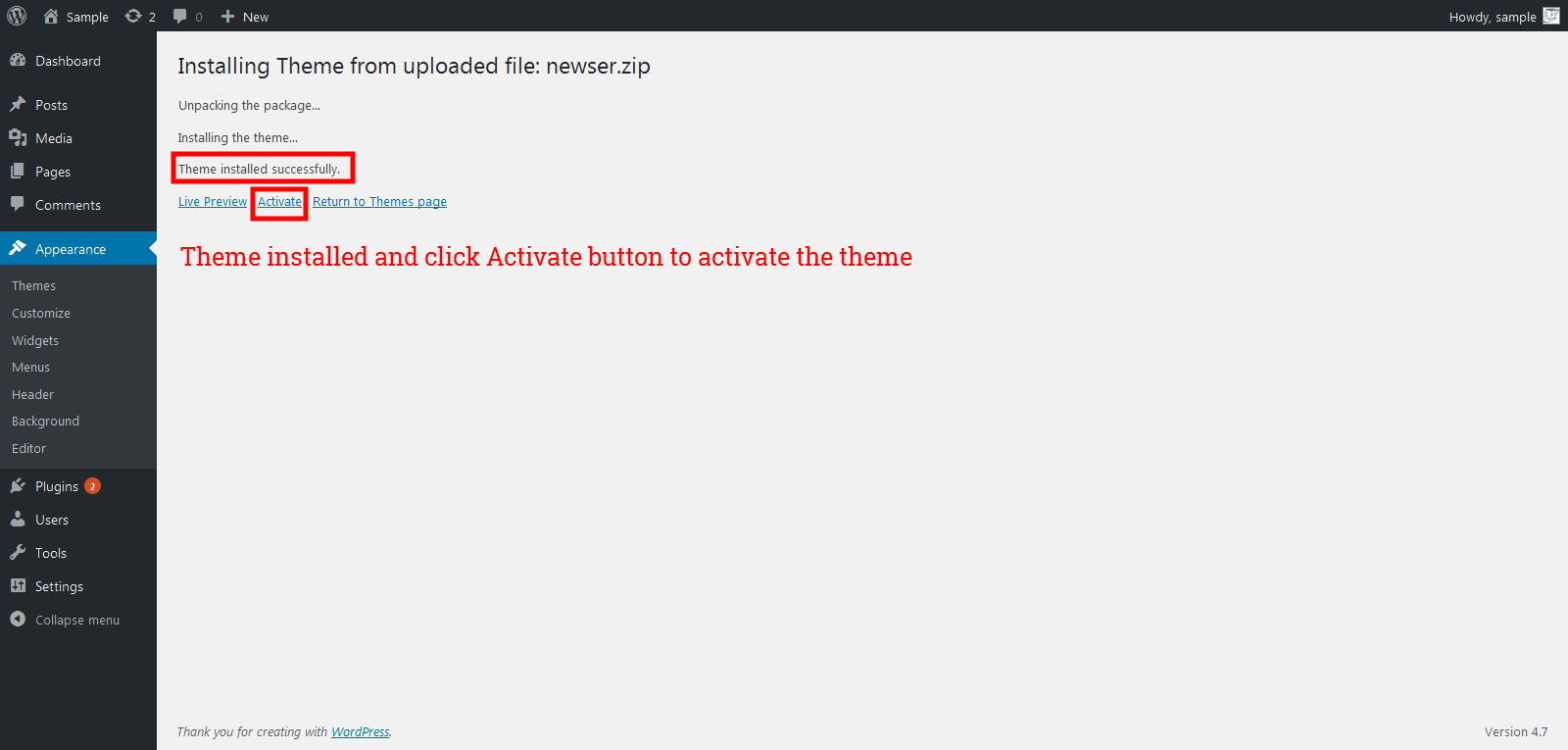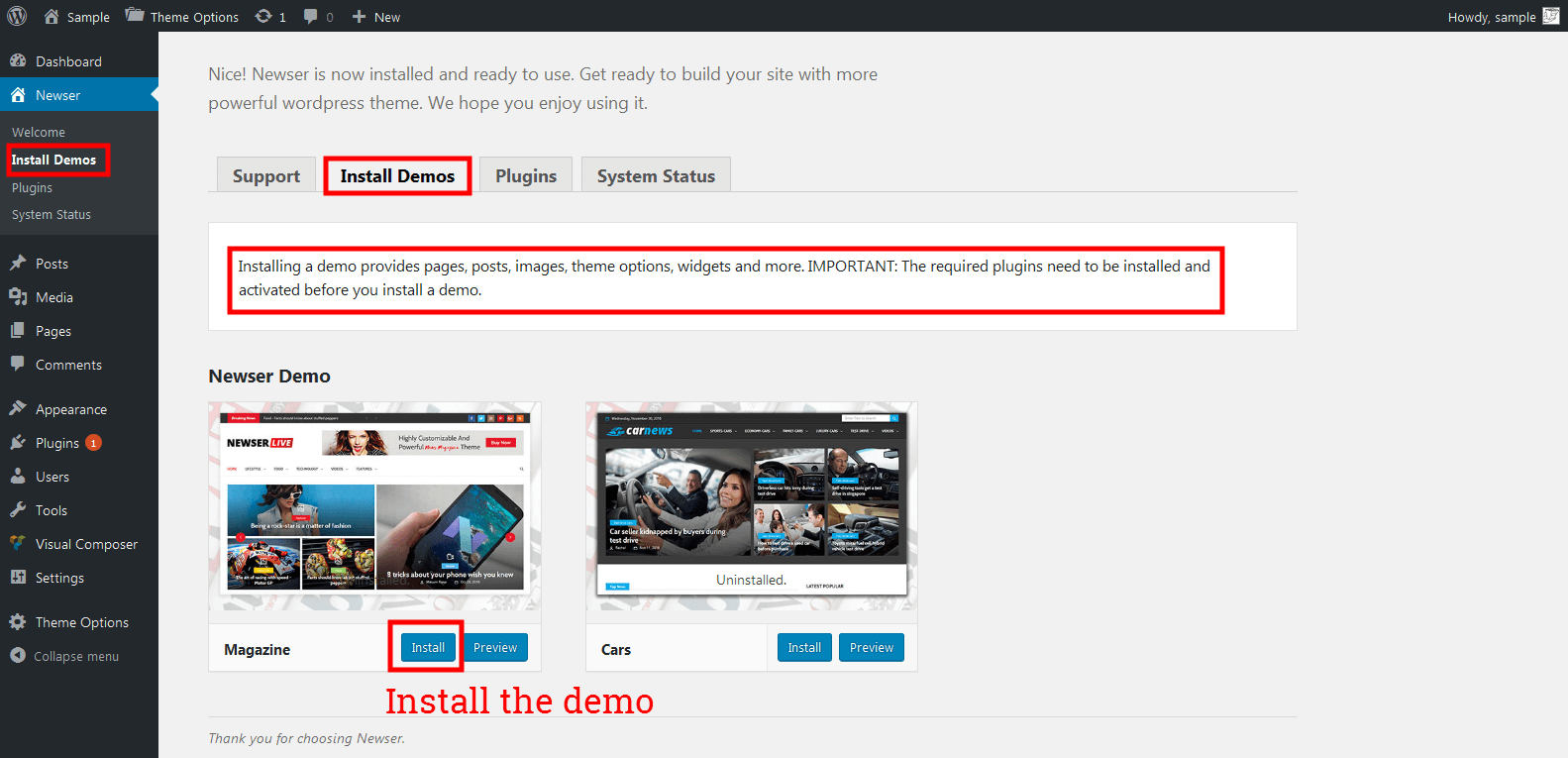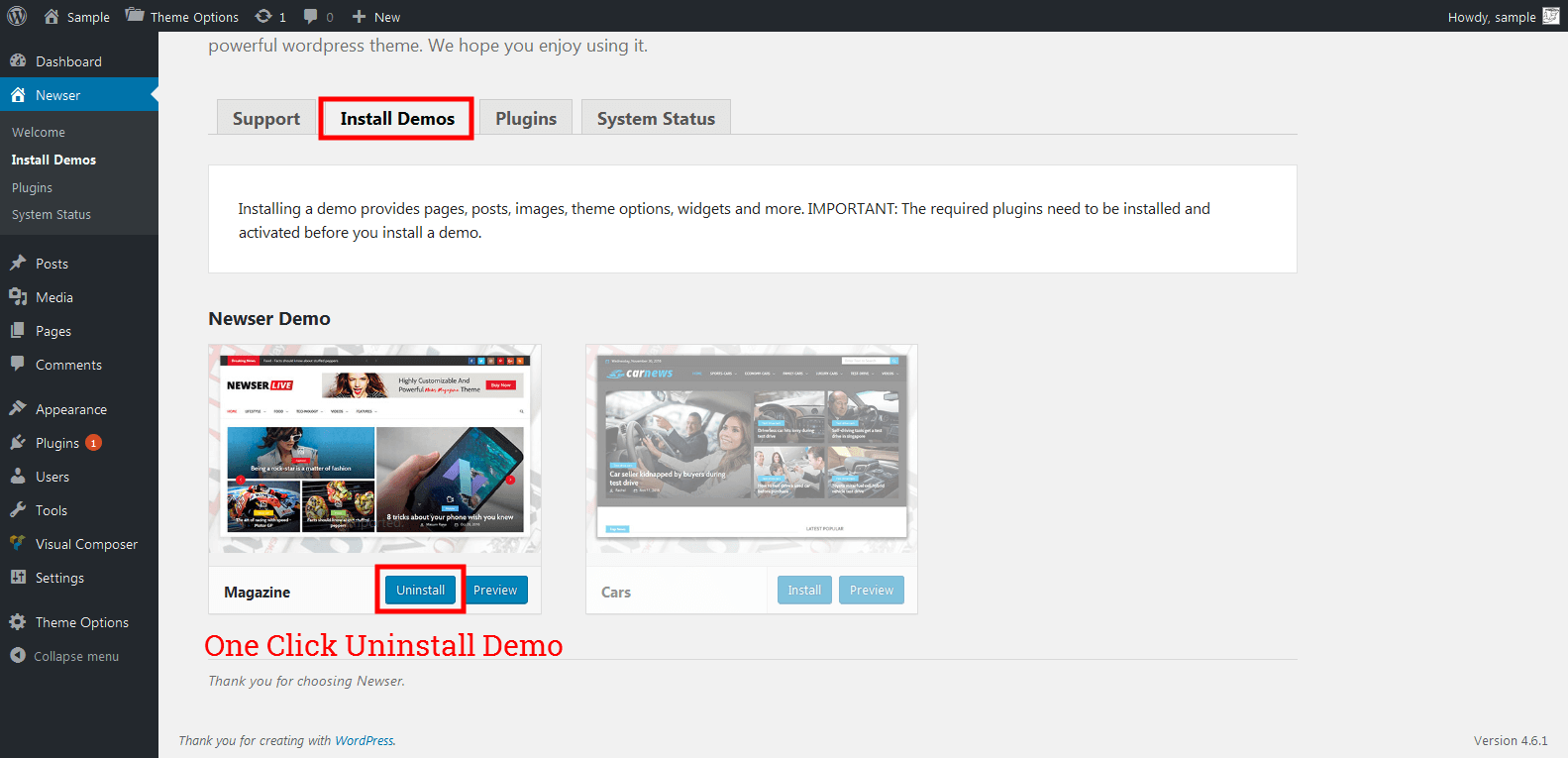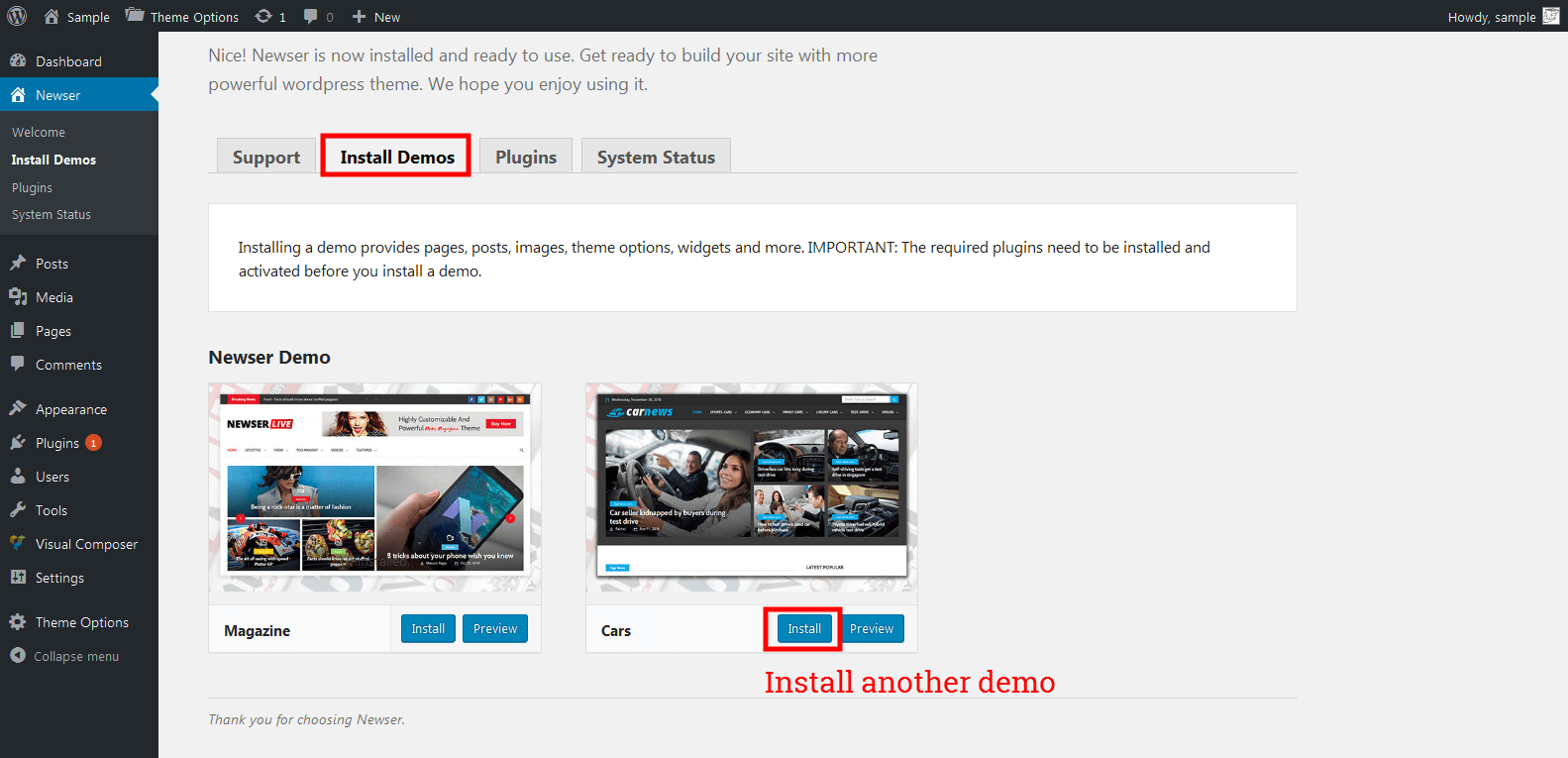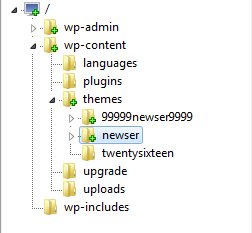See the following steps to install the theme, plugins and demo in newser theme.
WordPress Installation
If you already installed the wordpress, you must check your wp installation. Choose random prefix, for example [random_demo] for your tables to avoid over-writing any existing database tables and also for the security purpose. Also while creating Username and Password, avoid the username and password as admin and admin. Set the username and password randomly. If you are freshly installing the wordpress follow the above steps.
Theme Installation
When you download the theme from Themeforest, you will get an archive file in .zip extension. You need to unzip that archive file. The Newser.zip file is the Installable WordPress Theme and what you need to use to get the theme installed. Please see the following steps that how to install Newser.
- Login to your WordPress Dashboard
- Navigate to Appearance > Themes – Click Add new button, located at the top of the screen or Add new theme.
- Click on Upload Theme button at the top of the screen.
- Choose Newser.zip.
- Activate the theme after it is completely uploaded. To activate Go to Appearance > Themes and activate the installed theme.
- After activating the theme a notice should appear on the top of the screen, click on begin installing plugin and install the Plugins given in this theme.
Theme Install
Click here to see the Theme Installation Video
Demo Installation & Plugin Installation
After the theme installation, you need to install demos in this theme. Before install the demos, you need to install the plugins which is required plugins Newser Core and WPBakery Visual Composer
- Navigation to install demo tab. You can see the notification that IMPORTANT: The required plugins need to be installed and activated before you install a demo.
- So you need to install plugins before install the demo.
- Click on Plugins Tab button to install the plugins.
- You can see the two required plugins, click on Install button one by one and activate it.
- After installed the two plugins, navigate to install demo tab
- You can see all the demos which comes under the newser theme.
- One Click Installation With Progress: Install your required demo and while installing demo you can see the progress of demo installing which denotes the installation process.
- One Click Uninstall: If you want to use another demo, you have the option to uninstall the previous installed demo and install the new demo.
- Status about active and inactive demos: In newser demo displaying page the installed demo will shows active and other demos are shows inactive.
Click here to see the Plugin Installation Video
Demo Install
Demo Install Progress
Demo Uninstall
Install Another Demo
Click here to see the Demo Installation Video
FTP Installation
If you are going to install the theme using FTP, you will need an FTP Client, such as FileZilla. After unzip the Newser.zip file, you should see Newser Folder and follow the steps below to install the theme via FTP:
- Log into your hosting space via an FTP software.[such as FileZilla.]
- Unzip the newser.zip file and find Newser theme folder.
- Upload the Aven folder to your server in path …/wp-content/themes/.
- The uploaded path should be like this: …/wp-content/themes/newser/
- Activate the newly installed theme by going to Appearance > Themes and clicking the Activate button.
- Once you activate Newser, follow the steps in Demo Installation & Plugin Installation.