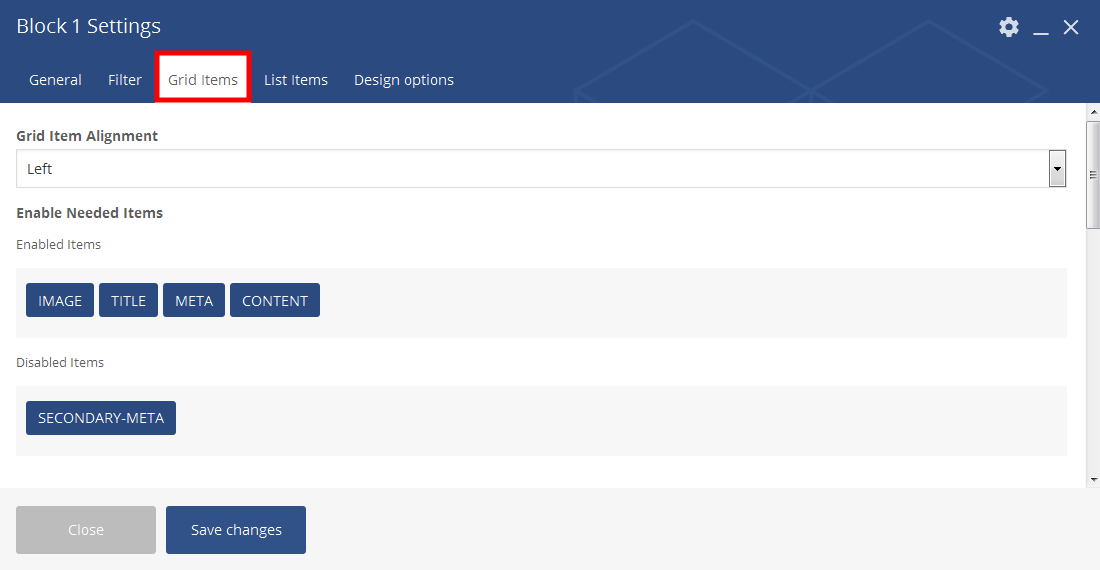Our Newser Core shortcodes having different blocks from Block 1 To Block 13 with drag and drop option. Each blocks having default layouts but the block item settings are common for all blocks from 1 to 13. Following lists shows the common settings for all the blocks(Dynamic Layouts with Drag and Drop Options).
General Settings
- Title: This is to show the title of the blocks. Enter the title based on the post you have choosed in filters.
- Title Position: You can show the title in left, center and right alignment.
- Navigation Alignment: You can show the navigation(for example prev/next, load more) in left, center and right alignment.
- Excerpt Length: Enter the integer value for current block content length. eg: 20
- Tab Dropdown Text: This is text show on more dropdown label in tab.
- Read More Text: This is for read more button label and you can enter you own text.
- Load More Text: This is for load more button label. This will only work when ajax filter on and filter type will be load more.
- Block Color: Choose this color to change current block title, link and some hover colors.
- Enable Category Tag: You can Enable/Disable this option to show tag the category with specified color.
- Enable Post Format Icon: Enable to show post format icons on thumbnail.
Click here to see the video for General Setting in blocks
Filter Settings
- Ajax Filter: You can Enable/Disable the Filter option for the blocks.
- Select Tag/Category: This is to show the Category/Tag/Author to show in the filter.
- Category Slug’s: if you have chosen the category, the category slug field will be displayed and enter the categories to show in that filter.
- Minimum Tab to Show: Limited number of selected tags/categories show in tab and remaining shift to more dropdown.
- Post to Show: Number of post to show on first load.
- Filter: You can show the blocks from recent news, older news, most likes, most views, high rated, etc.
- Exclude Post ID’s: Manually enter post id’s for exclude. eg: 21, 15, 30.
- First Tab Text: This is first tab text. default shown All.(if don’t want all tab means just leave it blank.)
- Pagination: You can enable/disable the pagination and if you choose pagination yes, ajax filter must be select no.
Click here to see the video for Filter Setting in blocks
Grid Items
- Grid Item Alignment: You can align the grids in left, right and center alignment.
- Enable Needed Items: You can enable/disable the Grid items like Image, Title, Meta, Content, Secondary-Meta by Drag/Drop in the field.
- Enable Needed Meta Items: You can enable/disable the Meta items like Author With Image, Date, Comments, Author, Read More, Likes, Views, Category, Sharing, Rating by Drag/Drop in the field.
- Enable Needed Secondary Meta Items: You can enable/disable the Meta items like Author With Image, Date, Comments, Author, Read More, Likes, Views, Category, Sharing, Rating by Drag/Drop in the field.
- Thumbnail Size: Choose thumbnail size for display different size image.
- Overlay Options: You can enable/disable the overlay option. If you choose Yes, the drag and drop options will shown below and choose the Items you want to shown on the image as overlay.
Click here to see the video for Filter Setting in blocks
List Items Settings
- List Item Alignment: You can align the list items in left, right and center alignment.
- Enable Needed Items: You can enable/disable the Grid items like Image, Title, Meta, Content, Secondary-Meta by Drag/Drop in the field.
- Enable Needed Meta Items: You can enable/disable the Meta items like Author With Image, Date, Comments, Author, Read More, Likes, Views, Category, Sharing, Rating by Drag/Drop in the field.
- Enable Needed Secondary Meta Items: You can enable/disable the Meta items like Author With Image, Date, Comments, Author, Read More, Likes, Views, Category, Sharing, Rating by Drag/Drop in the field.
- Thumbnail Size: Choose thumbnail size for display different size image.
Click here to see the video for List Setting in blocks
Design Options
- In Design Option, you can do the custom styles like Padding, Margin, Border, Border Color, Border Style, Border Radius, Background Color and Background Image.