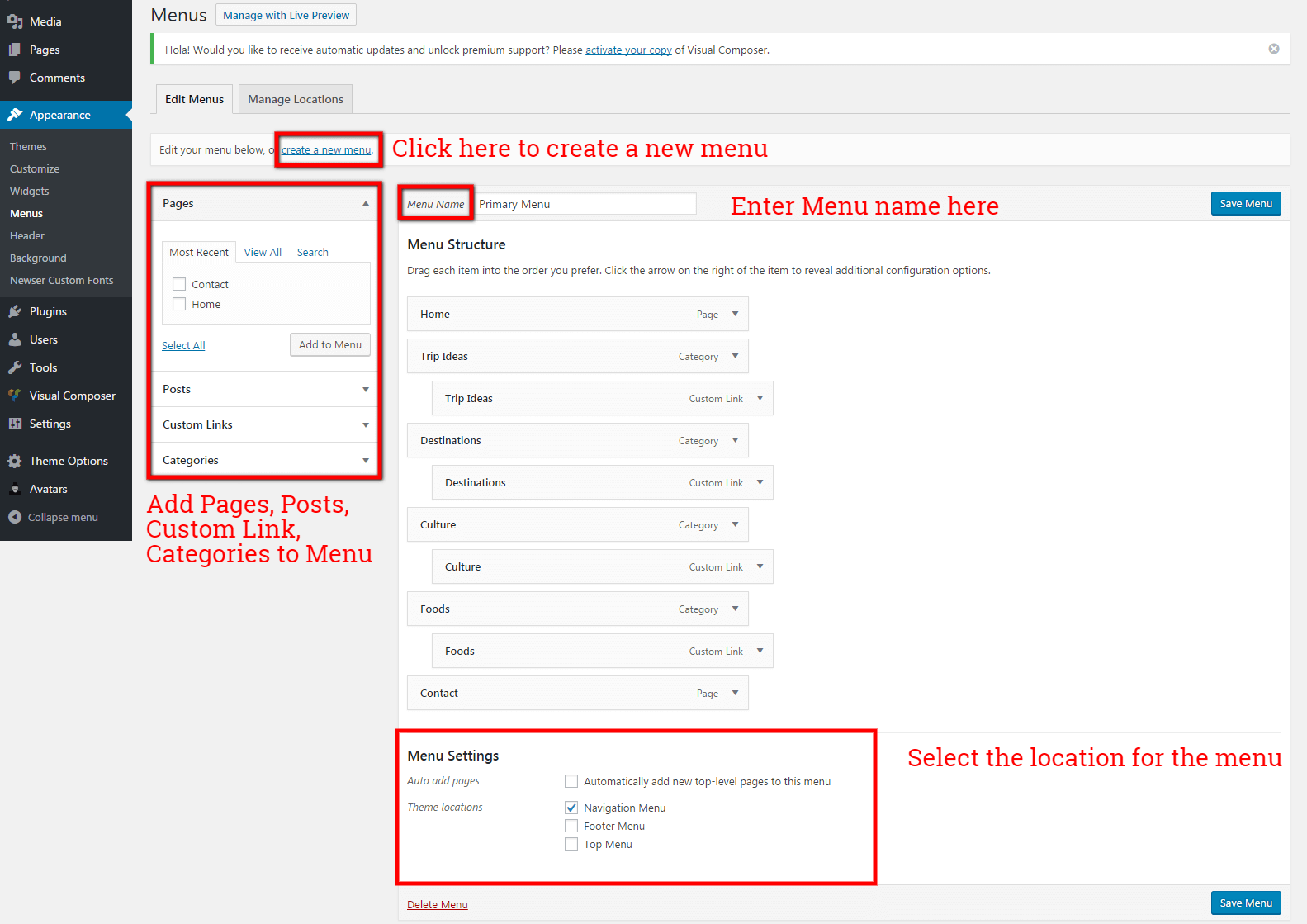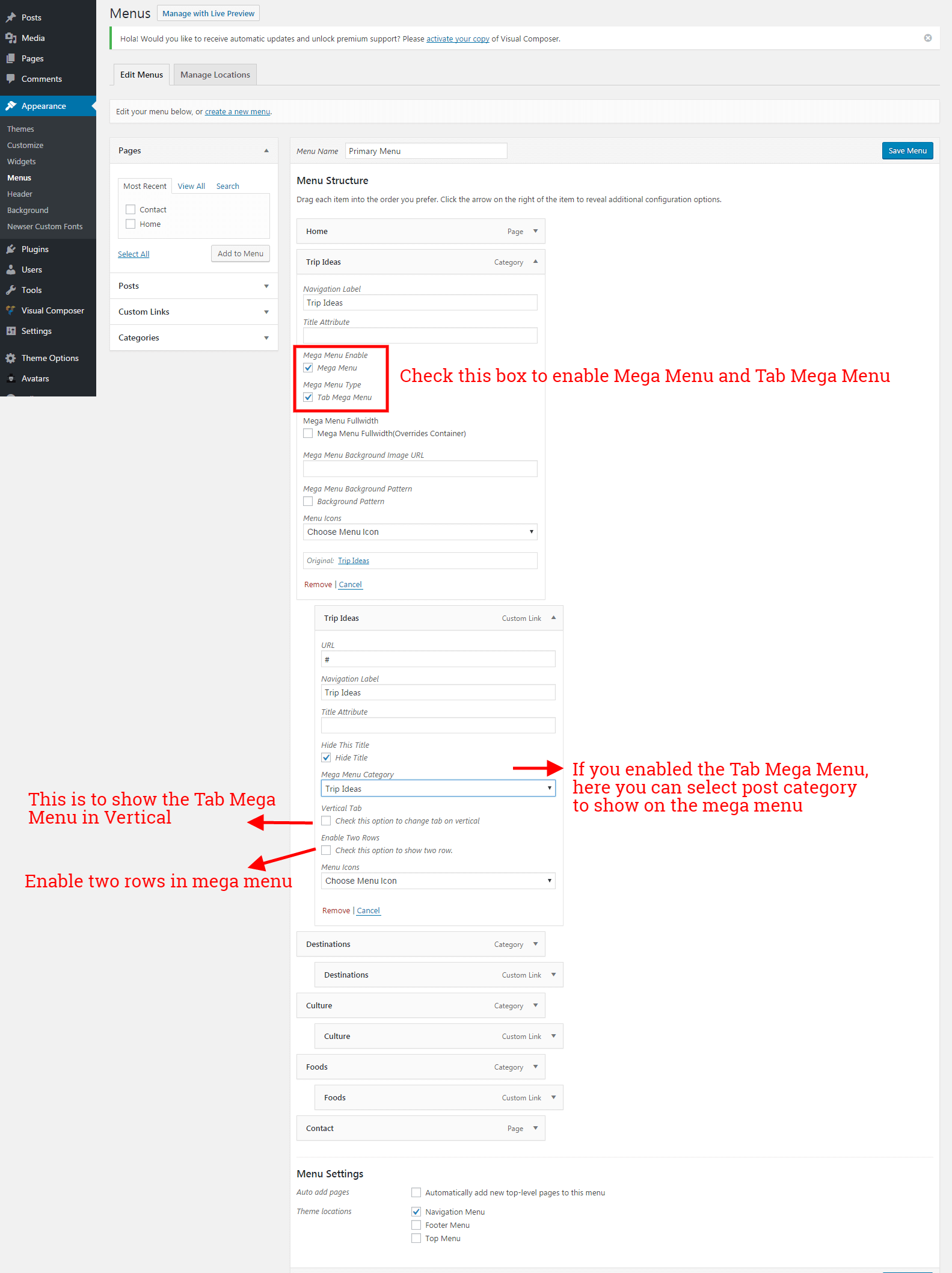For the main menu settings, Newser supports custom WordPress menus, with multiple levels of dropdown. You can assign a menu in Navigation Menu, Top Menu, Footer Menu. These menu locations can have a custom menu assigned. Once a menu is created and assigned to the location, it will show up on the site.
- Navigation Menu: This is the Main Menu that shows in the Header area.
- Top Menu: This is show in Top bar and other locations.
- Footer Menu: This is the bottom Menu that can be assigned in footer.
Setup New Menu
- To setup new menu, Navigate to Appearance > Menus section of your admin sidebar.
- Click the Create A New Menu link and enter the name then click the Create Menu button.
- To add a custom menu item, enter a custom name and link into the Links box.
- You can use drag and drop functionality to manage your menus.
- To Create a dropdown menu, you can simply drag a menu item below and slightly to the right of another menu item, and it will be under a main menu and create a dropdown section.
- Once you setting up your menu, assign the menu to any one of the 4 locations which is shown at the bottom of the page in the Menu Settings.
- After setting up the menu, click the Save Button.
- Below screenshot shows that how to set up the menu with various options and categories.
Mega Menu
Newser has a mega menu that can be enabled under the main menu. You can set 1-4 columns and having custom column width settings. You can set icons/images next to menu items and more. Please follow the steps that how to set the mega menu.
Create A Mega Menu
- Navigate to Appearance > Menus section of your admin sidebar.
- Select the Create a New Menu link to create a new menu, or choose the Select a menu to edit option that you already have an menu.
- The Mega Menus are available only for top level navigations items only in “Main Menu” area.
- Click the Arrow icon next to any First Parent Level menu item. Then click enable the Mega Menu option.
- After select the Mega Menu check box, another check box will show for Mega menu type.
- Click that Tab Mega Menu check box
- If you need the Mega Menu in fullwidth, you can click on the check box Mega Menu Full Width.
- You can also set the background image for the Mega Menu, paste the image URL to show the image in mega menu.
- You can set the background pattern for mega menu. Click on check box Background Pattern.
- Menu item have a glyphicons Ex: glyphicon-search, and font awesome icon, use fa- in the name. Ex: fa-times.
- The Child Menu will show the Mega Menu category after you select Tab Mega Menu in parent menu.
- You can click on the check box to show the Menu in vertical tab
- Also you can show the menu in two rows.
- After set up Mega Menu, assign the menu to the Main Menu location in the Theme Locations at the bottom of the page and click Save button.
Articles
- Normal Dropdown With Sub Dropdown Menu
- Normal Mega Menu( Up to 4 Column )
- News Mega Menu (4 column and 5 column)
- News Horizontal Tab Mega Menu(5 column)
- News Vertical Tab Mega Menu(4 column)
- News Mega Menu With Two Rows(4 column and 5 column)
- News Horizontal Tab Mega Menu With Two Row (5 column)
- News Vertical Tab Mega Menu With Two Row (4 column)